Hmgwin 3000 english – HYDAC HMGWIN 3000 User Manual
Page 25
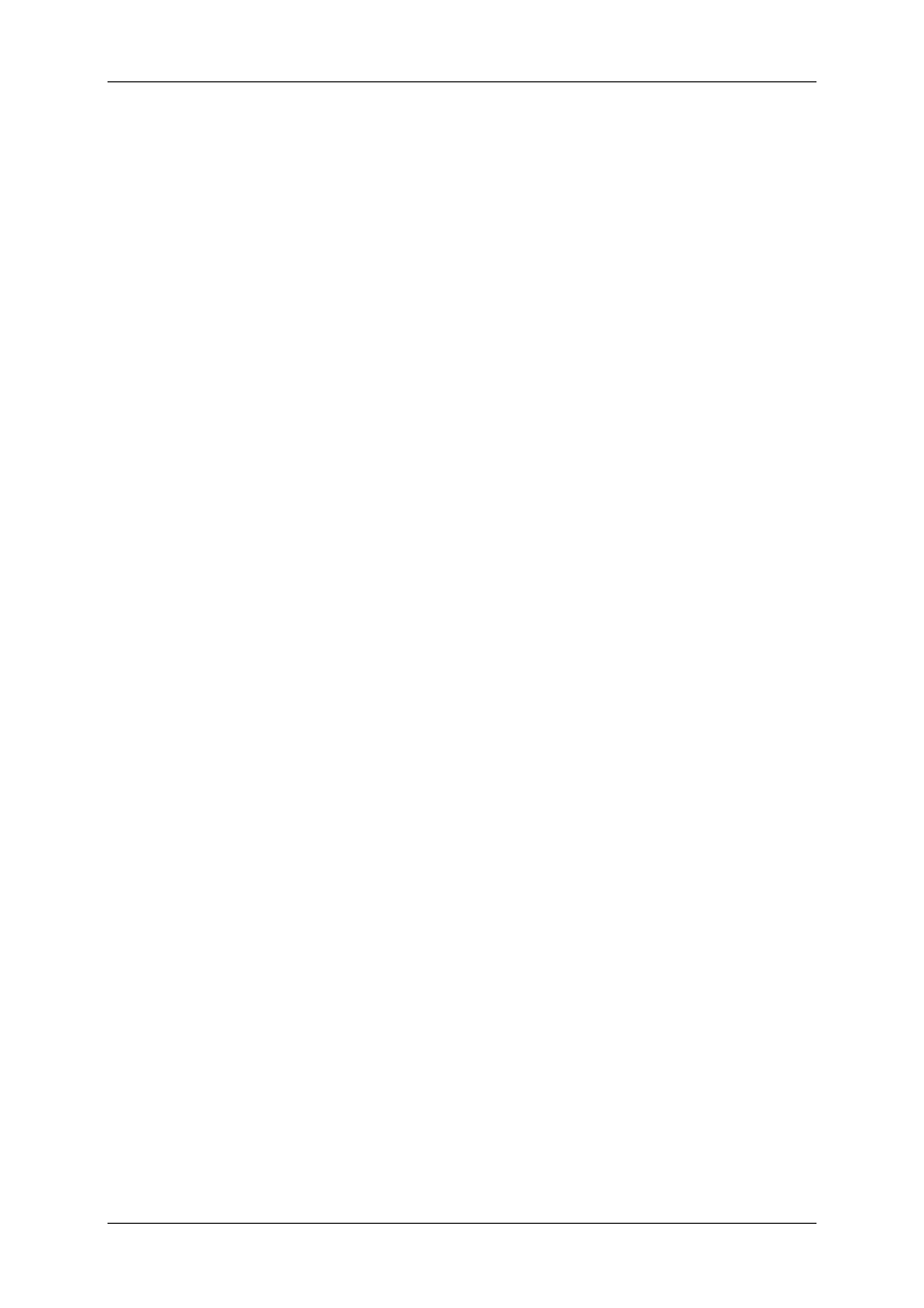
HMGWIN 3000
English
Page
25
Edition 06/2007 – V02 R01
3.7 Editing the Settings of the HMG 3000 in HMGWIN 3000
3.7.1 Changing, Saving and Retrieving the Settings of the HMG
You can modify the sensor, trigger, recording and display settings and automatic units of
measurement in the HMG 3000 from your PC. Here you have a number of options for saving
the settings or for retrieving saved settings.
• To change, save or retrieve the settings in the HMG, click on the “HMG 3000 “ dia-
logue box.
• “HMG 3000“ opens in a new window.
• If a link has been established to the HMG, the following items appear on the left:
“Measured values“
, “Recordings“, “Settings“, “Start recording“, ”Disconnect”
and “Communications settings“. If this is not the case, establish a link to the
HMG 3000 first (see section Fehler! Verweisquelle konnte nicht gefunden werden.
Starting HMGWIN 3000).
• Click on “Settings“.
Changing the settings:
o
“Settings“
appears in the box on the right along with the various settings that
can be modified. The same setting parameters are available to you as in the
HMG 3000 itself (cf. HMG 3000 user's guide).
o
To change the sensor settings, click on “Settings of measurement chan-
nels“
.
-
All the channels with their settings appear in the box on the right.
-
You can activate the channels and deactivate them.
-
To make changes, click on the blue measurement range settings on the
right.
-
When you have finished making your changes, click on “OK“ to save them
or “Cancel“ to return to the previous menu without saving.
o
To change the trigger settings, click on “Trigger settings“.
-
The various events with their settings appear in the box on the right.
-
You can activate the events and deactivate.
-
To set the events, click on the respective blue-highlighted event with its set-
tings.
-
The actual settings of the particular trigger appear on the right. Make your
changes as needed.
-
When you have finished making all the trigger settings, click on “OK“ to
save them or “Cancel“ to return to the Settings menu without saving them.
o
To change the recording settings, click on “Recording settings“.
-
The recording settings now appear in the box on the right.
-
“Name“
refers to the name under which the next measurement will be
saved in the HMG 3000.
-
Click on “OK“ when you have finished entering your settings and want to
apply them. Click on “Discard“ if you want to return to the Settings menu
without applying your changes.
o
To change the automatic units of measurement for pressure, temperature and
flow rate, click on “Automatic units of measurement“.
-
The automatic units of measurement now appear in the box on the right.
-
Select the required unit of measurement for pressure, temperature and flow
rate from the relevant dropdown menu.
-
When you have finished making all of your settings for the units of meas-
urement, click on “OK“ to save them. Click on “Cancel“ if you want to re-
turn to the Settings menu without applying your changes.
o
To change the display settings, click on “Display settings“.
-
Select the required display settings in the same manner as you would on
the HMG 3000 and whether the min/max values are to be displayed.
