HYDAC HMGWIN 3000 User Manual
Page 18
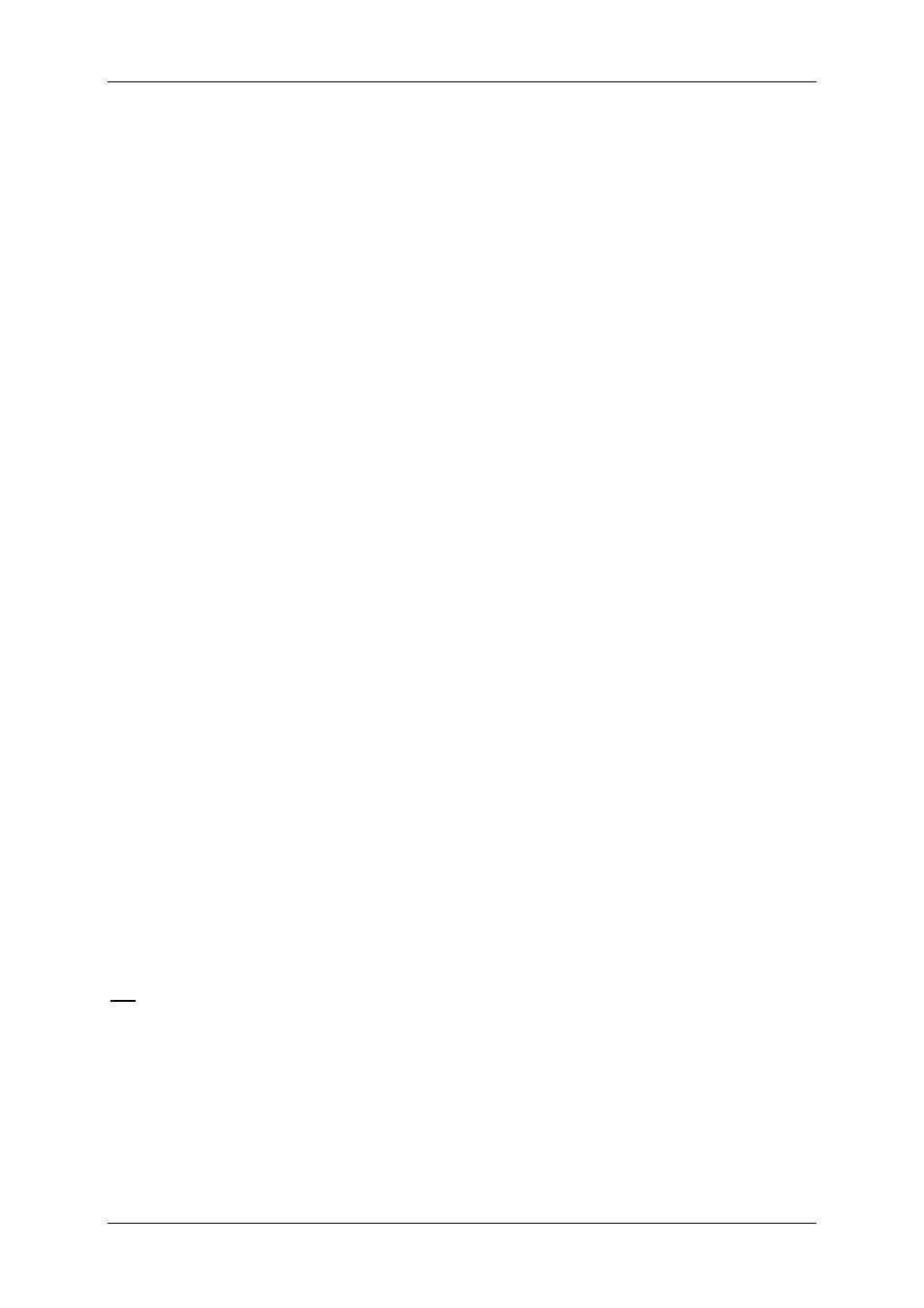
HMGWIN 3000
English
Page
18
Edition 06/2007 – V02 R01
3.4.12 Remarks List
• Click on the “Graph“ dialog and select “Remarks list“ in the dropdown menu, or se-
lect “Remarks list“ at the bottom of the screen.
• A window opens with the remark list.
• All remarks are listed along with the particular X axis allocated, their anchor, their posi-
tion on the X axis (time), and the relevant remark text.
• The entire text of the blue-highlighted remark appears in the lower box.
• Click on “Delete“ in the bar beneath this window to delete the blue-highlighted remark.
• Click on “OK“ to close the window with the remark list.
3.4.13 Settings
• Click on the “Graph“ dialogue box and select “Settings“ in the dropdown menu, or
select “Settings“ at the bottom of the screen, or click on one of the scales of the Y a-
xis.
• A window with the settings is opened containing a number of tabs (each tab can be se-
lected by clicking on the tab name):
“General“
tab (appears first when opening the window):
o
The recording time and the actual output range are indicated. The actual out-
put range can be changed manually by entering other time values.
o
You can also choose whether the time or the measurement range of a sensor
is to be scaled along the X axis (e.g. for a P/Q diagram).
o
By clicking the checkbox for “Left Y axis“ and “Right Y axis“ you can deter-
mine which channels are to be displayed on the Y axis (right- or left-hand side
of the graph).
Individual measurement channel tabs:
o
Under Designation you can give the measurement channel a name, e.g. "sys-
tem pressure" if the system pressure of an equipment item was measured in
this measurement channel using a pressure transducer.
o
The following can be entered by hand in the second section: the full indication
range (the range shown when selecting “Full indication range“) and the ac-
tual indication range (range currently shown).
o
Third section: the type of display can be set and whether or not the associated
measurement series is to be displayed. The measurement series is hidden
when you deactivate the checkbox after “Show measurement series“ (i.e.
click on the checkbox so that the checkmark disappears). You can also select
the color for the measurement series from a list. You can access the list by
clicking on the arrow button next to the color. You can select the line type by
clicking on the arrow button. Options: “Solid line“, “Dotted line“ and “Dash
dotted line“
.
o
Last section: you can enter a remark for the measurement series.
• Click on “OK“ to save your changes or “Cancel” to discard them.
Tip:
If you only want to change the settings of one channel, e.g. hide it, click on this
channel in the upper right next to the graph view. The Settings window opens in
which the tab of this measurement channel is preselected.
