HYDAC HMGWIN 3000 User Manual
Page 22
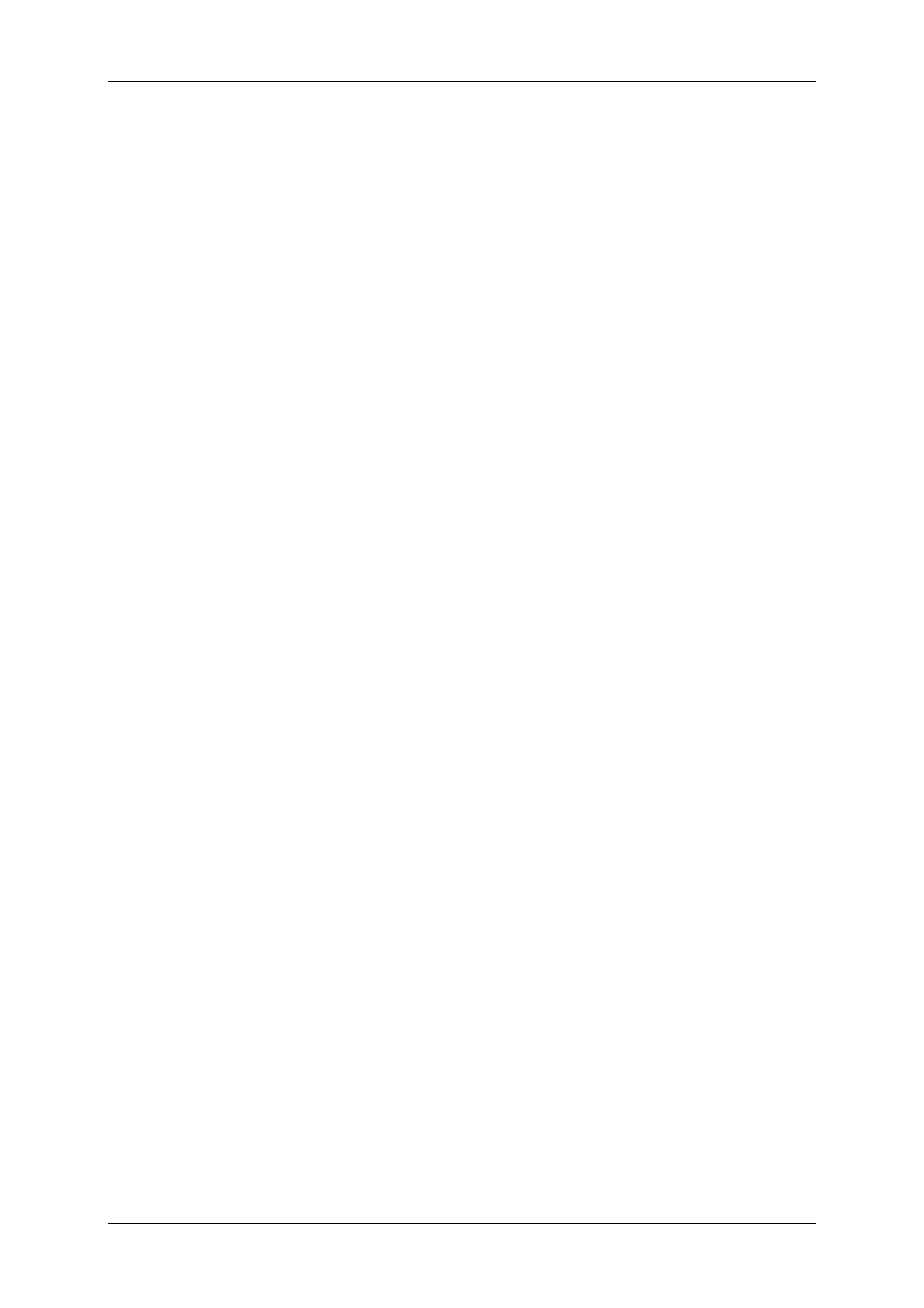
HMGWIN 3000
English
Page
22
Edition 06/2007 – V02 R01
3.5.6 Remove
Channels
CAUTION:
This action cannot be undone!
• To remove, i.e. not just hide, individual measurement channels, click on the “Edit“ dia-
logue box and select “Remove channels“ in the dropdown menu.
• A new window opens in which all the channels of the recording are listed.
• Select the channels to be removed.
• When you have selected all of the channels to be removed, click on “OK“.
• Click on “Cancel“ to cancel the action.
3.6 File
Dialogue
The dropdown menu of the “File“ dialogue box contains various possibilities for retrieving,
saving, etc. recordings.
3.6.1 Open
• See “3.2 Retrieving a Measurement Curve”
3.6.2 Save
• To save a recording, click on the “File“ dialogue box and select “Save“ in the drop-
down menu, or click on “Save“ at the bottom left of the window.
• If the file has already saved no window opens; only the changes are saved.
• If the recording has not yet been saved, the “Save recording as…“ window opens.
3.6.3 Save
As
• To save a file which hasn't been saved or to save a file under another name, click on
the “File“ dialogue box and select “Save as…“ in the dropdown menu, or click on
“Save as…“
at the bottom left of the window.
• The “Save as…“ window opens.
3.6.4 Save
All
• To all changes in all files, click on the “File“ dialogue box and select “Save all“ in the
dropdown menu, or click on “Save all“ at the bottom left of the window.
• If all recordings have been previously saved, saving occurs without any new window
opening.
• If one or more of the recordings have not yet been saved, the “Save recording as…“
window opens.
