HYDAC HMGWIN 3000 User Manual
Page 15
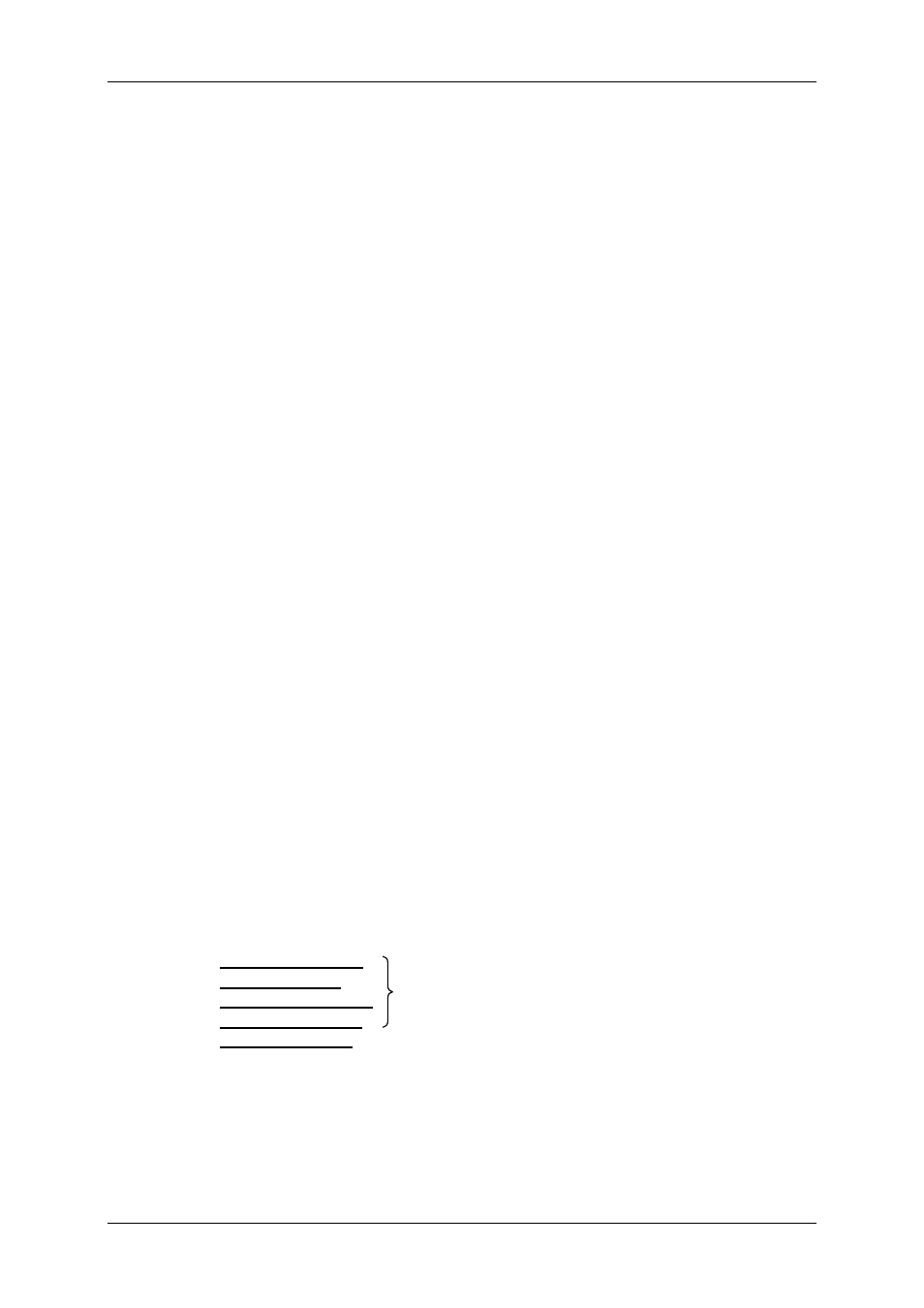
HMGWIN 3000
English
Page
15
Edition 06/2007 – V02 R01
3.4.5 Zoom
Out
• Click on the “Graph“ dialogue box and select “Tools“ in the dropdown menu and
“Zoom out“
in the submenu, or select “Zoom out“ at the bottom of the screen.
• “Zoom out“ is now highlighted at the bottom of the screen.
• When you move the mouse over the graph the mouse pointer turns into a magnifying
glass with a minus sign.
• Zooming out functions in a similar manner to zooming in. Select one or more grid
squares by dragging the mouse and drawing a rectangle around them.
• Releasing the left mouse button causes the view last shown in the overall graph to be
displayed in the framed area.
3.4.6 Panning
• Click on the “Graph“ dialogue and select “Tools“ in the dropdown menu and “Pan“ in
the submenu, or select “Pan“ at the bottom of the screen.
• “Pan“ is now highlighted at the bottom of the screen.
• When you move the mouse over the graph the mouse pointer turns into a hand.
• Click on the graph and keep the left mouse button depressed.
• Using the mouse now shift the image in the required direction.
• Release the mouse button.
• Panning is only done in whole grid units.
3.4.7 Full
view
• Click on the “Graph“ dialog and select “Full view“ in the dropdown menu, or select
“Full view“ at the bottom of the screen.
• The graph now shows the entire time and amplitude range of the measurement.
3.4.8 Automatic
scale
• Click on the “Graph“ dialogue box and select “Automatic scale“ in the dropdown
menu, or select “Automatic“ at the bottom of the screen.
• The scale settings selected (see section Fehler! Verweisquelle konnte nicht gefunden
werden. Scale Settings) are applied to the current recording.
3.4.9 Scale
Settings
• Click on the “Graph“ dialogue box and select “Scale settings“ in the dropdown me-
nu, or select “Scale settings“ at the bottom of the screen.
• Selecting the resolution type and scaling type (refers to the default scale settings):
Resolution settings: Click on the upper arrow button. A dropdown menu opens in
which you can choose among the various resolution settings.
o
best fit resolution
o
fine resolution
o
medium resolution
o
coarse resolution
o
1-2-5 resolution
: This resolution is in reference to the difference between the
largest and smallest value of the current display range. Scaling is in incre-
ments of 0.1, 0.2, 0.5, 1, 2, 5, 10, 20, 50, etc. If a value is exceeded, the next
larger value is used as the scaled range. Example: if the difference between
the smallest and largest value is 49 bar, scaling is from the smallest value to
the largest value + 50, if the difference were 51 bar, scaling would be from the
smallest value
to the largest value +100)
The coarser the resolution, the "rounder" the scaling in
the Y axis, meaning the measured values along the Y
axis can be more easily read at first glance.
