7 setup, 1 requirements, Manual eks electronic-key adapter profinet – EUCHNER EKS FSA with PROFINET interface User Manual
Page 27
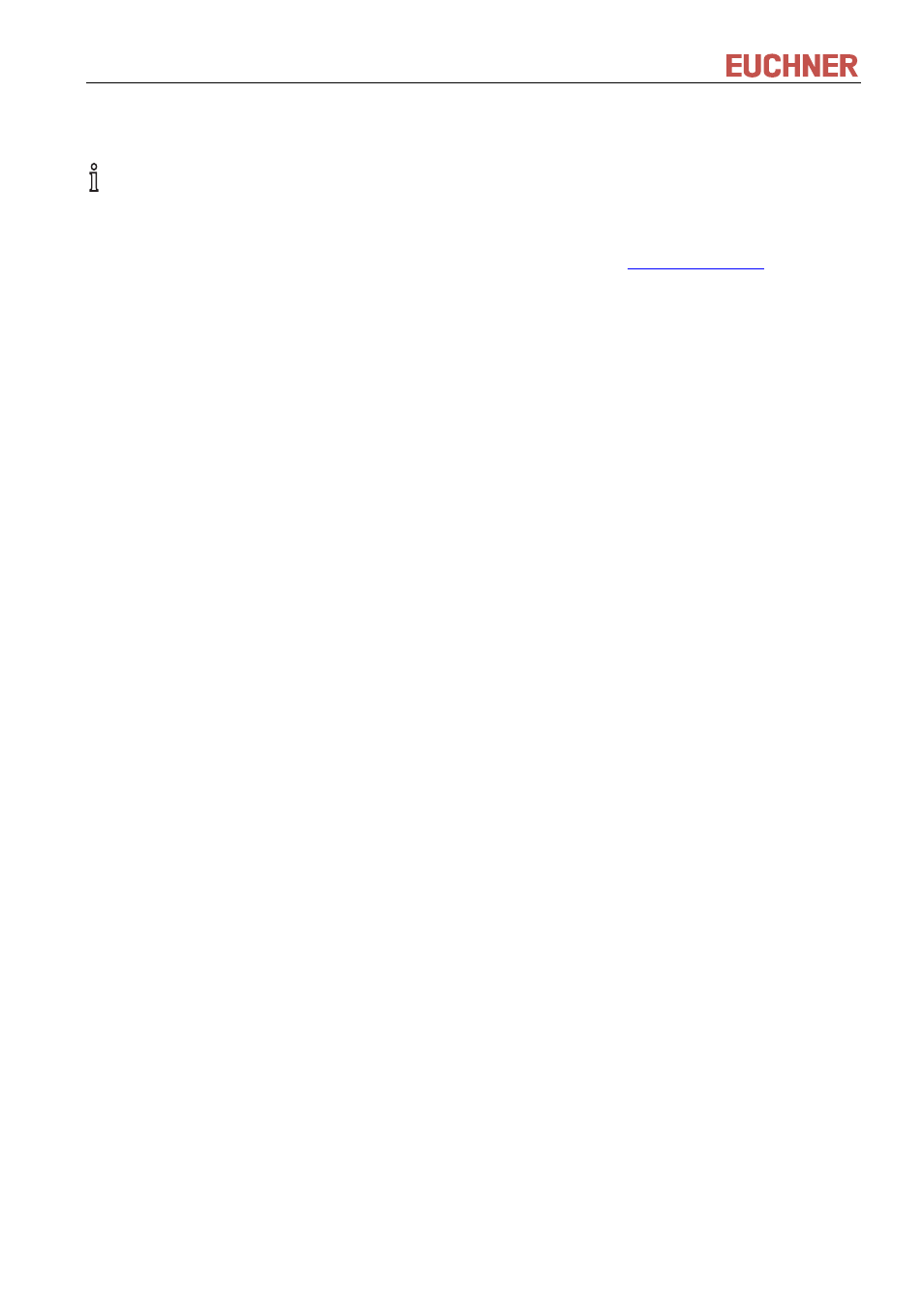
Manual EKS Electronic-Key Adapter PROFINET
109283-01-04/10
Subject to technical modifications
Page 27/44
7 Setup
Information!
You will require the corresponding GSD file in GSDML format to integrate the EKS in a PROFINET
system environment:
f GSDML-Vx.x-Euchner-EKS_109539-YYYYMMDD.xml
The GSD file is available in the Internet for download free of charge at
request, order no. 109539. The archive with the GSD files also includes the image file eucoeks.bmp for
depicting the Electronic-Key adapter in the configuration software.
Prior to commissioning, the GSD file must be imported into the configuration software for the control
system (see control system manual).
For the PROFINET connection a separate switch or a crossover cable may be required.
Perform setup in the following sequence:
1. Configure EKS with the aid of the GSD file.
2. Set the DIP switches on the Electronic-Key adapter (see section 4.4).
3. Check mounting and electrical connection are correct (see section 5 and section 6).
4. After the power supply is connected, the LED on the front of the Electronic-Key adapter initially illuminates
red. When the connection has been established, the LED lights up green and signals readiness for
operation.
5. Insert electronic key in the Electronic-Key adapter. The LED changes to yellow.
6. Important: for the version EKS FSA, all safety functions must also be thoroughly tested.
7.1 Requirements
You need the following hardware / software to integrate the EKS Electronic-Key adapter into the PROFINET
network:
f Current GSD file for the configuration
f Configuration software (e.g. SIMATIC STEP 7)
f PROFINET CPU (e.g. Siemens CPU315)
