Environmental Express AutoBlock II User Manual
Page 18
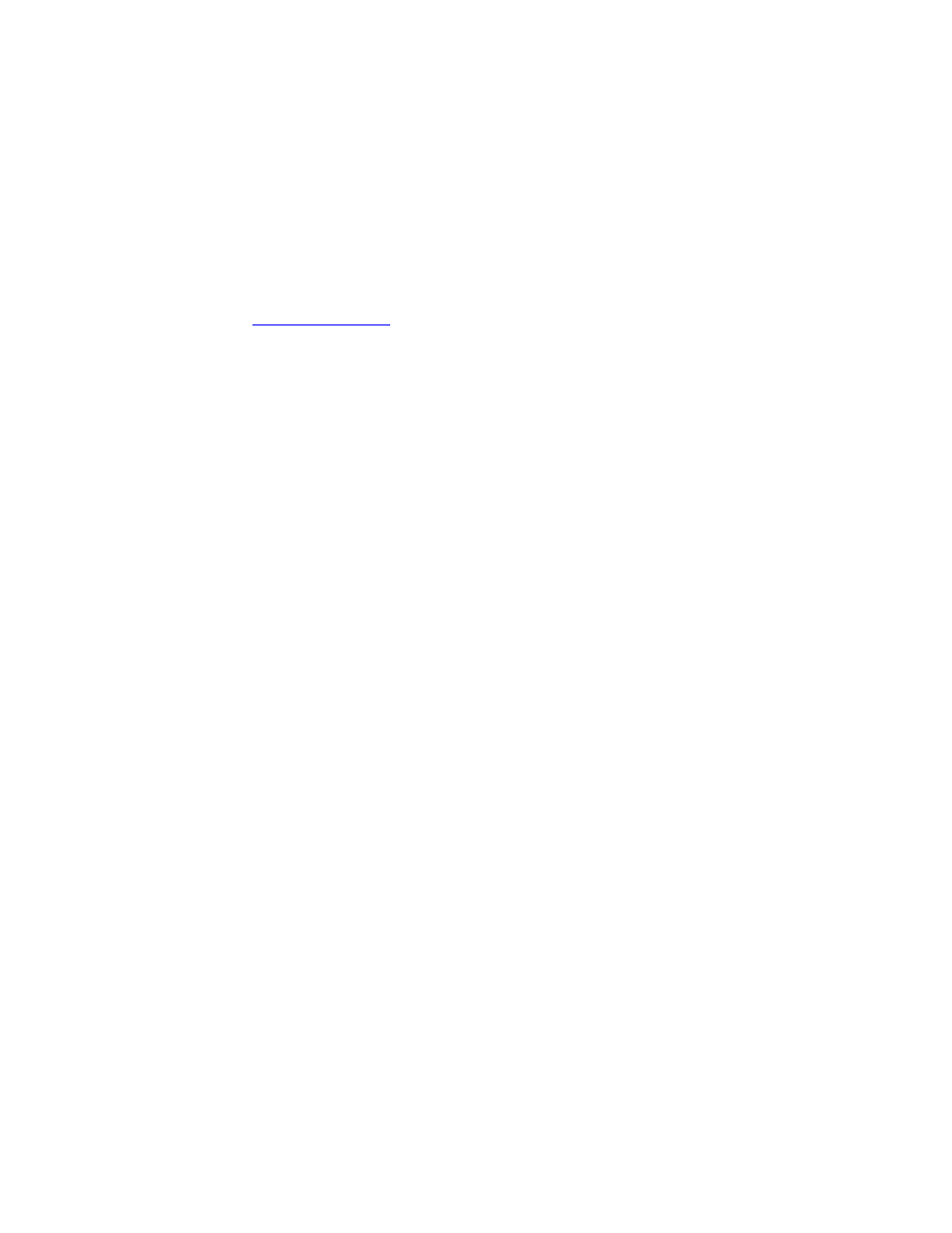
18
(G) Open Windows Explorer.
On the computer Press “Start”, “Programs”, and
“Windows Explorer”.
(H) Locate the saved email AutoBlock.vb, and drag it to AutoBlock in Microsoft
Active Sync window. Organizing individual windows to make them small
will help make this easy. Having Explorer on one side and Active Sync on the
other will make the drag and drop simpler.
Note: Some email systems will not accept programs ending in vb. If we
have sent a file and it was labeled as vb, contact Environmental Express at
and we will rename it to go through your system. Once
received simply rename the update and end it with .vb.
(I) Overwrite the existing file when a newer version is to be installed.
(J) Disconnect the PDA and return it to the AutoBlock.
4.6-
Using the AutoBlock with a PC
The AutoBlock can be connected to a PC or laptop in the event of a PDA failure.
Software is located on your CD or must be obtained from Environmental Express
(no charge). This software can be emailed as AutoBlockPC Install.exe___.
When saving the attachment take out the dashes on the extension when saving to
the PC. Open the folder labeled AutoBlockPC Install.exe. This should automate
the installation program and guide through the process. When using the
AutoBlock with a PC a cable must be obtained. It needs to be a Female-Female
Null Modem cable. If one end is not correct (meaning it is a serial cable) attach a
Null Modem gender changer to the cable. Attach the PC or laptop to the RS-232
port on the back of the AutoBlock. AutoBlockPC works just as the PDA
software. Manipulation must be via the mouse versus the stylus. Keyboard entry
is not allowed.
