Hdmi audio configuration – chiliGREEN M770K User Manual
Page 202
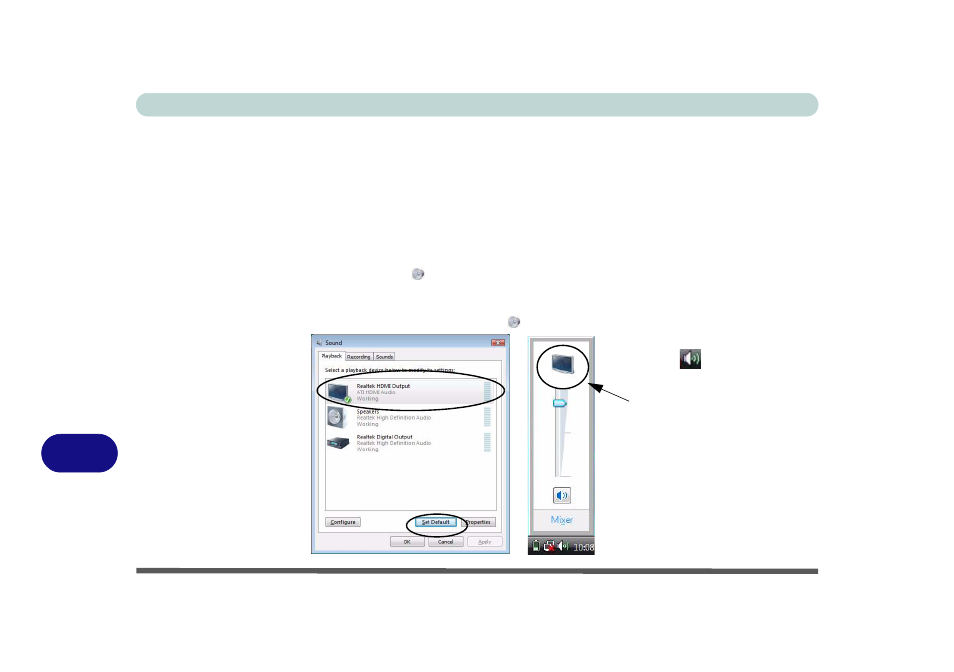
B - 14 Configuring an External Display in Win Vista
B
HDMI Audio Configuration
As HDMI (High-Definition Multimedia Interface) carries both audio and video sig-
nals you will need to configure the audio output as per the instructions below on ini-
tial connection.
Initial Windows Audio Setup for HDMI
1.
Connect a display device with HDMI support to the HDMI-Out port.
2.
Click Start, and click Control Panel (or point to Settings and click Control Panel).
3.
Click Sound
(Hardware and Sound).
4.
Click Playback (tab), and click to select Realtek HDMI Output.
5.
Click Set Default (button).
6.
Click OK to close the Sound
control panel.
Figure B - 13
NVIDIA HDMI Output
Click the taskbar volume in-
dicator
when
Realtek
HDMI Output is selected,
and you will note that the
icon at the top of the volume
level indicator has changed.
- 15 4 M660SU MU2 (224 pages)
- P55I (76 pages)
- 15 4 M665SE (190 pages)
- 15 4 M665NC (154 pages)
- D610S U (209 pages)
- M400A (162 pages)
- QW6 (198 pages)
- Neo3 (7 pages)
- M730T (216 pages)
- 12 TN120R (240 pages)
- 12 M72xR (232 pages)
- X8100 (216 pages)
- X8100 (246 pages)
- W860CU (290 pages)
- W270BUQ (242 pages)
- W270BUQ (104 pages)
- P170HM (196 pages)
- P170HM (322 pages)
- MS1763 (50 pages)
- MS1762 (54 pages)
- MS1761 (110 pages)
- MS1761 (111 pages)
- MS1758 (48 pages)
- MS1755 (47 pages)
- MS1754 (105 pages)
- MS1736 (96 pages)
- MS1736 (90 pages)
- MS1733 (97 pages)
- MS1733 (102 pages)
- M660SRU (226 pages)
- M57xRU (218 pages)
- E7130 (61 pages)
- E7130 (188 pages)
- 9270D (109 pages)
- X7 (198 pages)
- X500H (22 pages)
- X300H (22 pages)
- W760K (230 pages)
- W550SU2 (114 pages)
- W550SU2 (256 pages)
- W25BBZ W7 (312 pages)
- W25BBZ W8 (103 pages)
- W25BBZ W8 (312 pages)
- W251CZQ (113 pages)
