Bluetooth configuration in windows 7 – chiliGREEN M770K User Manual
Page 125
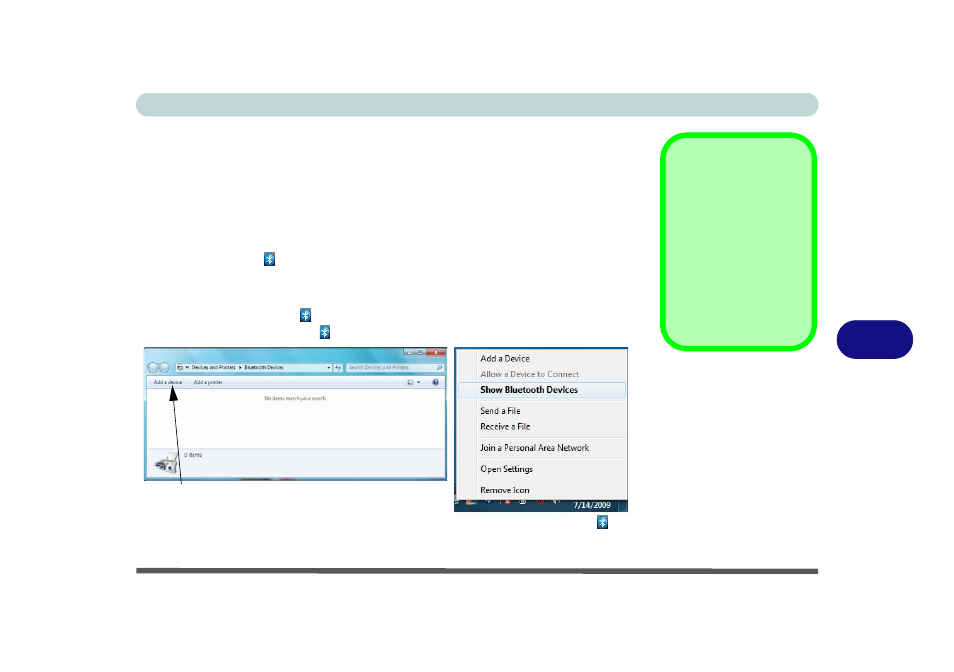
Modules & Options
Bluetooth Module 7 - 3
7
Bluetooth Configuration in Windows 7
Setup your Bluetooth Device so the Computer Can Find it
1.
Turn your Bluetooth device (e.g. PDA, mobile phone etc.) on.
2.
Make the device discoverable (to do this check your device documentation).
To Turn the Bluetooth Module On
1.
Press the Fn + F12 key combination to power on the Bluetooth module.
2.
A Bluetooth icon will appear in the taskbar.
3.
You can then do any of the following to access the Bluetooth Devices control
panel.
•
Double-click the taskbar icon
to access the Bluetooth Devices control panel.
•
Click/Right-click the taskbar icon
and choose an option from the menu.
Add a Device
Click Start, and click
Control Panel and then
click
Devices and
Printers (Hardware
and Sound). Click Add
a device to search for
any available Bluetooth
devices.
Figure 7 - 1
Bluetooth Devices &
Click Icon Menu
Add a device
Right-Click Taskbar Icon
- 15 4 M660SU MU2 (224 pages)
- P55I (76 pages)
- 15 4 M665SE (190 pages)
- 15 4 M665NC (154 pages)
- D610S U (209 pages)
- M400A (162 pages)
- QW6 (198 pages)
- Neo3 (7 pages)
- M730T (216 pages)
- 12 TN120R (240 pages)
- 12 M72xR (232 pages)
- X8100 (216 pages)
- X8100 (246 pages)
- W860CU (290 pages)
- W270BUQ (242 pages)
- W270BUQ (104 pages)
- P170HM (322 pages)
- P170HM (196 pages)
- MS1763 (50 pages)
- MS1762 (54 pages)
- MS1761 (110 pages)
- MS1761 (111 pages)
- MS1758 (48 pages)
- MS1755 (47 pages)
- MS1754 (105 pages)
- MS1736 (96 pages)
- MS1736 (90 pages)
- MS1733 (97 pages)
- MS1733 (102 pages)
- M660SRU (226 pages)
- M57xRU (218 pages)
- E7130 (61 pages)
- E7130 (188 pages)
- 9270D (109 pages)
- X7 (198 pages)
- X500H (22 pages)
- X300H (22 pages)
- W760K (230 pages)
- W550SU2 (256 pages)
- W550SU2 (114 pages)
- W25BBZ W8 (103 pages)
- W25BBZ W7 (312 pages)
- W25BBZ W8 (312 pages)
- W251CZQ (260 pages)
