chiliGREEN M770K User Manual
Page 201
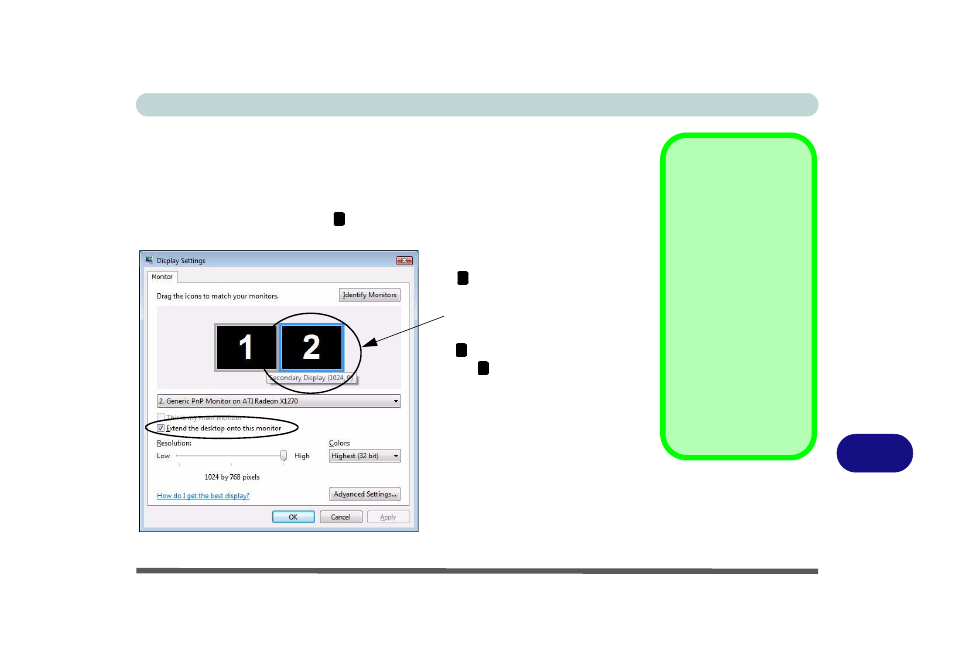
Configuring an External Display in Win Vista B - 13
B
Using Display Settings to Enable Extended Mode
1.
Attach your external display to the external monitor port or HDMI-Out port, and
turn it on.
2.
Open Display Settings (see
“Video Features - Win Vista” on page 1 - 26
)
control panel.
3.
Click the monitor icon (e.g. ), and make sure you have checked “Extend the
desktop onto this monitor” and click Apply.
Display Settings
Extended Desktop
Use the control panel to
drag the monitors to
match the physical ar-
rangement you wish to
use.
You can drag any icons
or windows across to ei-
ther display desktop,
which makes it possible
to have one program
visible in one of the dis-
plays, and a different
program visible in the
other display.
Figure B - 12
Display Settings
(Extend the
Desktop)
2
Click the appropriate monitor icon
(e.g. ) to be able to select the op-
tion to extend the desktop on to it.
In this example the Primary Dis-
play is on the left, the Secondary
Display is on the right.
2
1
2
