Driver installation procedure, Video, Audio – chiliGREEN X8100 User Manual
Page 93: Driver installation procedure -5 video -5, Audio -5 lan -5
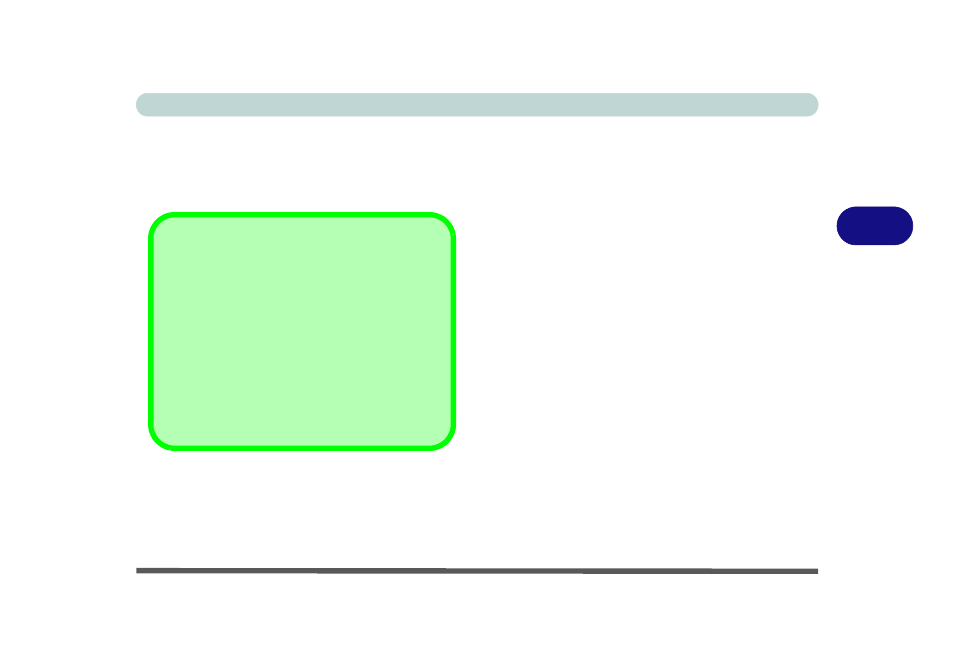
Drivers & Utilities
Driver Installation 4 - 5
4
Driver Installation Procedure
Insert the Device Drivers & Utilities + User’s Manual
disc
and click Install Drivers (button), or Option Driv-
ers (button) to access the Optional driver menu.
RAID Note: Setting up a RAID, or AHCI mode,
needs to be done prior to installing the Windows OS,
and therefore before installing the other drivers listed
here.
Video
1.
Click 1.Install Video Driver > Yes.
2. Click Next > Yes > Next.
3. Click Finish to restart the computer.
Audio
1.
Click 2. Install Audio Driver > Yes.
2. Click Next.
3. Click Finish to restart the computer.
LAN
Make sure you have plugged the network cable in be-
fore installing the driver.
1.
Click 3.Install LAN Driver > Yes.
2. Click Next > Install.
3. Click Finish to complete the installation.
Driver Installation General Guidelines
The driver installation procedure outlined in this
Chapter (and in Chapter 7 Options & Modules),
are accurate at the time of going to press.
Drivers are always subject to upgrade and revision
so the exact procedure for certain drivers may differ
slightly. As a general guide follow the default on
screen instructions for each driver (e.g. Next > Next
> Finish) unless you are an advanced user. In many
cases a restart is required to install the driver.
