Intel® wi-fi link series driver installation, 11b/g/n driver installation – chiliGREEN X8100 User Manual
Page 153
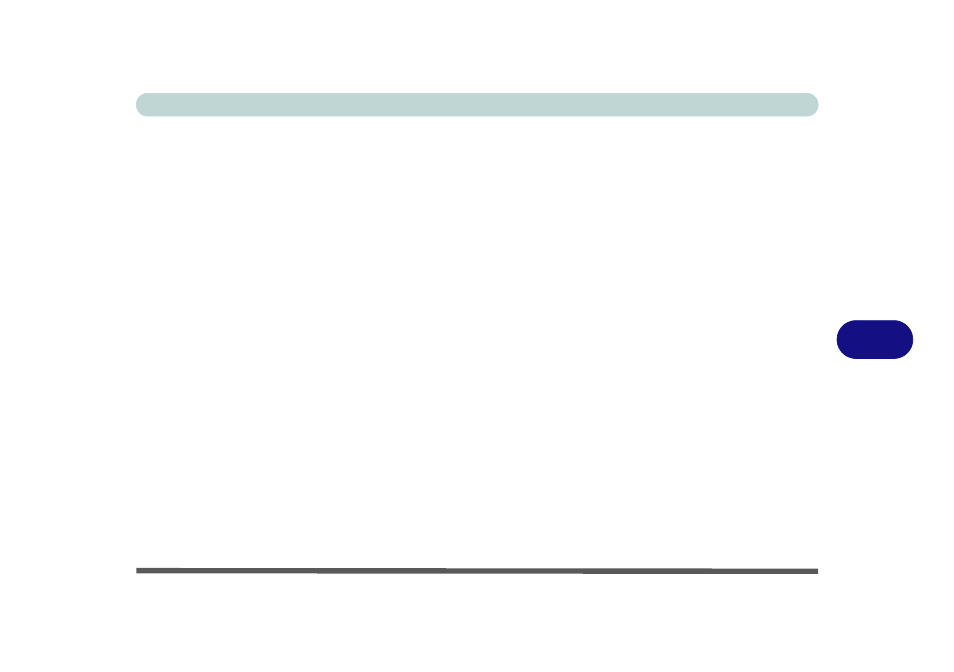
Modules
Wireless LAN Module 7 - 17
7
Intel® Wi-Fi Link Series Driver Installation
If you see the message “Found New Hardware” click Cancel to close the window.
1.
Make sure the module is powered on, then insert the Device Drivers & Util-
ities + User’s Manual disc into the CD/DVD drive.
2. Click Option Drivers (button).
3. Click 1.Install Wireless Lan Driver > Yes.
4. An on-screen message will appear to show the progress of the WLAN
installation.
5. When the message disappears the driver will be installed.
Note: The operating system is the default setting for Wireless LAN control in Win-
dows 7 (see overleaf).
802.11b/g/n Driver Installation
1.
Make sure the module is powered on, then insert the Device Drivers & Util-
ities + User’s Manual disc into the CD/DVD drive.
2.
Click
Option Drivers
(button).
3. Click 1.Install Wireless Lan Driver > Yes.
4. Choose the language you prefer and click Next.
5. Click Next > Install.
6. Click Finish to restart the computer.
Note: The operating system is the default setting for Wireless LAN control in Win-
dows 7 (see overleaf).
