Bluetooth module, Bluetooth module -11 – chiliGREEN X8100 User Manual
Page 147
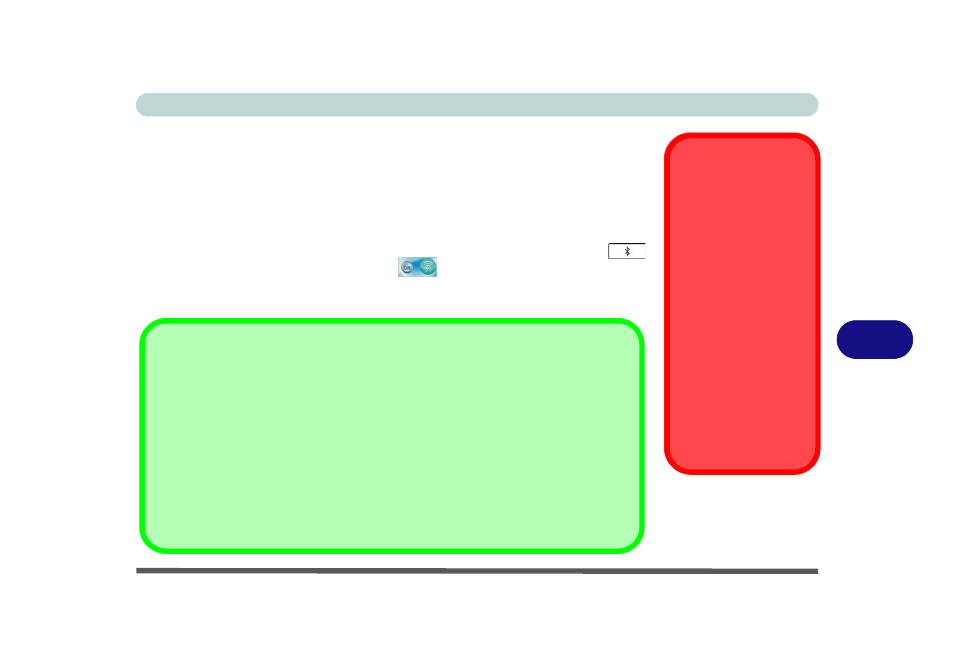
Modules
Bluetooth Module 7 - 11
7
Bluetooth Module
The optional Bluetooth module allows you to connect your computer to Bluetooth
enabled devices such as other computers, desktop computers, mobile phones, print-
ers, digital cameras, PDAs, headsets etc. using a short-range radio frequency.
Use the Fn + F12 key combination or Touch Sensor Instant Key to toggle power
to the Bluetooth module. When the Bluetooth module is powered on, the
LED will be highlighted and the indicator
will briefly be displayed. The op-
erating system’s Bluetooth Devices control panel is used to configure the Bluetooth
settings in Windows Vista, and therefore does not require a driver.
Wireless Device
Operation Aboard
Aircraft
The use of any portable
electronic transmission de-
vices aboard aircraft is usu-
ally prohibited. Make sure
the module(s) are OFF if
you are using the computer
aboard aircraft.
Use the Fn + F12 key com-
bination/Touch Sensor Key
to toggle power to the Blue-
tooth module, and check
the LED to see if the mod-
ule is powered on or not
(see
).
Bluetooth Data Transfer
Note that the transfer of data between the computer and a Bluetooth enabled device is supported in
one direction only (simultaneous data transfer is not supported). Therefore if you are copying a
file from your computer to a Bluetooth enabled device, you will not be able to copy a file from the Blue-
tooth enabled device to your computer until the file transfer process from the computer has been com-
pleted.
Bluetooth Module & Resuming From Sleep Mode
The Bluetooth module’s default state will be off after resuming from the Sleep power-saving state. Use
the key combination (Fn + F12) to power on the Bluetooth module after the computer resumes from
Sleep.
