chiliGREEN X8100 User Manual
Page 191
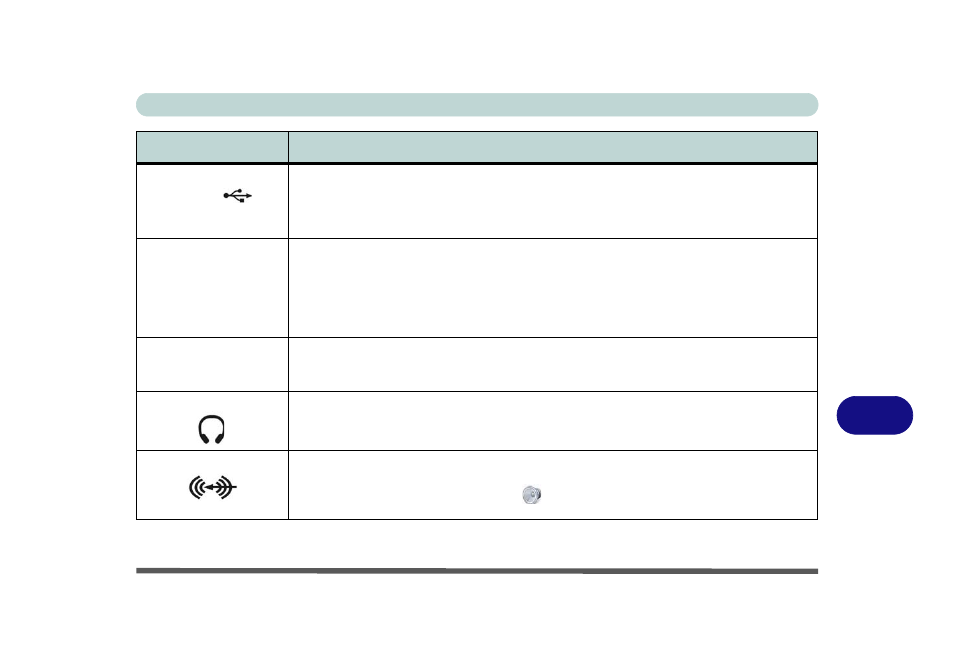
Interface (Ports & Jacks)
Interface (Ports & Jacks) A - 3
A
e-SATA/USB Port
This is a combined e-SATA (external Serial Advanced Technology Attachment)/ USB 2.0
compatible port.
Plug external Serial ATA hard drives into this e-SATA (external Serial Advanced Technology
Attachment) port. See
“USB 2.0/1.1 Ports” on page A - 5
for USB port information.
HDMI-Out Port
The HDMI-Out (High-Definition Multimedia Interface) port is an audio/video connector
interface for transmitting uncompressed digital streams. This allows you to connect an external
monitor, TV or Flat Panel Display etc. as a display device
(see
Display using the NVIDIA Control Panel” on page B - 7
) by means of a HDMI cable. Note that
HDMI carries both audio and video signals (see
“HDMI Audio Configuration” on page 2 -
).
HDMI-IN Port
The HDMI-In (High-Definition Multimedia Interface) port allows you to display external sources
such as Blu-ray players, DVDs, set top boxes and games consoles etc. on your computer screen
(see
“GameMate Media Player (HDMI-In)” on page 2 - 10
).
Headphone-Out Jack
Headphones or speakers may be connected through this jack. Note: Set your system’s volume
to a reduced level before connecting to this jack.
Line-In Jack
The Line-In jack allows you to play audio sources through the computer’s speakers. Note that
audio input through Line-in will default to the mute setting. To set up your audio sources to play
through the Line-in jack go to the Sound
control panel and make sure the Mute box is not
ticked.
Item
Description
e-SATA /
HDMI
HDMI-IN
