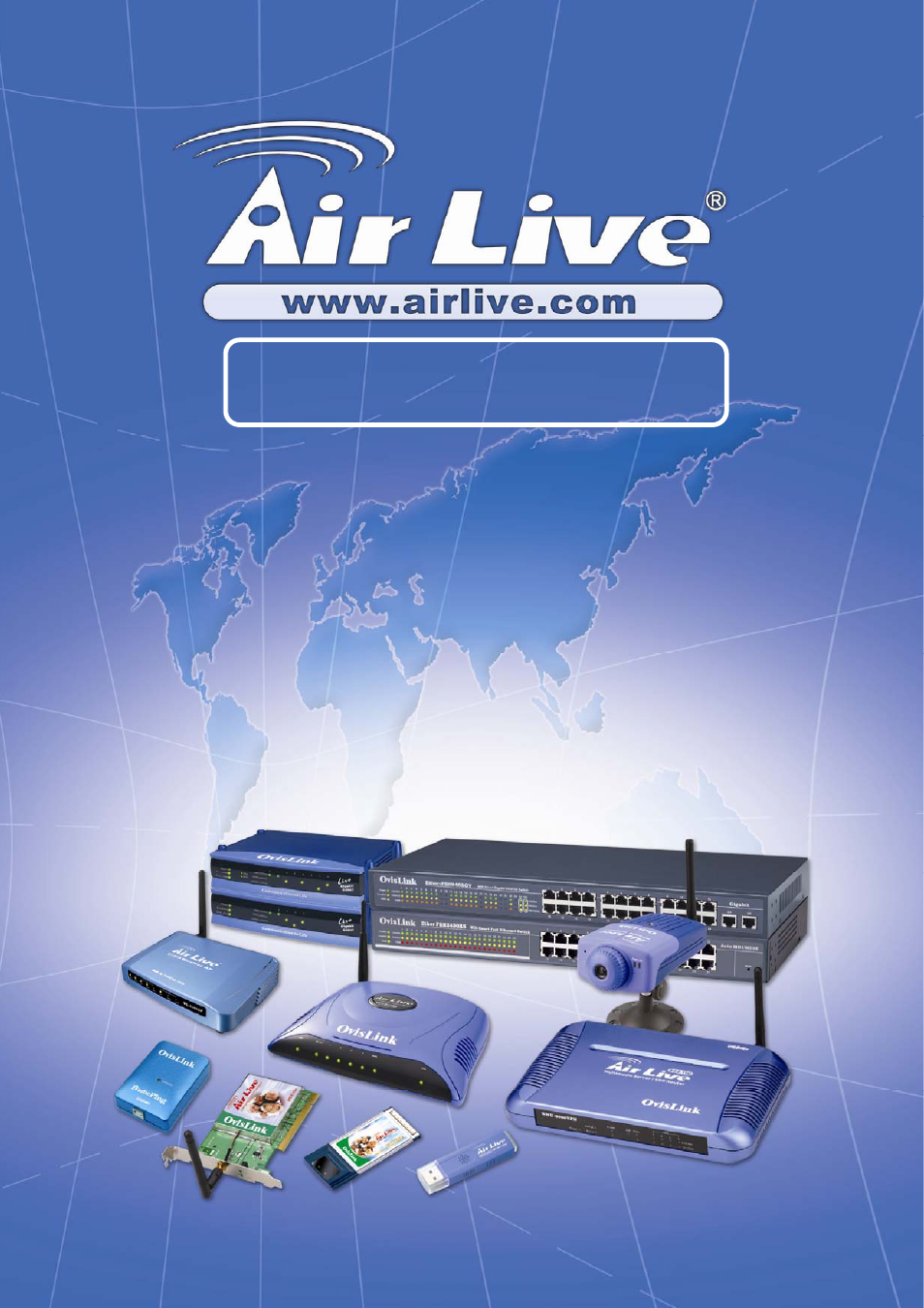AirLive VoIP-120A User Manual
User’s manual, Sip voip ata adapter
This manual is related to the following products:
Table of contents
Document Outline
- AirLive VoIP-111A / 120A User's Manual
- CE Declaration of Conformity
- FCC Certifications, CAUTION, & CE Mark Warning
- Table of Contents
- 1. Introduction
- 1.1 Hardware Overview
- 1.1.1 Two RJ-45 Networking interfaces—these two interfaces support 10/100Mps Fast Ethernet. You can connect one RJ-45 Fast Ethernet port to the ADSL or Switch and connect the other one to your computer.
- 1.1.2 One RJ-11 Type analog telephone jack interfaces. You can connect one analog telephone to the terminal adapter.
- 1.1.3 LED Indication: There are three LED indicators in the ATA to show the Power, Register, and Off-Hook indication.
- 1.2 Software Overview
- 1.1 Hardware Overview
- 2. Keypad Interface for The ATA
- 3. Setup the ATA by Web Browser (LAN Connection)
- 3.1 Login.
- 3.1.1 Please input the username and password into the blank field. The default setting is:
- 3.1.2 Click the “Login” button to move into the ATA web based management information page.
- 3.1.3 If you change the setting in the Web Management interface, please remember to click the “Submit” button in that page. After you finished the change of the setting, click the “Save” function in the left sideand click the Save Button. When you have finished the setting, please click the Reboot function in the left side, and click the Reboot button in that page. After the system has restarted, all the settings can work properly.
- 3.2 System Information for the ATA.
- 3.3 Phone Book
- 3.4 Phone Setting
- 3.4.1 In Phone Setting there are Call Forward, SNTP Settings, Volume Settings, Block Setting, Caller ID, Auto Dial Setting, Flash Time Setting, Call Waiting, and T.38(FAX) Setting functions.
- 3.4.2 Call Forward function: you can setup the phone number you want to forward in this page. There are three type of Forward mode. You can choose All Forward, Busy Forward, and No Answer Forward by click the icon.
- 3.4.3 SNTP Setting function: you can setup the primary and second SNTP Server IP Address to get the date/time information. Also you can base on your location to set the Time Zone, and how long need to synchronize again. When you have finished the setting, please click the Submit button.
- 3.4.4 Volume Setting function: you can setup the Handset Volume, Ringer Volume, and the Handset Gain. When you have finished the setting, please click the Submit button.
- 3.4.5 DND Setting function: you can setup the DND Setting to keep the phone slient. You can choose Always Block or Block a period.
- 3.4.6 Caller ID function: displays Caller ID in your PSTN Phone or IP Phone.
- 3.4.7 Auto Dial Setting function: This function is when you input the phone number by the keypad but you don’t need to press “#”. After time out the system will dial directly. When you have finished the setting, please click the Submit button. If no further changes are needed, please click the Save Change Item on the left side; then click the Save button. The changes you have made will be saved and the system will reboot automatically.
- 3.4.8 Flash Time Setting function: When you use the PSTN Phone and you need to press the Hook to do the Flash (Switch to the other phone line or HOLD), this function is for you to set the time you press the Hook to represent the Flash function. When you have finished the setting, please click the Submit button. If no further changes are needed, please click the Save Change Item on the left side; then click the Save button. The changes you have made will be saved and the system will reboot automatically.
- 3.4.9 Call Waiting Setting function: You can Enable/Disable the Call Waiting function. When there is a new incoming call while you are talking with someone, you will hear the call waiting tone. When you have finished the setting, please click the Submit button. If no further changes are needed, please click the Save Change Item on the left side; then click the Save button. The changes you have made will be saved and the system will reboot automatically.
- 3.4.10 T.38 Setting function: You can Enable/Disable the T.38 function. When you have finished the setting, please click the Submit button. If no further changes are needed, please click the Save Change Item on the left side; then click the Save button. The changes you have made will be saved and the system will reboot automatically.
- 3.5 Hot line
- 3.6 Alarm setting
- 3.7 Network
- 3.7.1 In Network you can check the Network status, WAN setting,LAN setting,DDNS settings and VLAN Settings.
- 3.7.2 Network Status: You can check the current Network setting in this page.
- 3.7.3 WAN and LAN Settings:
- 3.7.4 Bridge Setting: If you don’t want to use the NAT Mode, then you can set the network setting in this page.
- 3.7.5 DDNS Setting: You can configure the DDNS setting in this page. You need to have the DDNS account and input the information properly. You can have a DDNS account with a public IP address then others can call you via the DDNS account. But now most of the VoIP applications work with a SIP Proxy Server. When you have finished the setting, please click the Submit button. If no further changes are needed, please click the Save Change Item on the left side; then click the Save button. The changes you have made will be saved and the system will reboot automatically.
- 3.7.6 VLAN Setting: You can set the VLAN setting in this page. There are two parts in this page. First one is to set the packets related to the TA, and the second parts is if you use the VLAN setting in the NAT Mode.
- 3.8 DMZ Setting
- 3.9 Virtual Server Setting
- 3.10 SIP Settings
- 3.10.1 In SIP Settings you can setup the Service Domain, Port Settngs, Codec Settings, RTP Setting, RPort Setting and Other Settings. If the VoIP service is provided by ISP, you need to setup the related information correctly then you can register to the SIP Proxy Server correctly.
- 3.10.2 Subscribe for MWI : this function is offer voice mail notify.
- 3.10.3 I In Service Domain Function you need to input the account and the related information in this page, please refer to your ISP provider. You can register three SIP account in the TA. You can dial the VoIP phone to your friends via first enable SIP account and receive the phone from these three SIP accounts. For the second phone you can use the same way to register.
- 3.10.4 Port Settings: you can setup the SIP and RTP port number in this page. Each ISP provider will have different SIP/RTPport setting, please refer to the ISP to setup the port number correctly. When you have finished the setting, please click the Submit button. If no further changes are needed, please click the Save Change Item on the left side; then click the Save button. The changes you have made will be saved and the system will reboot automatically.
- 3.10.5 Codec Settings: you can setup the Codec priority, RTP packet length, and VAD function in this page. You need to follow the ISP suggestion to setup these items. When you have finished the setting, please click the Submit button. If no further changes are needed, please click the Save Change Item on the left side; then click the Save button. The changes you have made will be saved and the system will reboot automatically.
- 3.10.6 Codec ID Setting: Sometimes 2 VoIP device with different Codec ID will cause the interopability issue. If you are talking with others got some problems, you may ask the other one what kind of Codec ID he use, then you can change your Codec ID. When you have finished the setting, please click the Submit button. If no further changes are needed, please click the Save Change Item on the left side; then click the Save button. The changes you have made will be saved and the system will reboot automatically.
- 3.10.7 DTMF Setting: you can setup the RFC2833 Out-Band DTMF, Inband DTMF and Send DTMF SIP Info in this page. To change this setting, please following your ISP information. When you have finished the setting, please click the Submit button. If no further changes are needed, please click the Save Change Item on the left side; then click the Save button. The changes you have made will be saved and the system will reboot automatically.
- 3.10.8 RPort Function: you can setup the RPort Enable/Disable in this page. To change this setting, please following your ISP information. When you have finished the setting, please click the Submit button. If no further changes are needed, please click the Save Change Item on the left side; then click the Save button. The changes you have made will be saved and the system will reboot automatically.
- 3.10.9 Other Settings: you can setup the Hold by RFC, Voice/SIP QoS and SIP expire time in this page. To change these settings please following your ISP information. When you have finished the setting, please click the Submit button. The QoS setting is to set the voice packets’ priority. If you set the value higher than 0, then the voice packets will get the higher priority to the Internet. But the QoS function still need to cooperate with the others Internet devices. When you have finished the setting, please click the Submit button. If no further changes are needed, please click the Save Change Item on the left side; then click the Save button. The changes you have made will be saved and the system will reboot automatically.
- 3.11 NAT Trans.
- 3.11.1 In NAT Trans. you can setup STUN function. These functions can help your ATA working properly behind NAT.
- 3.11.2 STUN Setting: you can setup the STUN Enable/Disable and STUN Server IP address in this page. This function can help your TA working properly behind NAT. To change these settings, please following your ISP information. When you have finished the setting, please click the Submit button. If no further changes are needed, please click the Save Change Item on the left side; then click the Save button. The changes you have made will be saved and the system will reboot automatically.
- 3.12 Others
- 3.12.1 In Others you can setup Auto Config, PTT Setting and ICMP Setting function. The function can configure your VoIP Phone automatically.
- 3.12.2 Auto Config: you can setup the Auto Configuration Enable/Disable and auto configuration by FTP or TFTP. You need to select the way to do the Auto Configurationand set the Server IP address in this page. This function can automatically download the configure file to setup your TA.
- 3.12.3 When you have finished the setting, please click the Submit button.
- 3.12.4 If no further changes are needed, please click the Save Change Item on the left side; then click the Save button. The changes you have made will be saved and the system will reboot automatically.
- 3.12.5 Auto configuration example
- 3.12.6 How to produce auto Configuration file.
- 3.12.7 Advanced Setting
- 3.12.8 ICMP Setting: you can setup the ICMP echo Enable/Disable in this page. This function can disable echo when someone ping this device, it can avoid haker try to attack the device. When you have finished the setting, please click the Submit button. If no further changes are needed, please click the Save Change Item on the left side; then click the Save button. The changes you have made will be saved and the system will reboot automatically.
- 3.12.9 FXS impedence Setting: you can setup the FXS in this page. When you are using different country’s PSTN Phone, you have to set the country’s setting to meet the requirement. When you have finished the setting, please click the Submit button. (For VoIP111A only)
- 3.13 MAC Clone setting
- 3.14 Tone Settings: you can configure your tone settings in this page .
- 3.15 System Authority
- 3.16 Save Change
- 3.17 Update ROM firmware:
- 3.17.1 In Update you can update the ATA’s firmware to the new one or do the factory reset to let the ATA back to default setting.
- 3.17.2 In New Firmware function you can update new firmware via HTTP in this page. You can ugrade the firmware by the following steps:
- 3.17.3 In Default Setting you can restore the TA to factory default in this page. You can just click the Restore button, then the TA will restore to default and automatically restart again. The Default Setting will be NAT Mode, WAN port is DHCP Client Mode, LAN port is Fixed IP Mode and the IP Address is 192.168.123.1.
- 3.18 Reboot
- 3.1 Login.
- 4. Setup the ATA by using Console (Hyper Terminal)
- 5. How to make a phone call