Ii. individual reports – Google Changes to AdWords Reporting A Comprehensive Guide User Manual
Page 5
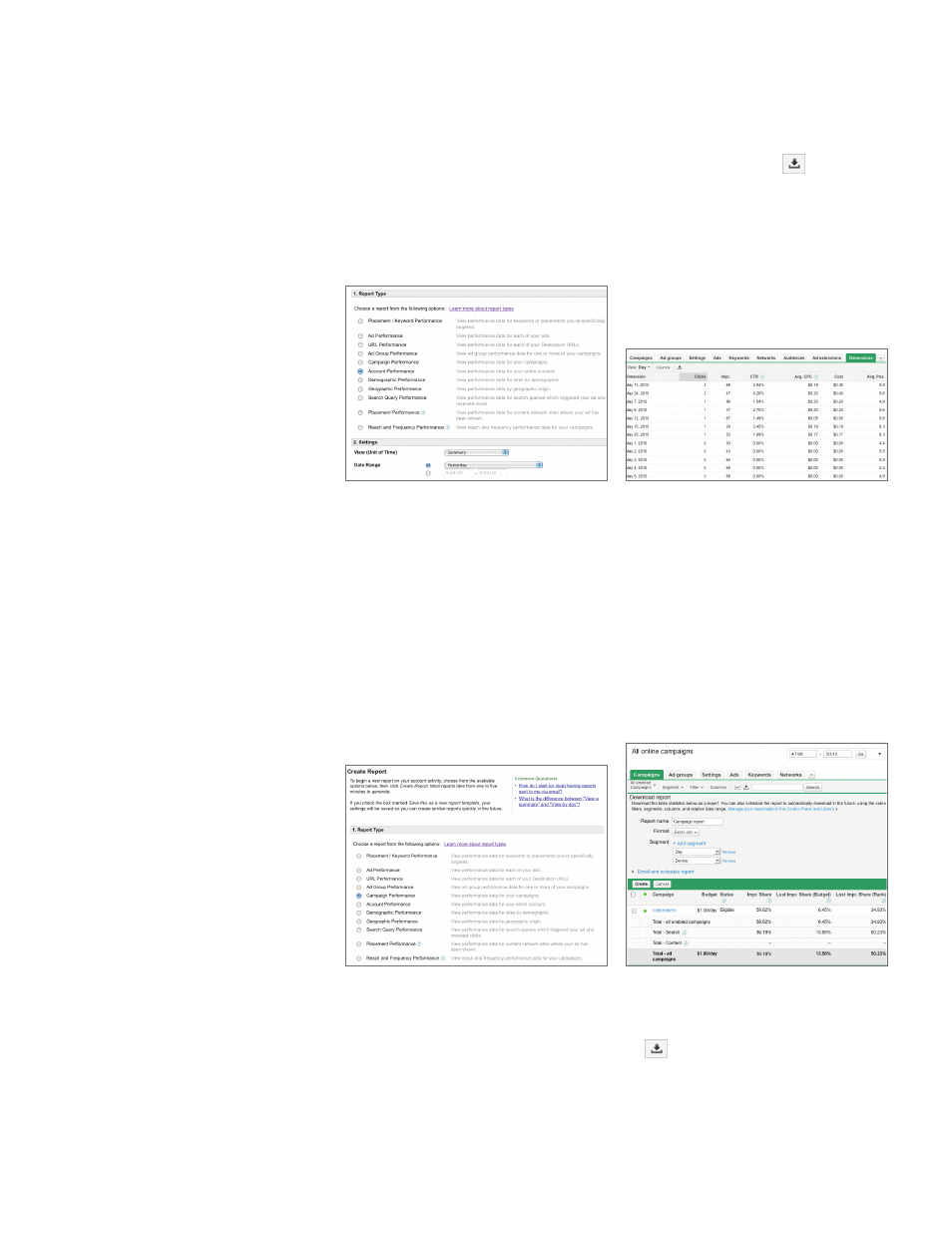
II. Individual Reports
In this section, we’ll go through each report type that’s available in the Campaigns
tab. Instead of going through the extra step of visiting the Report Center to
download your performance data, you can now download data tables within the
Campaigns tab as reports. To export a table as a report, simply click in the
toolbar above the table to open the download panel.
Account reports
Account performance reports show you summary statistics for your entire account
and can help you get a quick overview of your overall AdWords performance.
Before
After
You can view your account-wide data in various ways within the Campaigns tab.
• With “All online campaigns” selected on the left side of the page, look at the
“Total” rows at the bottom of your tables.
• Go to the “Dimensions” tab to organize your account data by the dimension of
your choice. For example, you can choose to break out your account data by
network or device. This tab is not turned on by default; to enable it, click the menu
next to your last tab and select the “Dimensions” checkbox.
Campaign reports
Campaign reports show you the performance of your individual campaigns.
Before
After
To download a campaign report in the Campaigns tab, view your list of campaigns in
the “Campaigns” sub-tab. Set up a “Campaigns/Ad Groups” filter if you’d like to see
only certain campaigns in the data table. Click in the toolbar above the table to
download it as a report.
