Google Changes to AdWords Reporting A Comprehensive Guide User Manual
Page 11
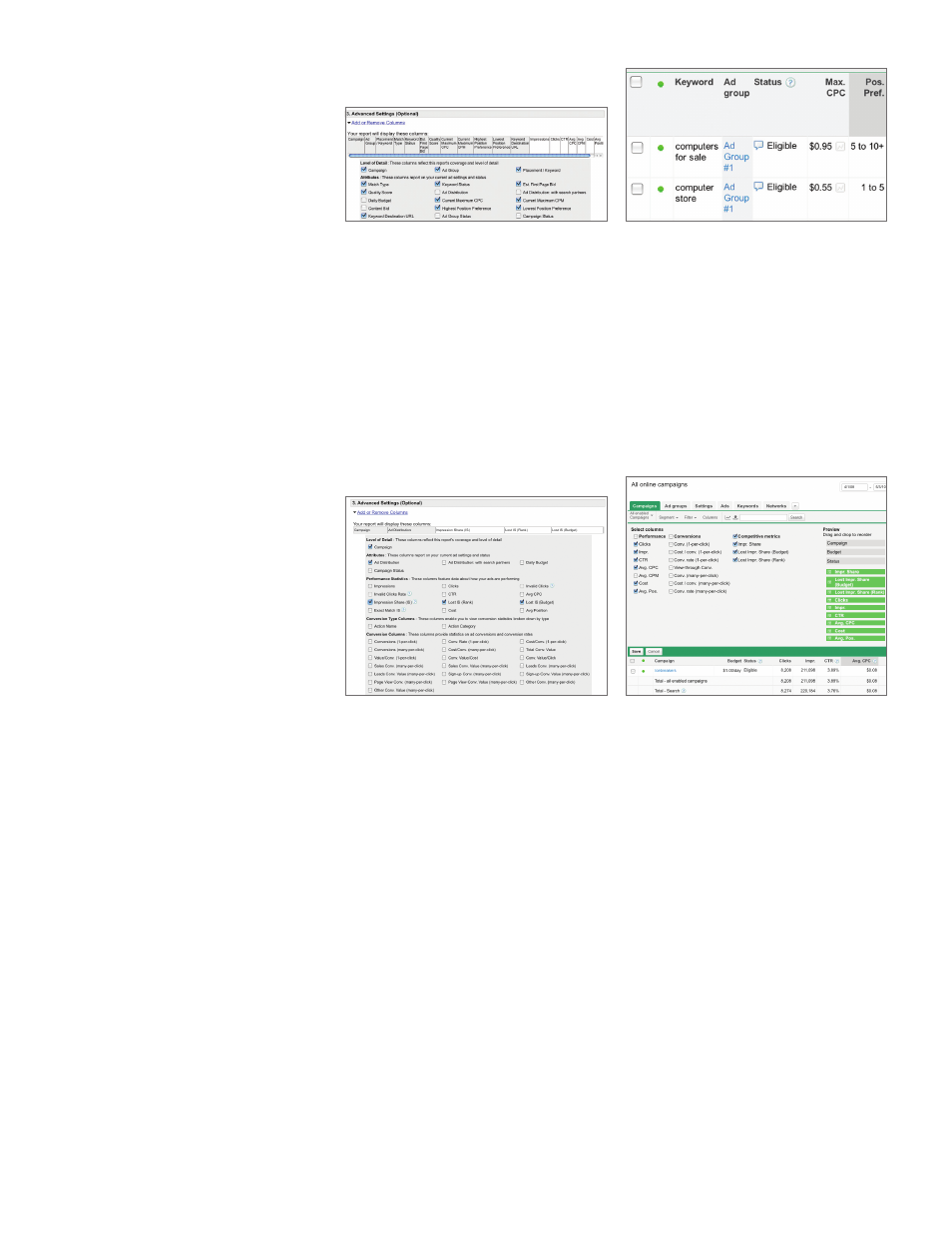
Before
After
In the Report Center, you can manually include “Highest Position Preference” and
“Lowest Position Preference” columns in keyword reports.
In the Campaigns tab, position preference is automatically included in your keyword
table and report if you’ve enabled it for a given campaign.
Impression share
Impression share metrics show you the percentage of total available impressions
for which your ads appeared in the market you’re targeting.
This data is available for campaigns running on Google.com or search partner sites,
and can be seen at either the campaign level or the overall account level.
Before
After
In the Report Center, impression share metrics are available as optional columns
for account and campaign reports.
In the Campaigns tab, the same metrics are also available as columns when you’re
viewing your list of campaigns. If you download the table as a campaign report, you
can look at the “Total” row to see the overall impression share data for your account.
Conversion type data
If you use AdWords conversion tracking, you can specify different conversion types
for each snippet of conversion code you add to your site. This means that if you’re
tracking conversions for sales, newsletter sign-ups, and lead form submissions, you
can set a descriptive conversion type for each category, which lets you easily tally
the number of times each action was completed.
In the Report Center, “Conversion Type” columns are available for most reports. In
the Campaigns tab, you can apply conversion type segments to your data table.
Please keep in mind that in both the Report Center and the Campaigns tab,
conversion type columns are only compatible with a limited number of conversion
statistics. Because multiple types of conversions may be associated with a single
click, it’s not possible to see statistics such as clicks, impressions, or average
position along with your conversion type data.
