Instructions for other domain hosts – Google Activation Guide Postini Email Security User Manual
Page 32
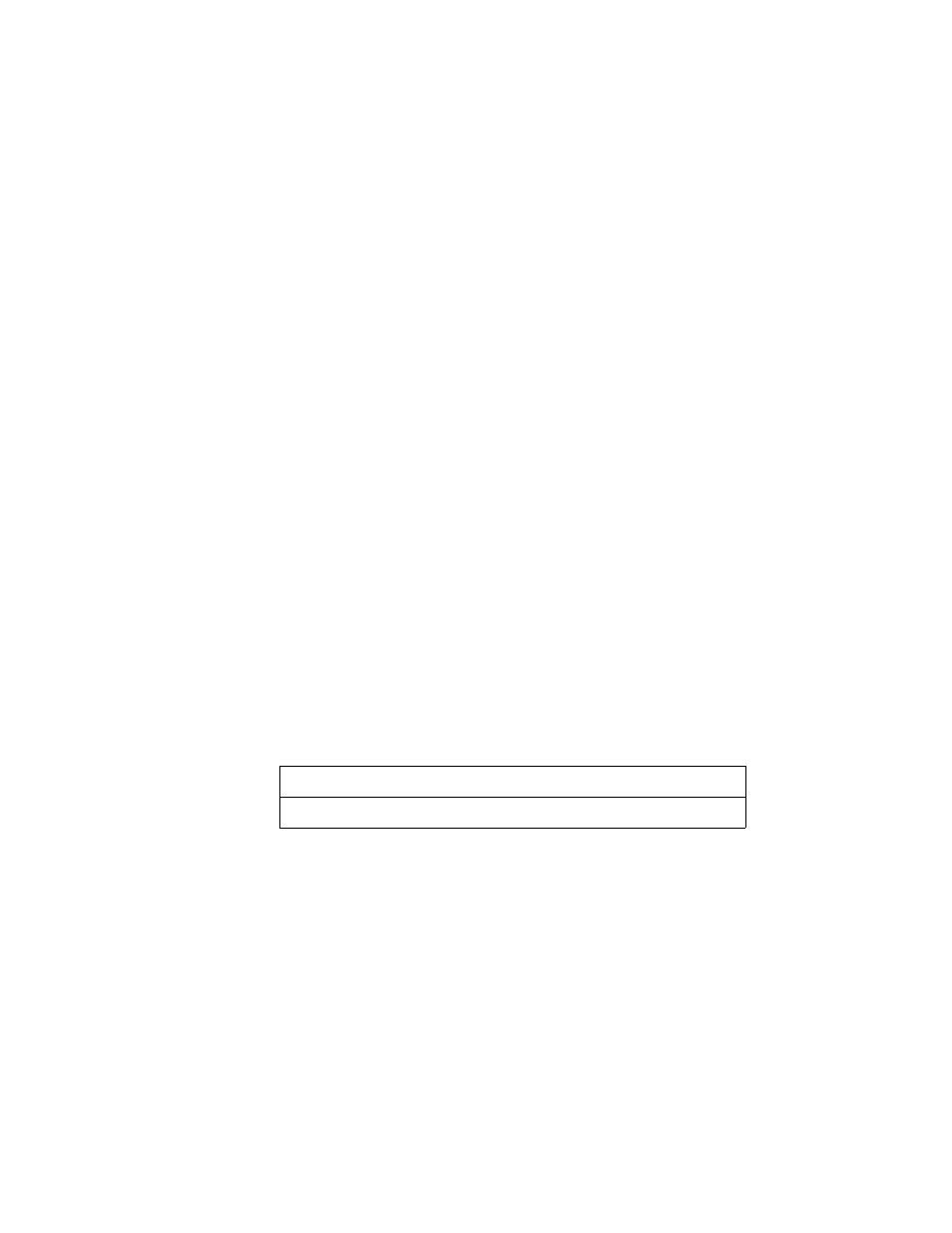
36
Activation Guide
4.
Below Update Record, enter the following information for the Primary and
Secondary:
For example, if your system number is 7 and your domain name is
solarmora.com, you would enter:
solarmora.com.s7a1.psmtp.com.
solarmora.com.s7a2.psmtp.com.
See your activation email to make sure you are entering your correct
system number.
For additional instructions on changing your MX records, see “Tips for
Changing Your MX Records for 4D Web Hosting” on page 36.
5.
Click Update MX Records.
When you are finished switching your MX records to the message security
service, go to “Test Your MX Records” on page 41.
Tips for Changing Your MX Records for 4D Web Hosting
If you are on System 7 for the message security service, you would receive the
following MX records in your activation email:
stellarshores.com. IN MX 1 s7a1.psmtp.com.
stellarshores.com. IN MX 2 s7a2.psmtp.com.
stellarshores.com. IN MX 3 s7b1.psmtp.com.
stellarshores.com. IN MX 4 s7b2.psmtp.com.
Be sure to enter your actual domain name for yourdomain.com. Enter the first two
of the MX records in the second column as shown below. Be sure to include the
trailing dot as shown in this example:
When you are finished switching your MX records to the message security
service, go to “Test Your MX Records” on page 41.
Instructions for Other Domain Hosts
If your service provider (domain host) is not listed above, use the following
general instructions to switch your MX records.
To modify your MX records, do the following:
1.
Log in to your account with your domain host.
2.
Navigate to the MX record maintenance page.
Primary:
yourdomain.com.s7a1.psmtp.com.
Secondary:
yourdomain.com.s7a2.psmtp.com.
