Test your mx records – Google Activation Guide Postini Email Security User Manual
Page 37
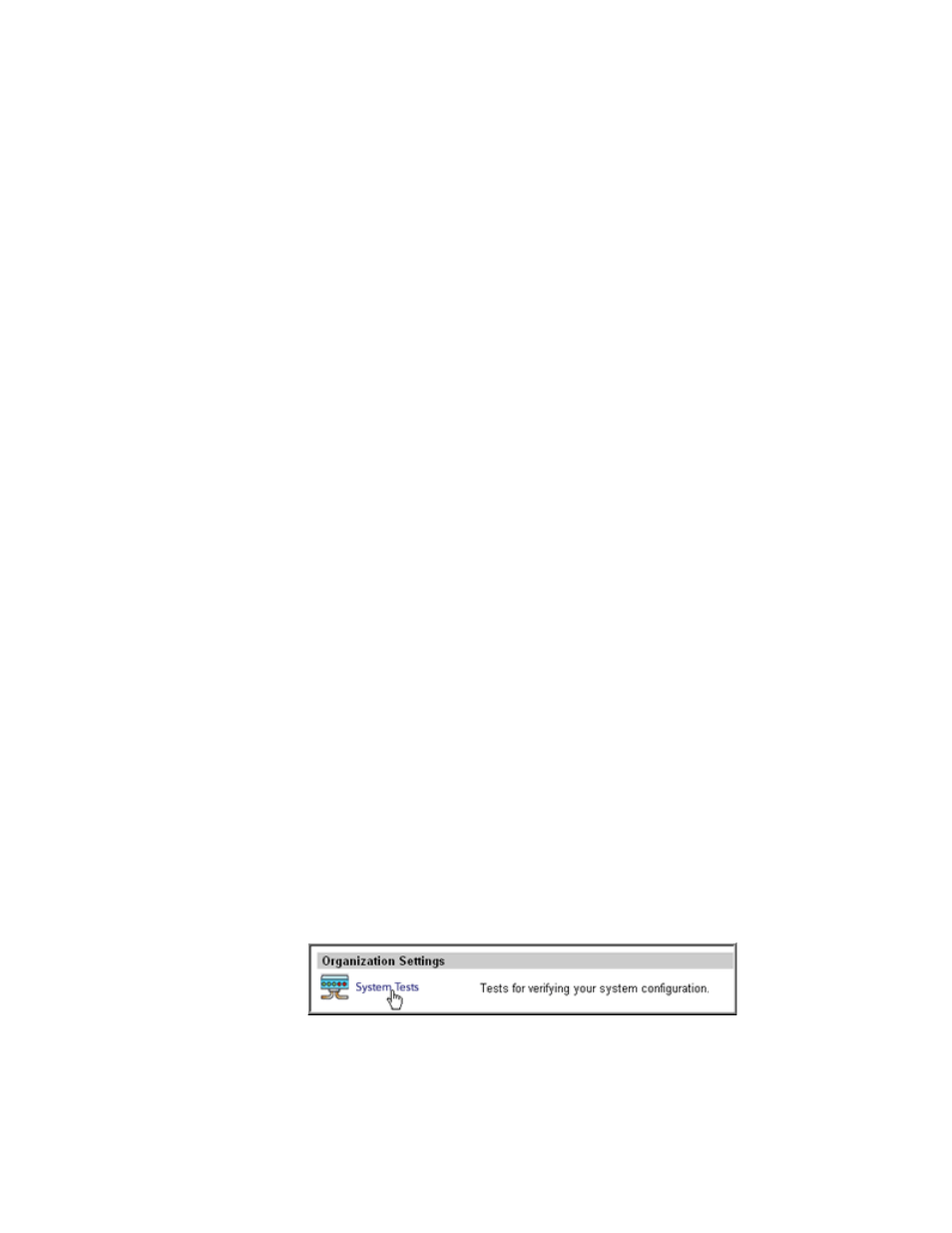
Test Your MX Records
41
Test Your MX Records
After you change your domain’s MX records and wait for the (Time to Live) TTL to
expire, log in to the Administration Console to perform this test and confirm that
the new MX records have been propagated.
WARNING:
Don’t proceed unless you’ve changed your MX records and waited
for your TTL to expire, or this test might fail. (The default TTL setting varies for
each domain registrar. For more information about TTL and MX records, see
“Frequently Asked Questions: Test Your MX Records” on page 42 and “FAQ: How
MX Records Work” on page 49, or watch the video
.)
To test your MX records, follow these steps:
1.
Refer to the login information in your activation email, and log in to the
Administration Console.
In any Web browser, go to the URL provided in your activation email. In the
Login form, enter your Login Name and the password you supplied when you
signed up for the message security service, and click Login.
2.
Immediately after the next screen appears, click the System Administration
link. You should then arrive at the Administration Console home page.
3.
At the top of the Administration Console home page, open the Choose Org list
and select the third org (short for organization)—the one that has “Users” in its
name.”
4.
On the resulting page, click the System Tests link.
You may need to scroll down the page to find this link.
5.
On the System Tests page, click the MX Record Test link.
Be sure that “Your_Account Users” is named at the top of the page.
