Google Activation Guide Postini Email Security User Manual
Page 26
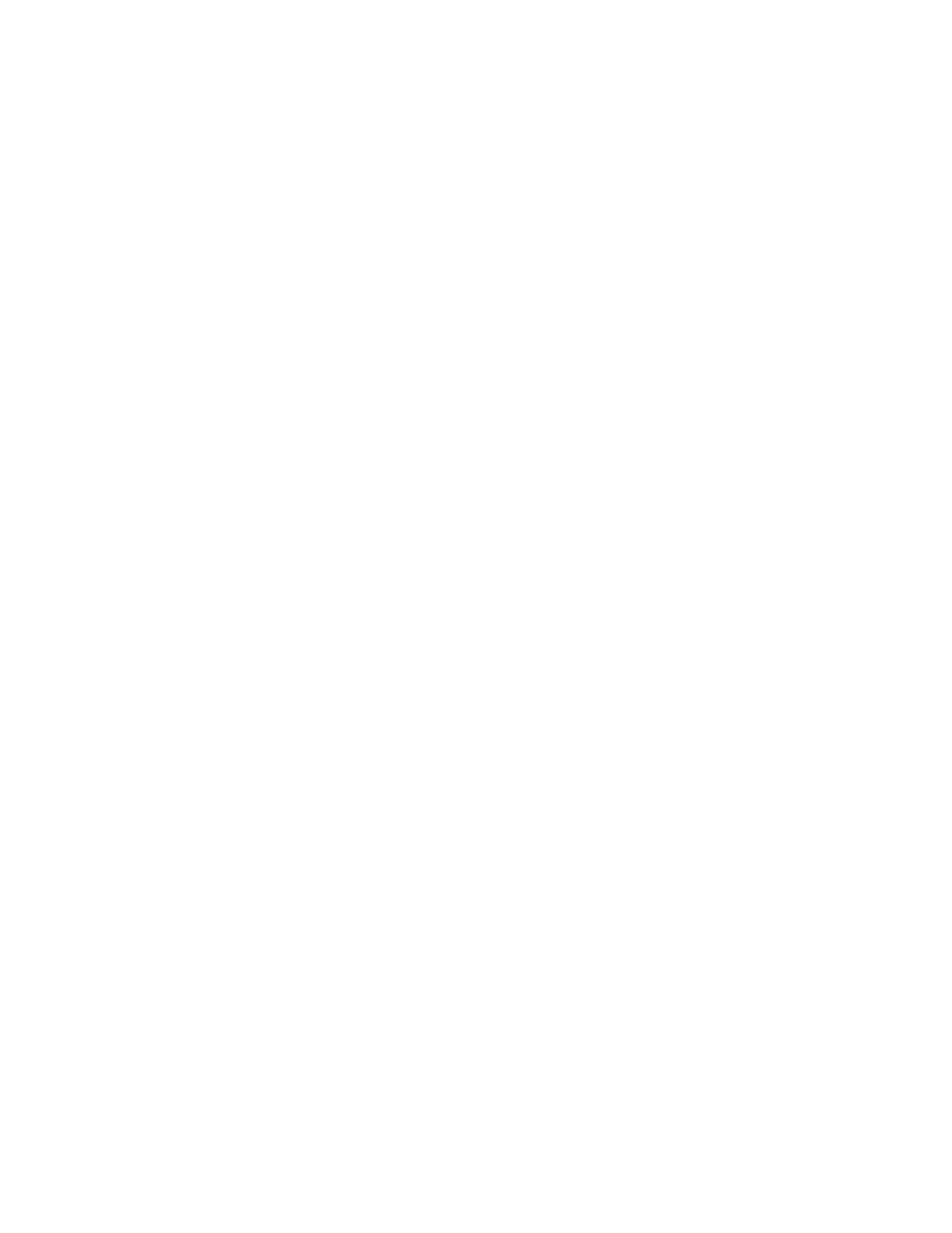
30
Activation Guide
To modify your MX records with EveryDNS, do the following:
1.
Log in to your account at EveryDNS.net.
2.
On the left side, click the domain you'd like to use with the message security
service.
3.
Since EveryDNS.net is your hosting service, and not your domain registrar, be
sure that your domain points to EveryDNS.net's nameservers. This will allow
your MX record configuration to take effect.
4.
Below Add a Record, enter the following:
For example, if your system number is 7 and your domain name is
solarmora.com, you would enter
solarmora.com.s7a1.psmtp.com.
See your activation email to make sure you are entering your correct
system number.
For additional instructions on changing your MX records, see “Tips for
Changing Your MX Records for IX Web Hosting” on page 30.
5.
Click Submit.
6.
Repeat the steps above for the following MX record entries:
Tips for Changing Your MX Records for IX Web Hosting
•
If your domain registrar allows this, we recommend that you keep your current
MX records (examples shown in bold below) as a precaution for 48 to 72
hours, or until you have verified mail flow through the message security
service. However, be sure to assign the MX records shown in your activation
email with the higher priority values (lower numbers).
For example, the values of 1, 2, 3, and 4 represent higher priorities than the
values of 10 and 20.
yourdomain.com. IN MX 1 s7a1.psmtp.com
yourdomain.com. IN MX 2 s7a2.psmtp.com
yourdomain.com. IN MX 3 s7b1.psmtp.com
yourdomain.com. IN MX 4 s7b2.psmtp.com
yourdomain.com. IN MX 10 yourmailhost1.yourdomain.com
yourdomain.com. IN MX 20 yourmailhost2.yourdomain.com
•
Once you are sure that mail flow through the message security service has
been established, we highly recommend that you remove your old MX records
to ensure your email traffic does not bypass the message security service and
connect directly to your mail server. (You verify your MX records later in the
activation process. See “Test Your MX Records” on page 41 and “Test Filtered
Mail Flow” on page 45.)
