Google Activation Guide Postini Email Security User Manual
Page 24
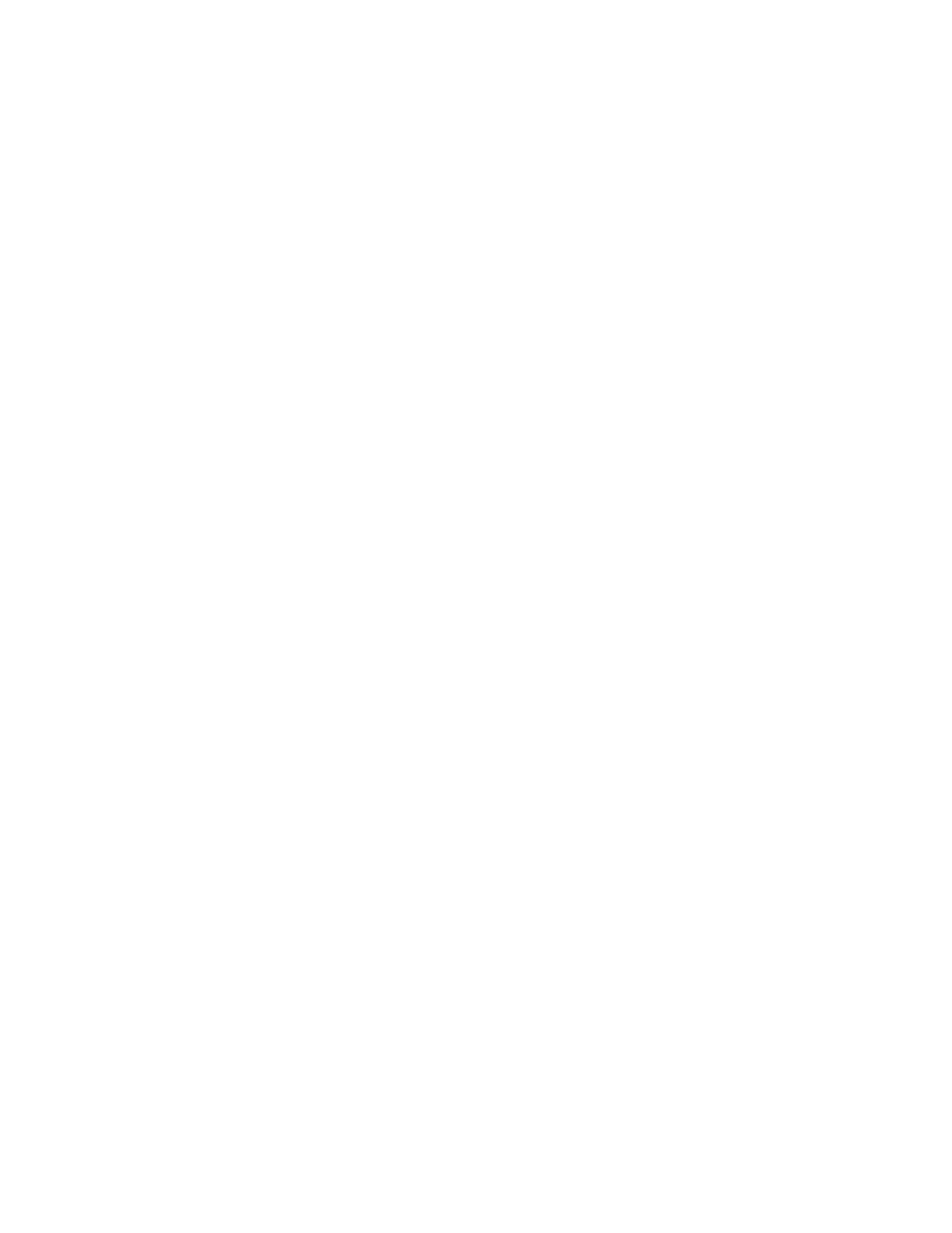
28
Activation Guide
3.
On the left side, click the domain you'd like to use with the message security
service.
4.
Next to Mail Service, click On to disable the default MX records.
5.
Next to DNS Configuration, click EDIT.
6.
If you've already created custom MX records, be sure to erase all existing
records before adding MX records for the message security service.
7.
Click Add DNS MX Record.
8.
Enter the following (while entering your actual domain name -- for example,
solarmora.com -- for
For example, if your system number is 7 and your domain name is
solarmora.com, you would enter
solarmora.com.s7a1.psmtp.com.
See your activation email to make sure you are entering your correct
system number.
For additional instructions on changing your MX records, see “Tips for
Changing Your MX Records for IX Web Hosting” on page 28.
9.
Click Submit.
10. Repeat the above steps for the following MX record entries:
Tips for Changing Your MX Records for IX Web Hosting
•
If your domain registrar allows this, we recommend that you keep your current
MX records (examples shown in bold below) as a precaution for 48 to 72
hours, or until you have verified mail flow through the message security
service. However, be sure to assign the MX records shown in your activation
email with the higher priority values (lower numbers).
For example, the values of 1, 2, 3, and 4 represent higher priorities than the
values of 10 and 20.
yourdomain.com. IN MX 1 s7a1.psmtp.com
yourdomain.com. IN MX 2 s7a2.psmtp.com
yourdomain.com. IN MX 3 s7b1.psmtp.com
yourdomain.com. IN MX 4 s7b2.psmtp.com
yourdomain.com. IN MX 10 yourmailhost1.yourdomain.com
yourdomain.com. IN MX 20 yourmailhost2.yourdomain.com
