Enom – Google Activation Guide Postini Email Security User Manual
Page 17
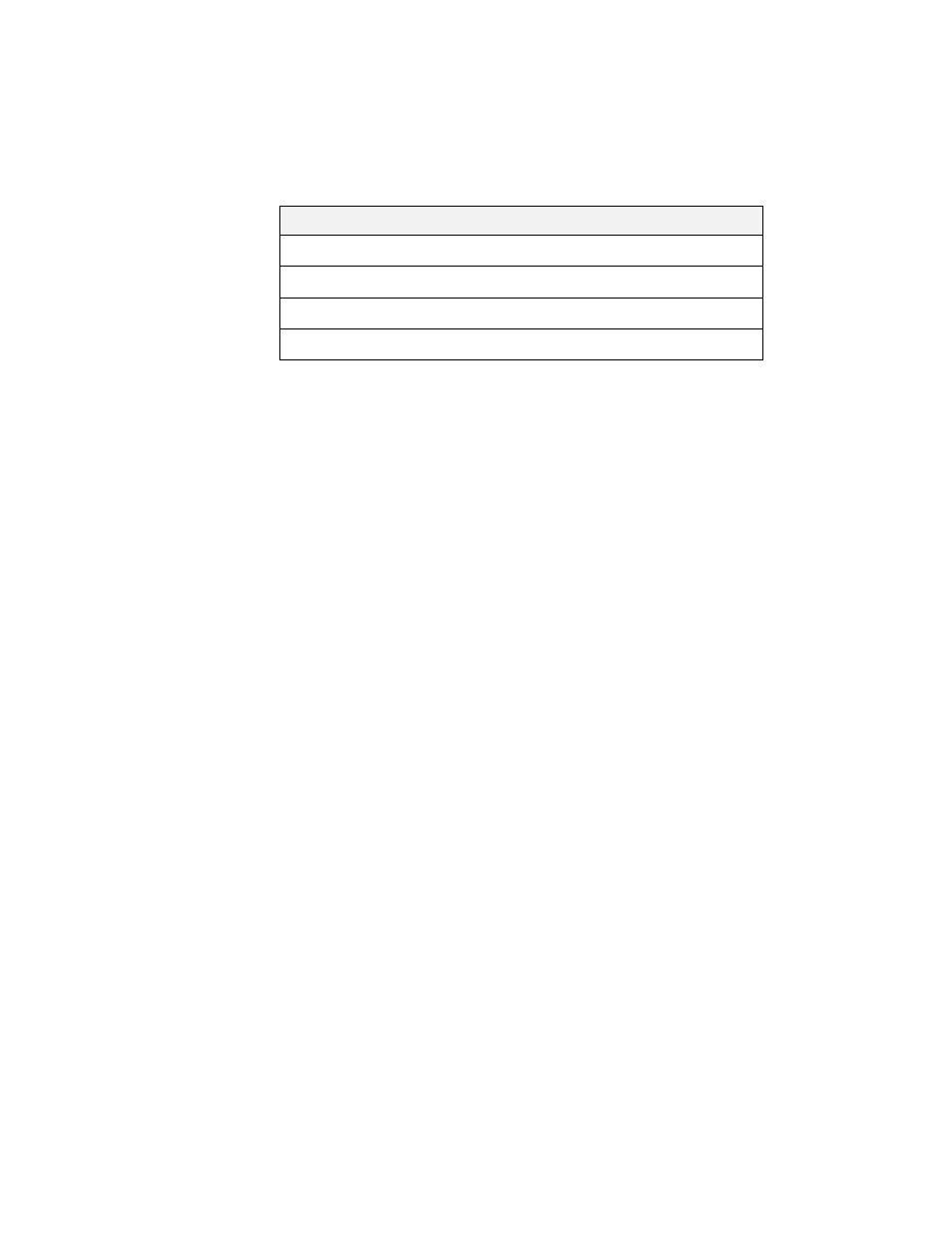
Change Your MX Records
21
stellarshores.com. IN MX 4 s7b2.psmtp.com.
Enter each of the MX records in the “Mail Server” column. Be sure to enter your
actual domain name for yourdomain.com. Be sure to include the trailing dot as
shown in this example, and assign priority values of 1, 2, 3, and 4:
When you are finished switching your MX records to the message security
service, go to “Test Your MX Records” on page 41.
Enom
The following steps use example MX records. Be sure to enter the exact MX
records shown in your activation email.
To modify your MX records with Enom, do the following:
1.
Log in to your account at www.enom.com.
2.
From the Domains drop-down menu, select my domains. You'll see a list of
domains associated with your account.
3.
Click the domain name that you'd like to use.
4.
From the Domain Control Panel, select Email Settings from the Manage
Domain drop-down list on the right side of the screen. This opens the Edit
Email Settings page.
5.
In the Service Selection drop-down list near the top of the page, select User
(MX).
6.
Click the “new row” button to add rows.
Priority
Mail Server
1
yourdomain.com.s7a1.psmtp.com.
2
yourdomain.com.s7a2.psmtp.com.
3
yourdomain.com.s7b1.psmtp.com.
4
yourdomain.com.s7b2.psmtp.com.
