Dyndns – Google Activation Guide Postini Email Security User Manual
Page 22
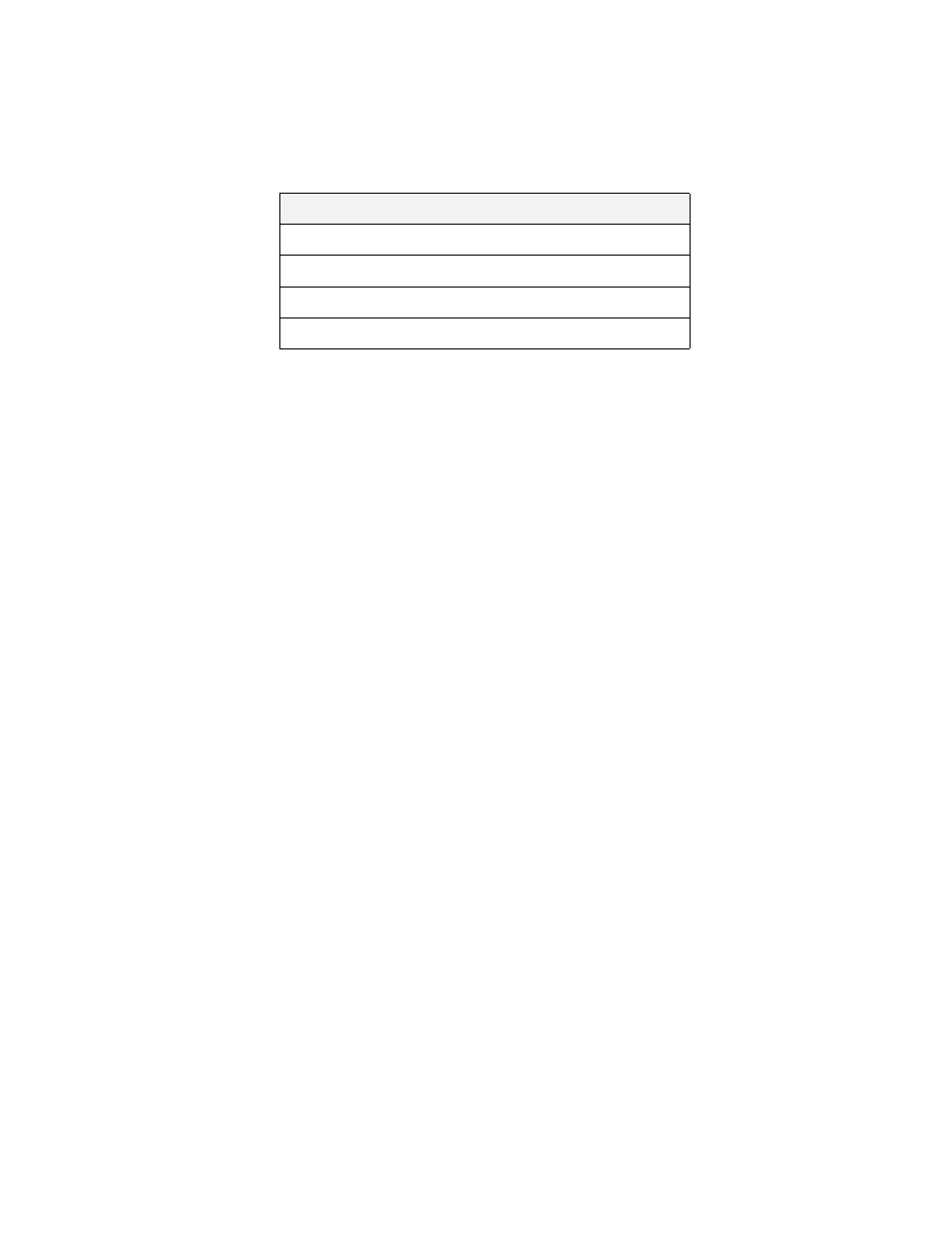
26
Activation Guide
Enter each of the MX records (as highlighted in the example above) in the
“Mailserver Hostname” column. Be sure to enter your actual domain name for
yourdomain.com. Be sure to include the trailing dot as shown in this example, and
assign priority values of 1, 2, 3, and 4:
When you are finished switching your MX records to the message security
service, go to “Test Your MX Records” on page 41.
DynDNS
The following steps use example MX records. Be sure to enter the exact MX
records shown in your activation email.
To modify your MX records with DynDNS, do the following:
1.
Log in to your account at DynDNS.com.
2.
Click My Services below your username.
3.
Under Zone Level Services, click Custom DNS next to the domain you will be
using.
4.
Under Mail eXchanger (MX) Records, select all existing domains, and click
Delete MX.
5.
Next to Mail eXchanger (MX) Records, click Add New MX.
6.
For Preference, select 5 -- Highest.
7.
In the Mail Exchanger field, enter the following as the first entry:
For example, if your system number is 7 for the message security service, you
would enter:
See your activation email to make sure you are entering your correct
system number.
For additional instructions on changing your MX records, see “Tips for
Changing Your MX Records with Yahoo” on page 25.
8.
Click Modify MX.
9.
At the top-right, click Return to...
Mailserver Hostname
Priority
yourdomain.com.s7a1.psmtp.com.
1
yourdomain.com.s7a2.psmtp.com.
2
yourdomain.com.s7b1.psmtp.com.
3
yourdomain.com.s7b2.psmtp.com.
4
