Ix web hosting – Google Activation Guide Postini Email Security User Manual
Page 23
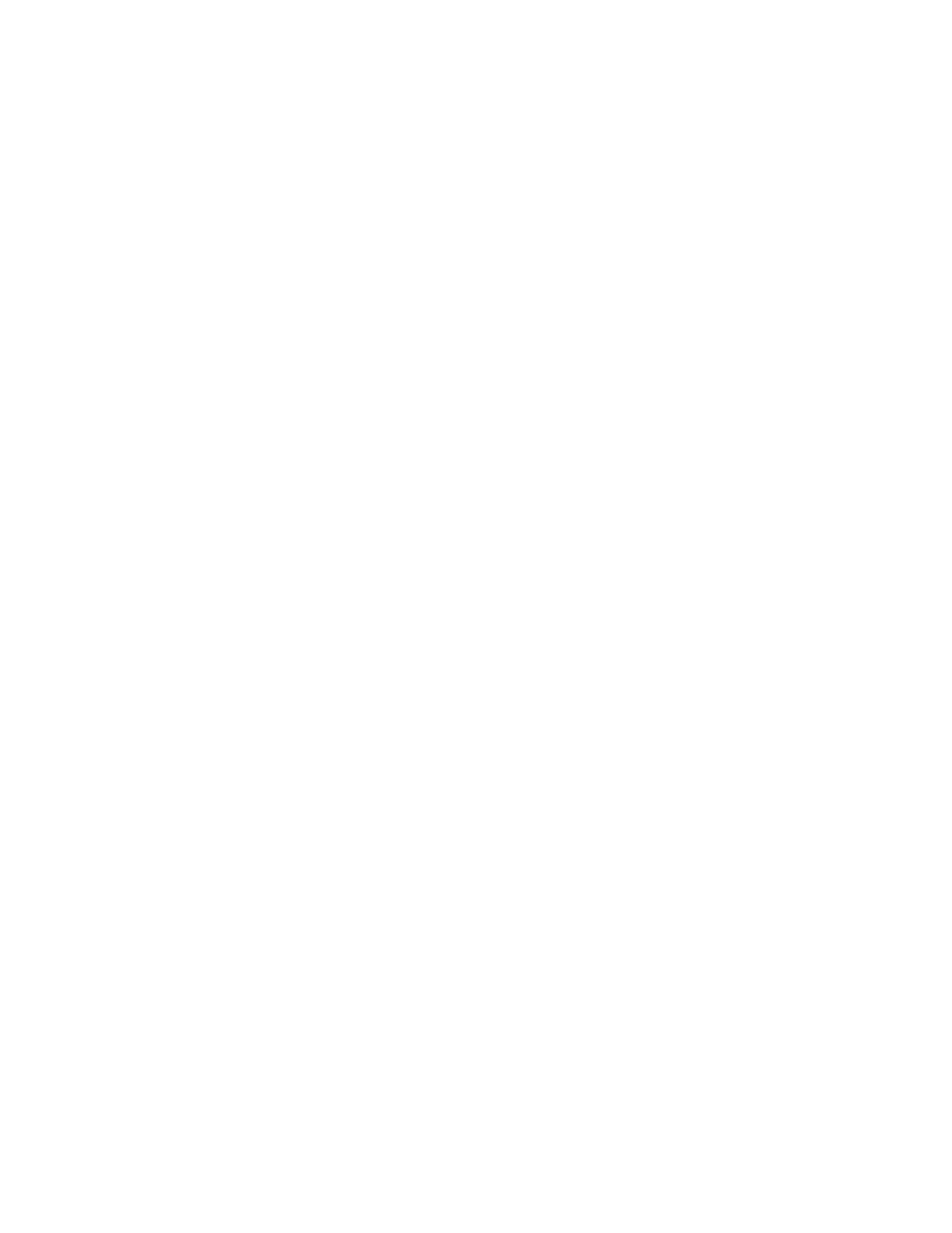
Change Your MX Records
27
10. Repeat the last few steps above by entering the following MX records. For
example, if your domain is stellarshores.com and you are on System 7 for the
message security service, you would enter the following records:
stellarshores.com.s7a2.psmtp.com.
stellarshores.com.s7b1.psmtp.com.
stellarshores.com.s7b2.psmtp.com.
Be sure to include the trailing dot as shown in this example, and assign the
highest priority values to the MX records shown in your activation email.
See your activation email to make sure you are entering your correct
system number.
For additional instructions on changing your MX records, see “Tips for
Changing Your MX Records with DynDNS” on page 27.
Tips for Changing Your MX Records with DynDNS
•
If your domain registrar allows this, we recommend that you keep your current
MX records (examples shown in bold below) as a precaution for 48 to 72
hours, or until you have verified mail flow through the message security
service. However, be sure to assign the MX records shown in your activation
email with the higher priority values (lower numbers).
For example, the values of 1, 2, 3, and 4 represent higher priorities than the
values of 10 and 20.
yourdomain.com. IN MX 1 s7a1.psmtp.com
yourdomain.com. IN MX 2 s7a2.psmtp.com
yourdomain.com. IN MX 3 s7b1.psmtp.com
yourdomain.com. IN MX 4 s7b2.psmtp.com
yourdomain.com. IN MX 10 yourmailhost1.yourdomain.com
yourdomain.com. IN MX 20 yourmailhost2.yourdomain.com
•
Once you are sure that mail flow through the message security service has
been established, we highly recommend that you remove your old MX records
to ensure your email traffic does not bypass the message security service and
connect directly to your mail servers. (You verify your MX records later in the
activation process. See “Test Your MX Records” on page 41 and “Test Filtered
Mail Flow” on page 45.)
When you are finished switching your MX records to the message security
service, go to “Test Your MX Records” on page 41.
IX Web Hosting
The following steps use example MX records. Be sure to enter the exact MX
records shown in your activation email.
To modify your MX records with IX Web Hosting, do the following:
1.
Log in to your account at https://manage.ixwebhosting.com.
2.
Click Manage below the Hosting Account section.
