Tray settings tab – Brother HL-2150N User Manual
Page 44
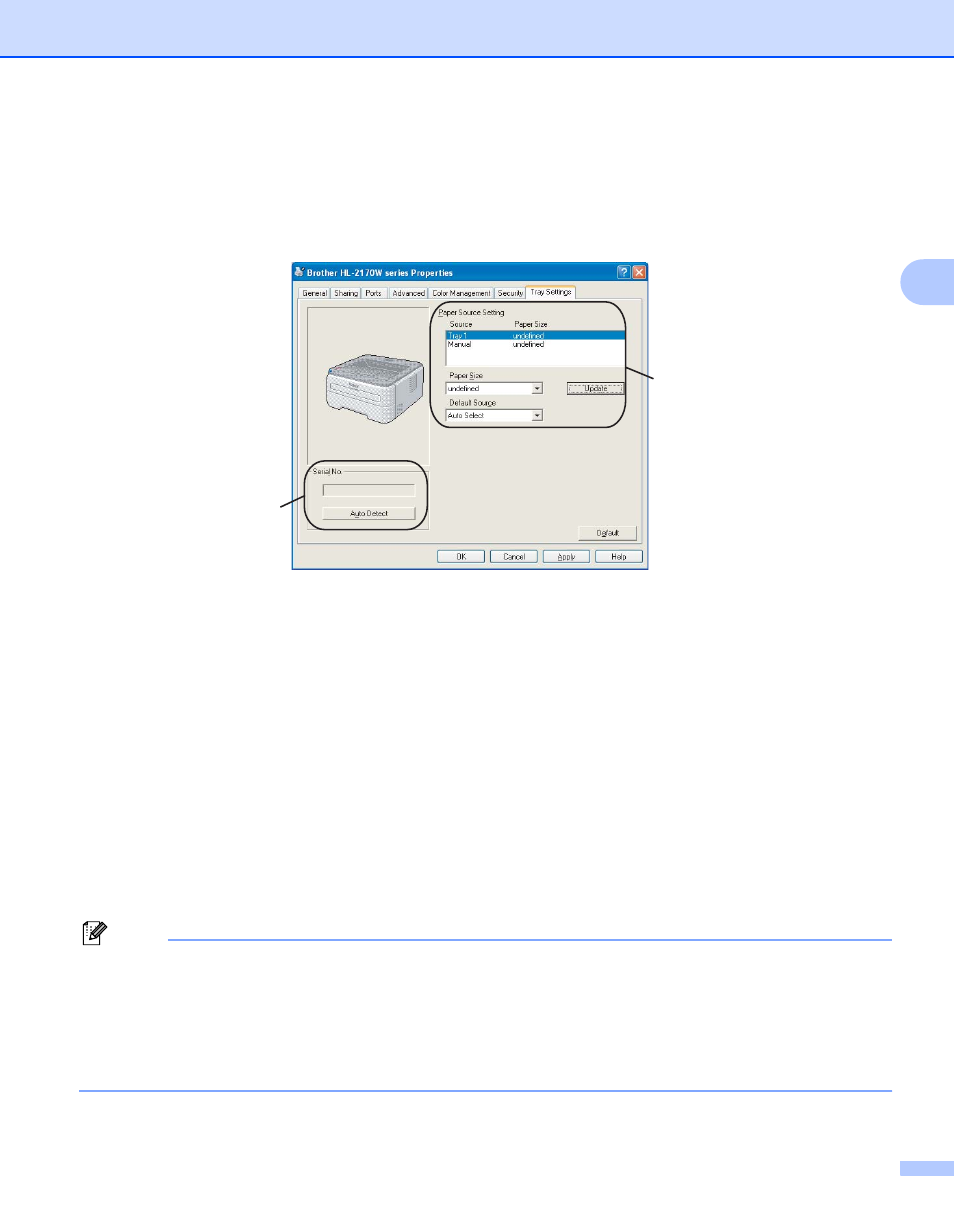
Driver and Software
37
3
Tray Settings tab
3
You can define the paper size for each paper tray and auto detect the serial number in the Tray Settings tab
as follows.
Paper Source Setting (1)
This feature identifies the paper size defined for each paper tray.
•
Paper Size
This setting allows you to define which paper size is used for the tray and manual feed slot. Highlight the paper
source you want to define and then choose the paper size from the pull-down menu. Click Update to apply the
setting to the paper source.
• Default Source
This setting allows you to choose the default paper source that your document will be printed from. Choose the
Default Source from the pull-down menu and click Update to save your setting. The Auto Select setting will
automatically pull paper from any paper source (tray or manual feed slot) that has a defined paper size that
matches your document.
Serial No. (2)
By clicking Auto Detect, the printer driver will probe the printer and display its serial number. If it fails to
receive the information, the screen will display "---------".
Note
The Auto Detect function is not available under the following printer conditions:
• The printer power switch is off.
• The printer is in an error state.
• The printer is in a network shared environment.
• The cable is not connected to the printer correctly.
1
2
