Brother HL-2150N User Manual
Page 102
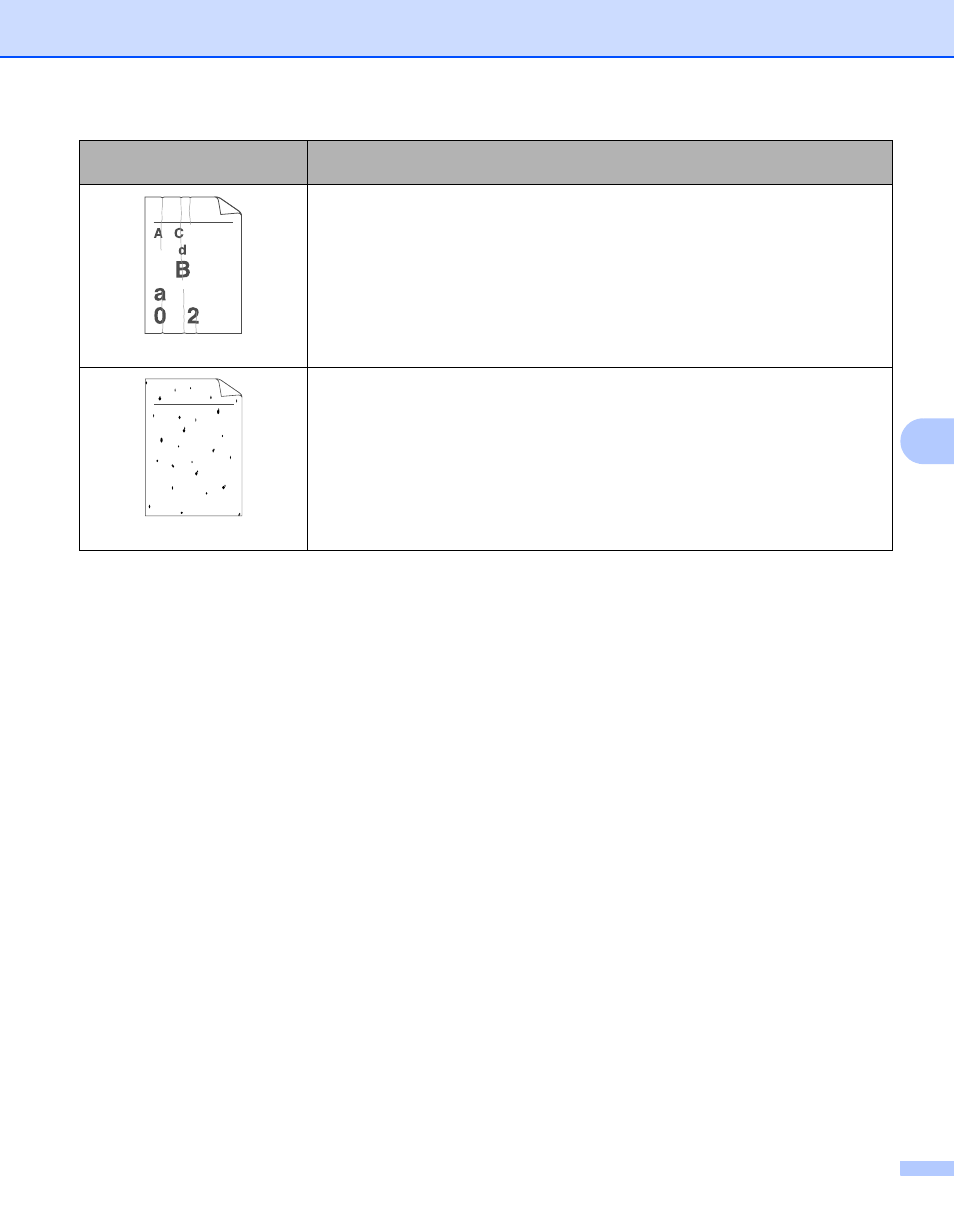
Troubleshooting
95
6
Wrinkles or creases
Make sure that the paper is loaded properly. See Printing on plain paper and
transparencies from the paper tray on page 9.
Check the paper type and quality. See About paper on page 5.
Turn over the stack of paper in the tray or try rotating the paper 180
° in the input
tray.
Poor fixing
Choose Improve Toner Fixing mode in the printer driver. See Improve Print
Output in Advanced tab on page 32 (For Windows
®
) or Print
Settings on page 41 (For macintosh
®
).
If this selection does not provide enough improvement, select Thicker paper in
Media type settings.
Examples of poor print
quality
Recommendation
B DEFGH
abc efghijk
A
C D
b c d e
1 3 4
ABCDEFGH
abcdefghijk
A B C D
a b c d e
0 1 2 3 4
