How to use web based management (web browser) – Brother HL-2150N User Manual
Page 114
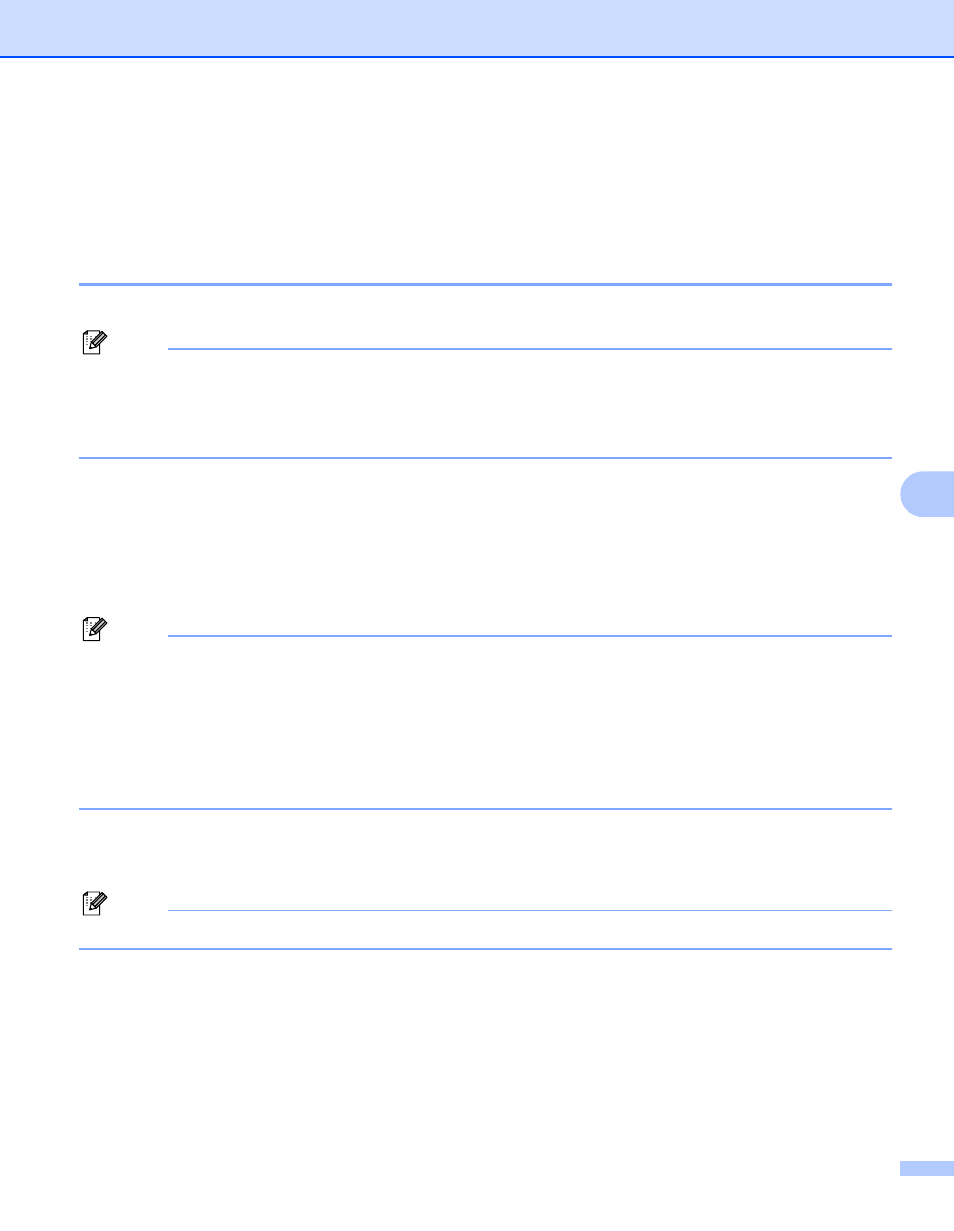
Appendix
107
A
Symbol and character sets (HL-2150N / HL-2170W only)
A
For the HP LaserJet emulation modes, you can choose the symbol and character sets using Web Based
Management (Web browser) when connected to a network or the control panel buttons.
How to use Web Based Management (web browser)
A
To use Web Based Management (Web browser), follow the steps below.
Note
We recommend Microsoft Internet Explorer 6.0
®
(or greater) or Firefox
®
1.0 (or greater) for Windows
®
and
Safari™ 1.0 for Macintosh
®
. Please also make sure that JavaScript and cookies are always enabled in
whichever browser you use. We recommend you upgrade to Safari™ 1.2 or greater to enable JavaScript.
To use a web browser, you will need to know the IP address of the print server.
a
Start your web browser.
b
Type http://printer_ip_address/ into your browser. (Where printer_ip_address is the IP
address or the node name)
For example:
http://192.168.1.2/ (if the printer’s IP address is 192.168.1.2.)
Note
• If you have edited the hosts file on your computer or are using a Domain Name System, you can also enter
the DNS name of the print server. As the print server supports TCP/IP and NetBIOS, you can also enter
the NetBIOS name of the print server. The NetBIOS name can be seen on the printer settings page. The
NetBIOS name assigned is the first 15 characters of the node name and by default it will appear as
“BRNxxxxxxxxxxxx” for a wired network or “BRWxxxxxxxxxxxx” for a wireless network.
• For Macintosh
®
users, you can also have easy access to Web Based Management by clicking the
machine icon on Status Monitor screen.
c
Click Printer Settings.
d
Enter a user name and a password.
Note
The login name for the Administrator is “admin” (case sensitive) and the default password is “access”.
e
Click OK.
f
Choose the HP LaserJet tab and click Font Setup. Choose a symbol set you want to use from the
Symbol Set list box.
