Apple Fax User Manual
Page 78
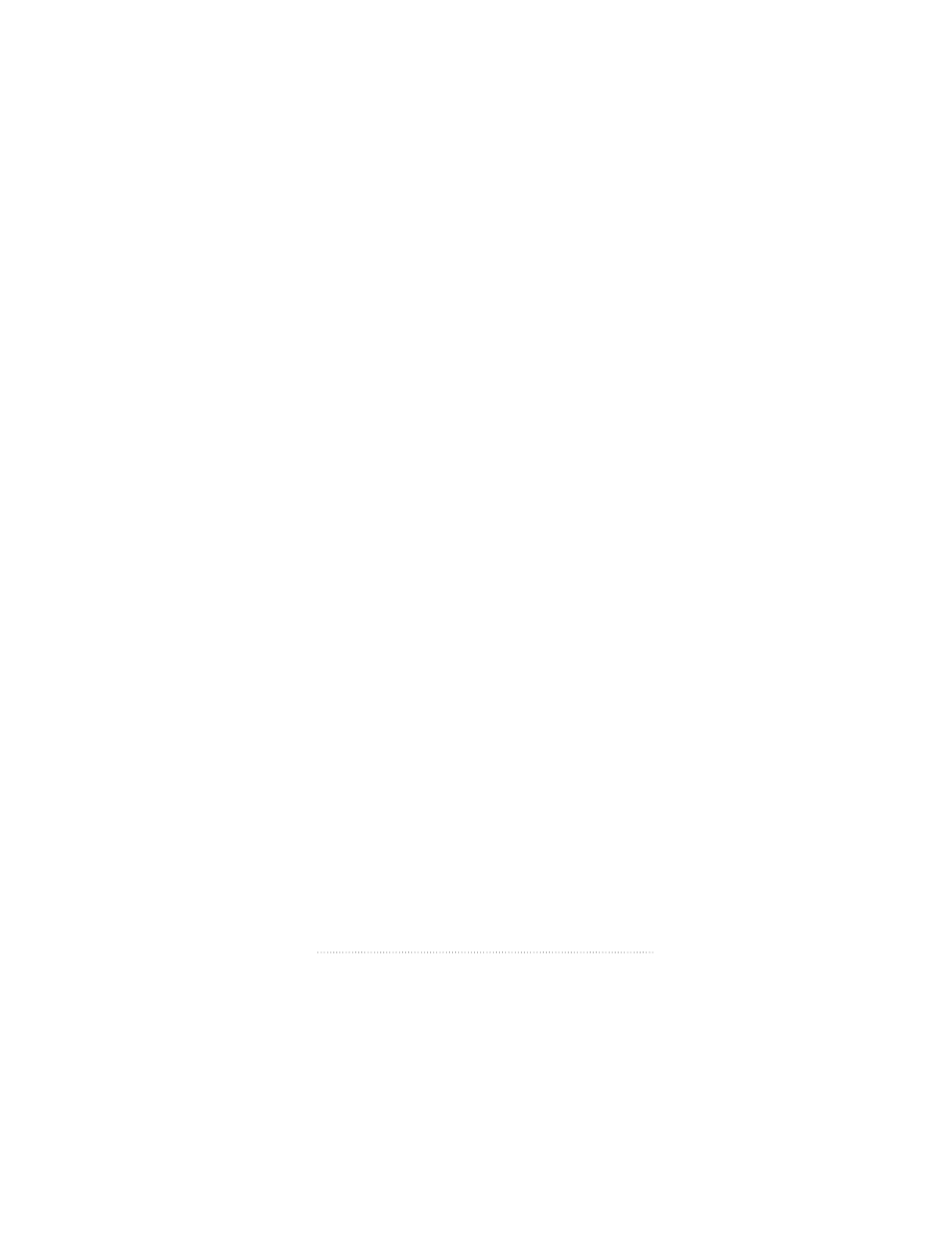
If you followed the steps at the beginning of this chapter,
you have already created a desktop printer icon for Fax
Sender GX. Once you have created a desktop printer icon
for Fax Sender GX, you can simply drag a document and
drop it onto the Fax Sender GX icon to send the document
as a fax.
Sending a fax is just like printing, except that when you use
drag and drop to send a fax there is one additional
step—addressing your fax. When you drop a document onto
the Fax Sender GX desktop printer icon, the Fax Sender
dialog box appears, so that you can choose your recipient or
recipients just as you would ordinarily.
Using Fax Sender GX on an AppleTalk
network
Using Fax Sender GX, you can set up one machine on an
AppleTalk network to be a central server for sending faxes.
Other users on the network can then send faxes without
having the modem hardware installed in their computers.
In order to do this, the server must have the appropriate
modem hardware installed. Both the server and client
machines must have the Apple Fax software installed.
Sharing a fax server
Once you have created a desktop printer icon for Fax Sender
GX on the server, you can share access to it across the
AppleTalk network just as you might share a hard disk or
CD-ROM drive. See your Macintosh documentation for
details on the sharing process.
65
Fax Send Advanced Options
