Apple Fax User Manual
Page 73
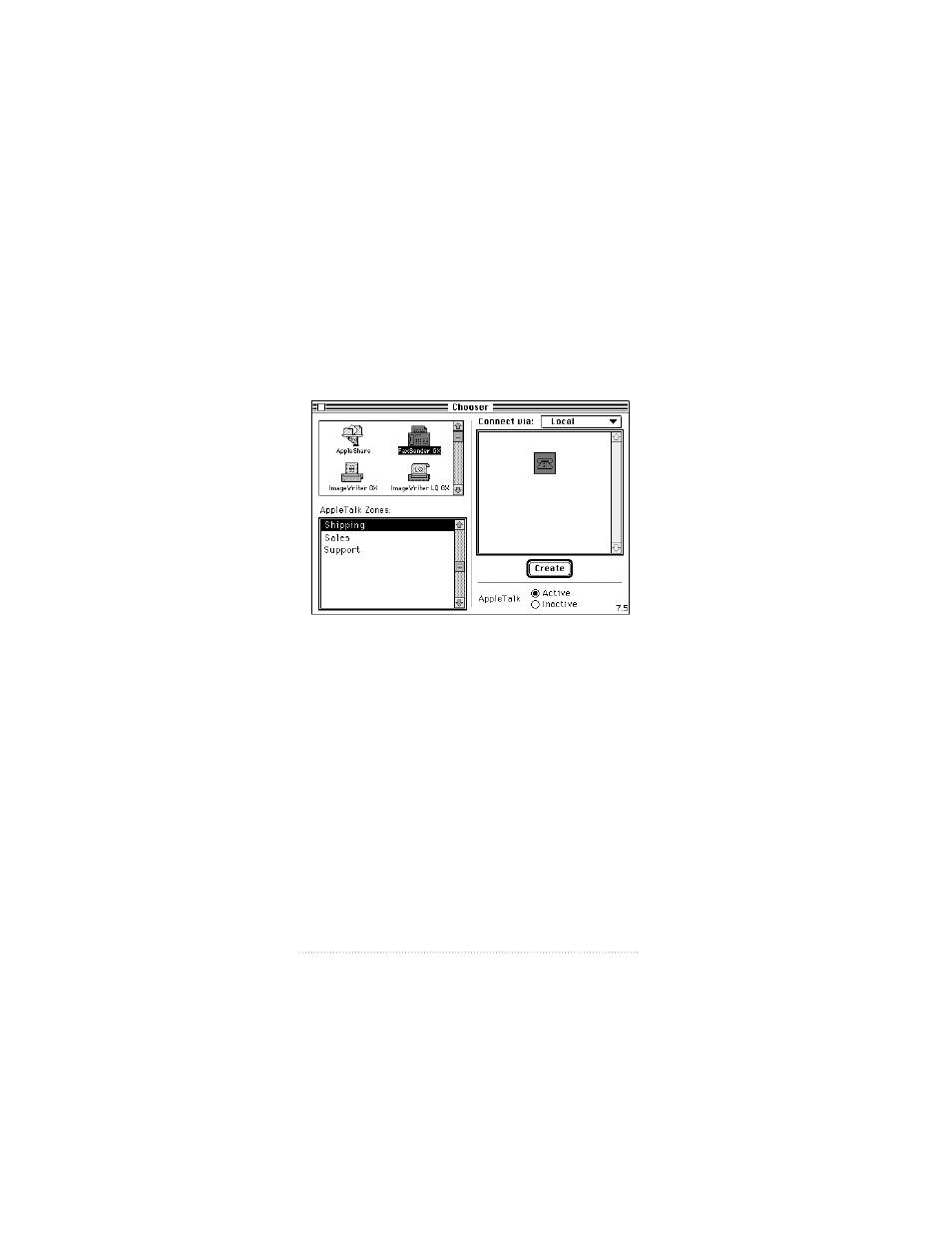
Sending faxes using Fax Sender GX
Choosing Fax Sender GX
1
Select Chooser from the Apple (
K
) menu.
The Chooser dialog appears.
2
Scroll, if necessary, in the upper left panel until Fax Sender
GX is visible.
3
Click the Fax Sender GX icon to select it.
4
Click the Create button in the lower right corner.
This creates a desktop printer icon for Fax Sender GX. Using
desktop printer icons for drag-and-drop printing is discussed
later in this chapter.
5
Click the close box in the upper left corner to close
the Chooser.
Documents printed by programs will now be sent as faxes by
Fax Sender GX.
60
Chapter 3
See also other documents in the category Apple Computers:
- iMac G5 (2005) (96 pages)
- iMac G5 (96 pages)
- iMac (6 pages)
- iMac (76 pages)
- Mac Pro (88 pages)
- Mac Pro Computer (92 pages)
- Mac mini (96 pages)
- Mac mini (original) (106 pages)
- eMac (10 pages)
- eMac (80 pages)
- Power Mac G5 (Late 2005) (33 pages)
- Power Mac G5 (Early 2005) (120 pages)
- iMac G3 (38 pages)
- Intel-based iMac (Mid 2007) (76 pages)
- iMac G5 (iSight) (96 pages)
- Mac mini (Early 2006) (96 pages)
- Power Mac G5 (112 pages)
- Power Mac G5 (36 pages)
- Mac mini (Intel-based; Mid 2007) (72 pages)
- PowerPC G5 (15 pages)
- Macintosh Performa 578 (161 pages)
- Xserve G5 (94 pages)
- Xserve G5 (96 pages)
- Xserve (Hard Drive Replacement) (3 pages)
- Workgroup Server 8550 (121 pages)
- Workgroup Server 8550 (163 pages)
- iMac computer (120 pages)
- LC 560 (2 pages)
- Mac G4 (Video Card Replacement) (6 pages)
- Mac 6500/275 (232 pages)
- Mac Performa 5300 CD series (Tech informatiom) (8 pages)
- Power Macintosh 6500 Series (260 pages)
- eMac (Stand Installation) (13 pages)
- Remote Desktop (16 pages)
- Remote Desktop (116 pages)
- Remote Desktop (203 pages)
- MAC PRO (Hard Drive Replacement) (5 pages)
- iMac G5, 20-inch (314 pages)
- iMac G5, 20-inch (22 pages)
- Power Macintosh 7100/66AV (132 pages)
- Xserve Late 2006/Early 2008 (PCI Expansion Card Replacement) (6 pages)
- Xserve (Blower Replacement) (5 pages)
- Xserve RAID (Locking Switch Replacement) (6 pages)
- Macintosh Performa 640 Series (DOS Compatible) (196 pages)
- Mac 9600 (237 pages)
