Apple Fax User Manual
Page 22
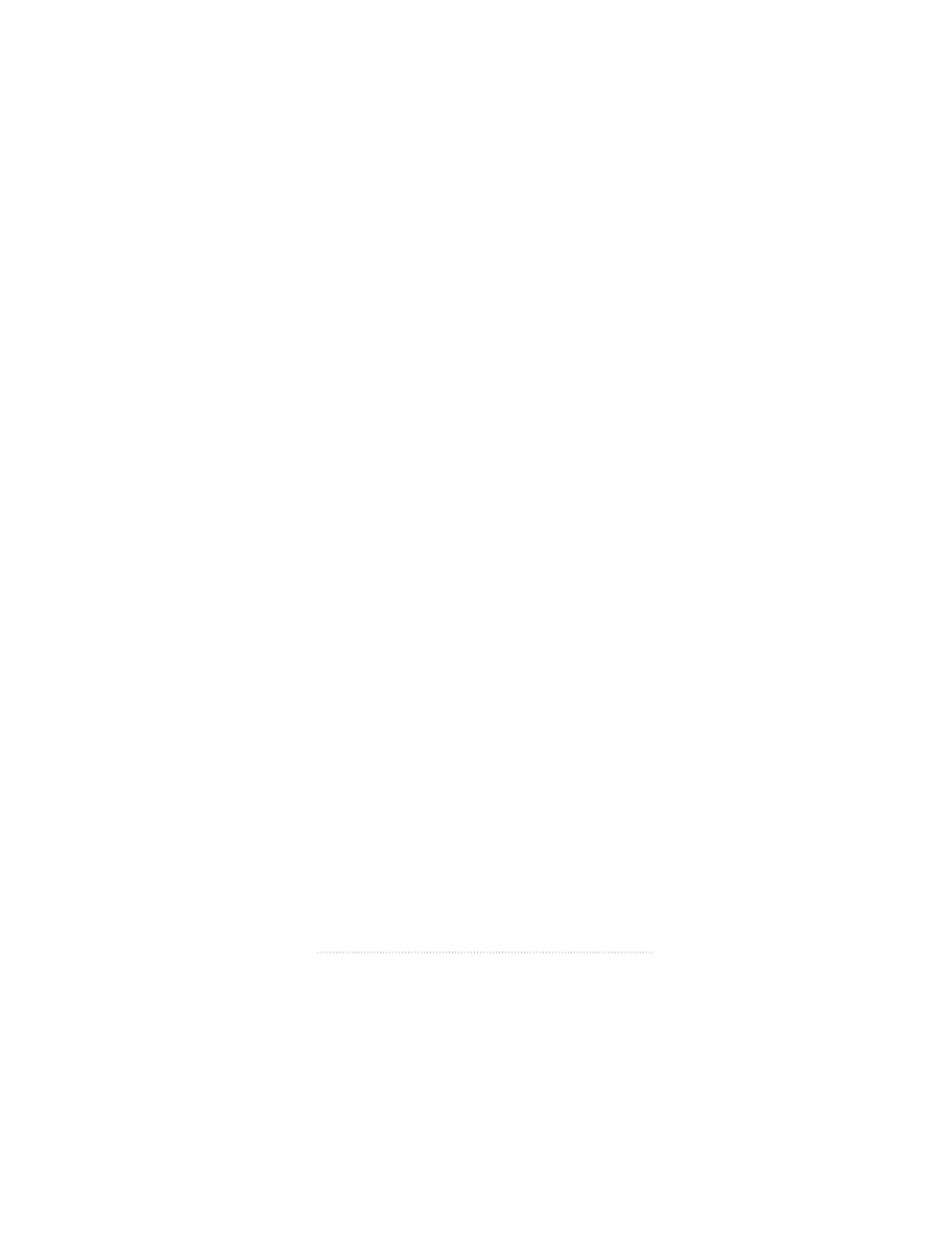
2
Make sure that Fax Sender GX is shown in the “Print To”
pop-up menu. If not, select it from the pop-up menu. For
now, just accept the default settings and click Fax.
The Fax Sender print dialog box appears.
See also: “Sending faxes using Fax Sender GX” in Chapter 3,
“Fax Send Advanced Options” for a complete explanation of
Page Setup and Print dialog box options.
3
Type the fax number of your recipient into the “Other
Recipient Number” field.
Cover page information
If you wish, you can include a cover page for your fax.
Several sample cover pages are automatically installed for
you when you install Apple Fax. You can create and install
your own customized cover pages if you wish. The cover
page information for the recipient is filled in automatically
from the recipient entries in the Apple Address Book.
Information about you, the sender, is filled in from the Apple
Fax Personal preferences.
See also: Chapter 3, “Fax Send Advanced Options” and
Chapter 6, “Creating and Managing Cover Pages” for a
complete explanation of cover page options and Chapter 8,
“Apple Fax Preferences” for an explanation of how to enter
the information about yourself.
1
If you want a cover page, select a cover page from the Cover
Page pop-up menu.
2
If you wish to include a note on the cover page, enter its
text in the Cover Page note field.
Cover pages may include a Note field for a brief (up to 255
characters), descriptive note about the contents of the fax.
9
Apple Fax Quick Start
