Apple Fax User Manual
Page 111
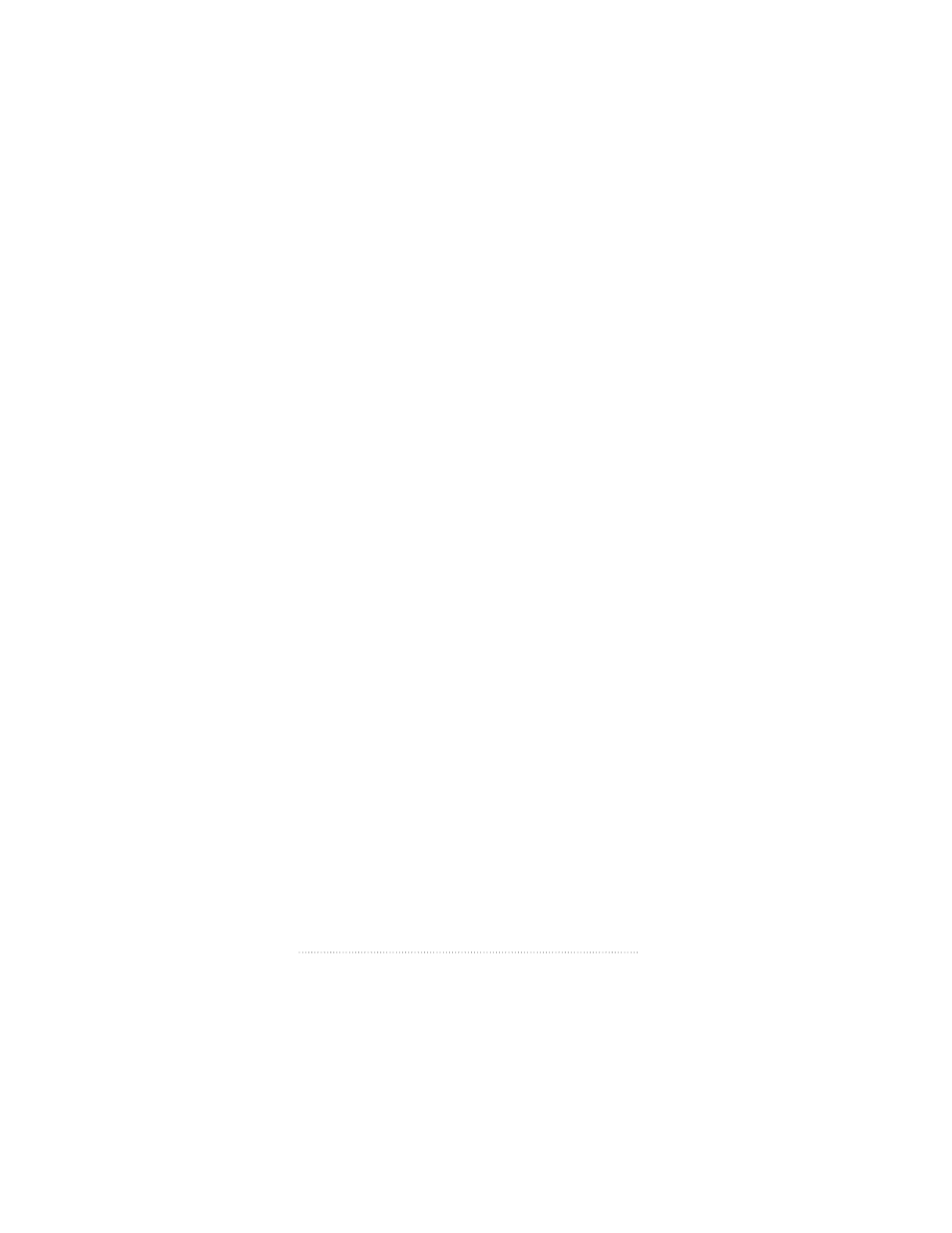
Customizing fields
You start designing a cover page by placing the fields and
their labels on your cover page.
You can control nearly all aspects of a field’s appearance on
the page, including its size and shape as well as the font,
size, and style used to fill in its text at send time.
Positioning and resizing fields
You can position fields anywhere on the page and resize
them to any size you want.
To position a field on the page
1
Select the Selection tool in the tool bar.
2
Click anywhere in the field you want to move and drag it to a
new position on the page.
3
Release the mouse when the field is where you want it.
To resize a field
1
Select the Selection tool in the tool bar.
2
Click anywhere in the field you want to resize.
Handles appear on the corners of the selected field.
3
Click on one of the handles and drag to resize the field.
4
Release the mouse when the field is the size you want.
If you shift-click and drag one of the handles, the resizing is
constrained either vertically or horizontally, depending on
which direction you first move the mouse.
98
Chapter 6
- iMac G5 (2005) (96 pages)
- iMac G5 (96 pages)
- iMac (6 pages)
- iMac (76 pages)
- Mac Pro (88 pages)
- Mac Pro Computer (92 pages)
- Mac mini (96 pages)
- Mac mini (original) (106 pages)
- eMac (10 pages)
- eMac (80 pages)
- Power Mac G5 (Late 2005) (33 pages)
- Power Mac G5 (Early 2005) (120 pages)
- iMac G3 (38 pages)
- Intel-based iMac (Mid 2007) (76 pages)
- iMac G5 (iSight) (96 pages)
- Mac mini (Early 2006) (96 pages)
- Power Mac G5 (112 pages)
- Power Mac G5 (36 pages)
- Mac mini (Intel-based; Mid 2007) (72 pages)
- PowerPC G5 (15 pages)
- Macintosh Performa 578 (161 pages)
- Xserve G5 (94 pages)
- Xserve G5 (96 pages)
- Xserve (Hard Drive Replacement) (3 pages)
- Workgroup Server 8550 (121 pages)
- Workgroup Server 8550 (163 pages)
- iMac computer (120 pages)
- LC 560 (2 pages)
- Mac G4 (Video Card Replacement) (6 pages)
- Mac 6500/275 (232 pages)
- Mac Performa 5300 CD series (Tech informatiom) (8 pages)
- Power Macintosh 6500 Series (260 pages)
- eMac (Stand Installation) (13 pages)
- Remote Desktop (16 pages)
- Remote Desktop (116 pages)
- Remote Desktop (203 pages)
- MAC PRO (Hard Drive Replacement) (5 pages)
- iMac G5, 20-inch (314 pages)
- iMac G5, 20-inch (22 pages)
- Power Macintosh 7100/66AV (132 pages)
- Xserve Late 2006/Early 2008 (PCI Expansion Card Replacement) (6 pages)
- Xserve (Blower Replacement) (5 pages)
- Xserve RAID (Locking Switch Replacement) (6 pages)
- Macintosh Performa 640 Series (DOS Compatible) (196 pages)
- Mac 9600 (237 pages)
