Apple Fax User Manual
Page 15
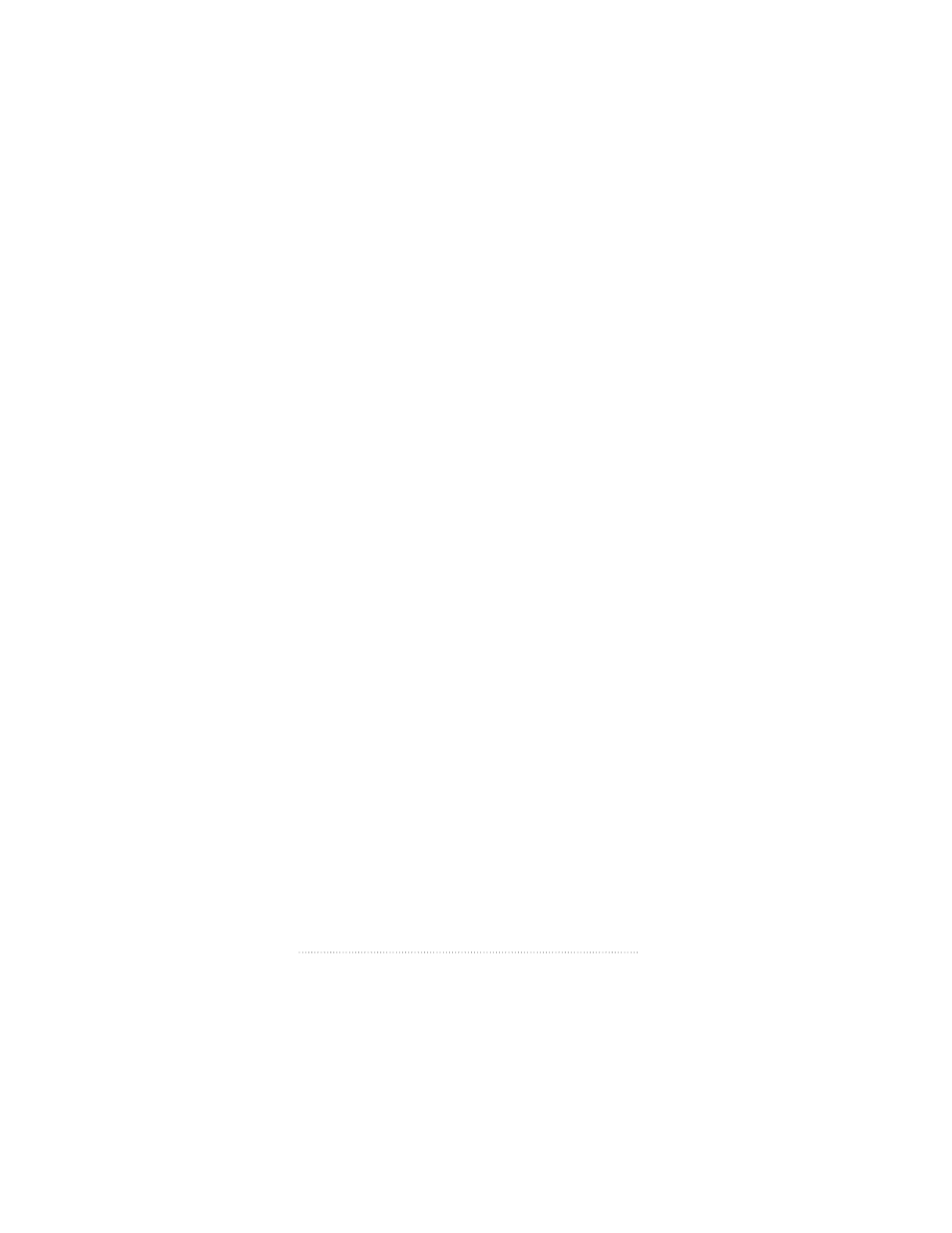
Sending a fax
This section introduces Apple Fax and guides you through
the steps for sending a fax. If you follow these steps, you will
learn everything you need to know about basic fax send.
Advanced fax send features are covered in Chapter 4,
“Fax Send Advanced Options.”
Faxing is like printing
You can think of sending a fax as printing to a printer that is
connected to your computer by a telephone line. Any
document or window that can be printed by a program or by
the system can be sent as a fax. To send a document as a fax
you follow all of the same steps that you would to print it,
plus the additional step of identifying the recipient or
recipients and their fax numbers.
Preparing your document
Before sending a document as a fax, prepare it as you would
prepare it to print. You can use any program that prints,
such as a word processor, spreadsheet, or drawing program.
For your convenience, a sample document in SimpleText
format, named “My First Fax”, has been provided for you in
the Fax Folder inside the Telecom Applications folder on
your hard disk.
1
Open the Telecom Applications folder, then open the Fax
Folder, then open “My First Fax” by double-clicking it.
It opens as a SimpleText document.
2
Chapter 1
