Apple Fax User Manual
Page 119
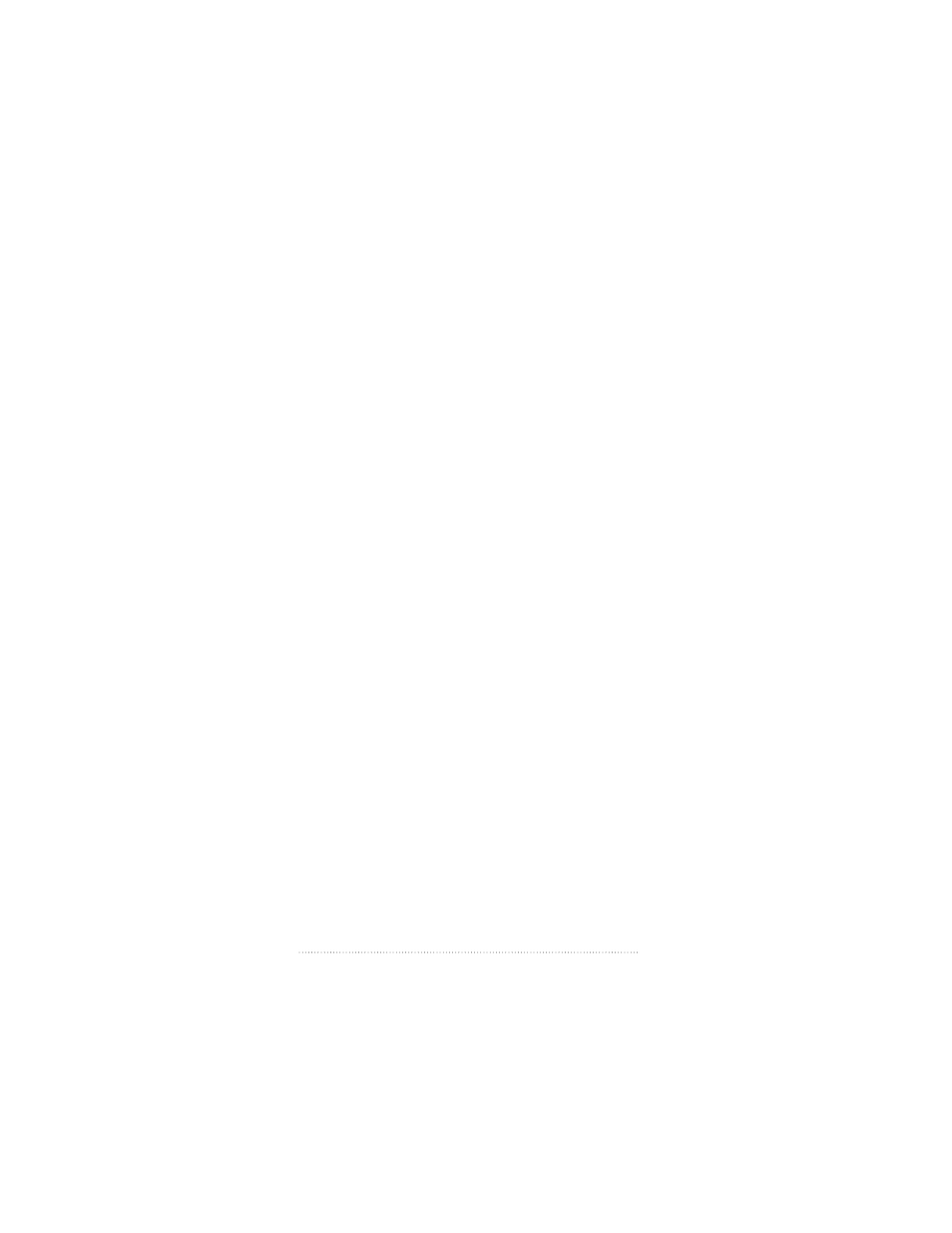
Installing cover pages
While editing, you can save your customized cover pages to
any location you like using the Save and Save As commands
in the File menu. However, in order to use the cover pages
you create, you must install them. Only cover pages you
install appear in the Cover Page pop-up menu in the Quick
Fax or Fax Sender print dialogs. You can install and use as
many cover pages as you like.
To install a custom cover page you have created
1
Open the cover page you want to install, if it is not already
open.
2
Choose Install Cover Page from the Cover Page menu.
Once installed, your cover page will be available in the Cover
Page pop-up menu in the Fax Sender and Quick Fax dialogs
until you remove it.
Removing cover pages
You can remove any cover pages that you no longer use so
that they no longer appear in the Cover Page pop-up menu
in the Fax Sender print dialog.
To remove a cover page
1
Choose Remove Cover Page from the File menu.
A list of installed cover pages appears.
2
Scroll to the cover page you wish to remove and select it.
3
Click Remove.
The cover page is removed from the list of installed cover
pages, but it still exists as a cover page and you can always
reinstall it.
106
Chapter 6
