Other problems while working – Apple Macintosh PowerBook 1400 User Manual
Page 97
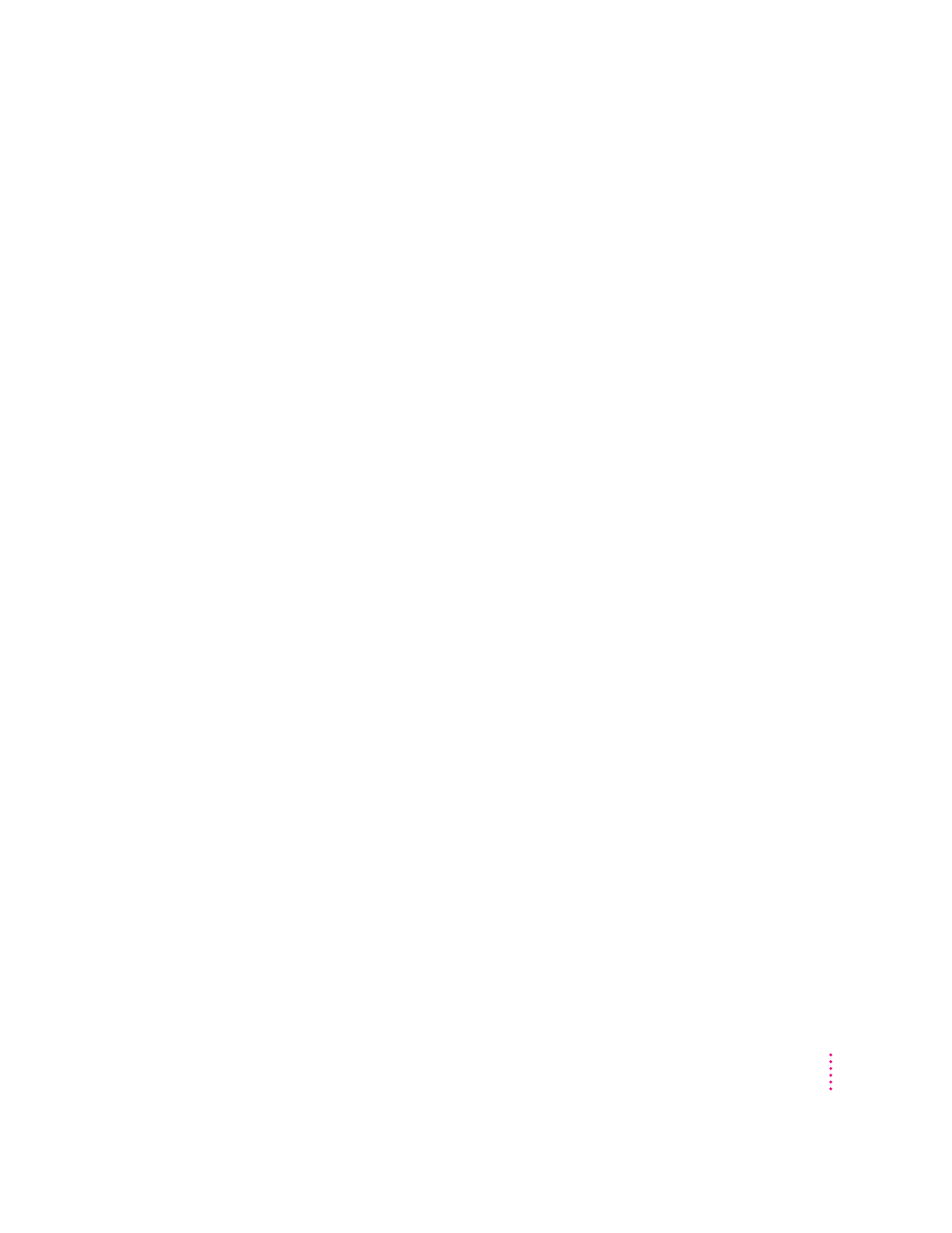
m If you know the correct program is on your hard disk, there may be a
problem with the information that the computer uses to keep track of files.
Restart the computer and hold down the Command (x) and Option keys
until you see a message asking if you want to rebuild the desktop. Release
the keys and click OK.
Note: If you have Macintosh Easy Open installed, you must use the
Extensions Manager control panel to turn off all extensions except the
Macintosh Easy Open control panel before you follow the steps given
above to rebuild your desktop.
A window has disappeared.
m Another open window may be covering the one you’re looking for. Move,
resize, close, or hide windows until you see the one you want.
m The program the window is associated with may be hidden. Choose Show
All from the Application menu and then click the window you want, or
choose the program from the Application menu.
Other problems while working
The screen went blank.
m Screen dimming may be on. Move the pointer to restore the screen’s
brightness. You can adjust the interval before screen dimming takes effect,
or you can turn screen dimming off, using the PowerBook control panel.
m The computer may have gone to sleep. Press the Power key (or any key
except Caps Lock or the trackpad button) on the keyboard to wake it.
m The battery may be drained. Install a charged battery, or plug in the power
adapter and let the battery charge for a few minutes. Then try to wake or
start up the computer.
The computer won’t wake from sleep when I press a key.
m If the display is closed or partly closed, open it to an angle of at least 45
degrees. Then press any key (except Caps Lock or the trackpad button) to
wake the computer.
m You may be pressing a key that doesn’t wake the computer—the trackpad
button or Caps Lock key. Try pressing a different key.
97
Tips and Troubleshooting
