Apple Macintosh PowerBook 1400 User Manual
Page 105
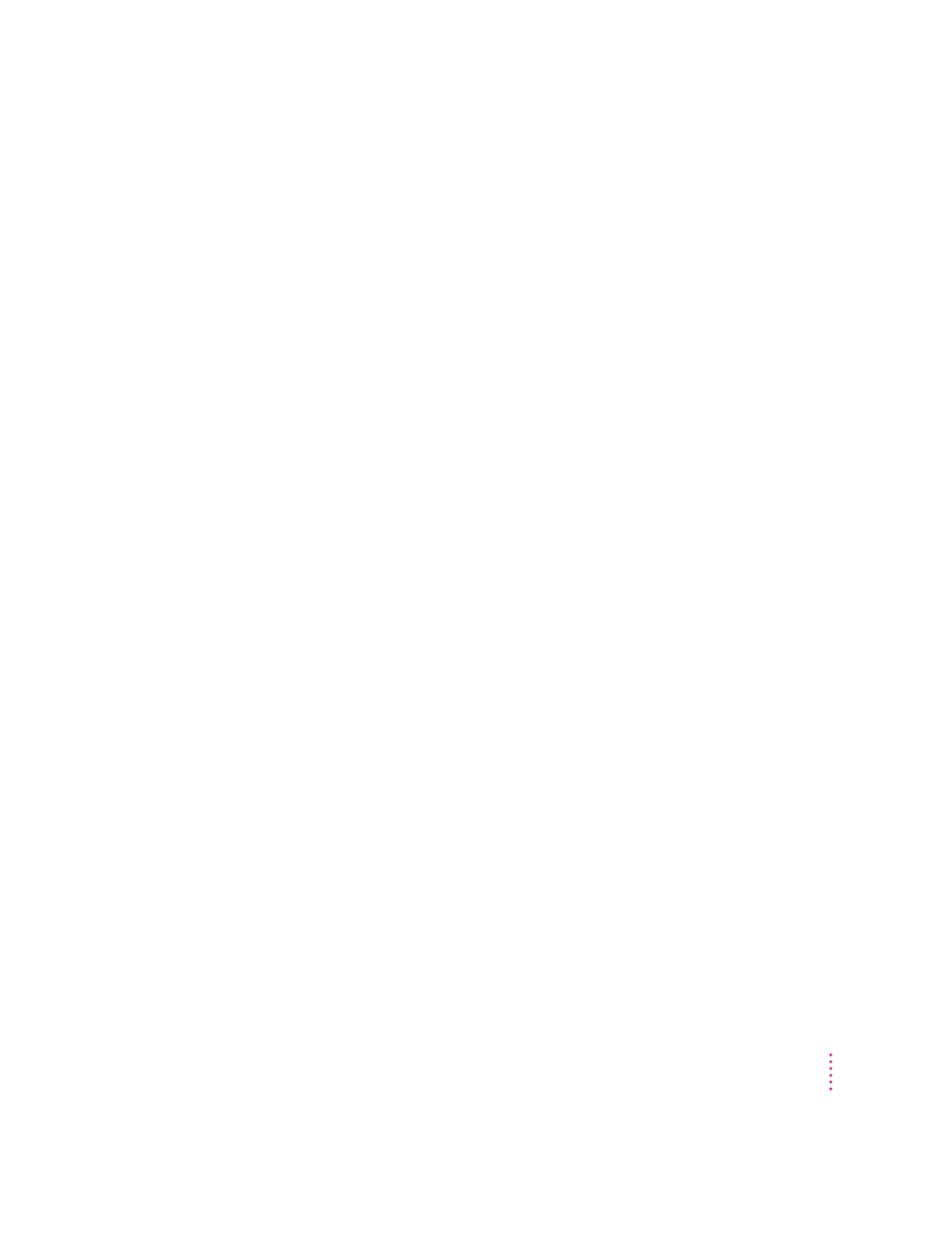
The printer does not appear in the Chooser.
m Make sure you’ve selected the correct kind of printer on the left side of the
Chooser window. For example, if you’re using a StyleWriter II, make sure
to select StyleWriter II, not StyleWriter.
m Use the scroll bars to look through all the selections in the Chooser
windows.
m Check the connections between your computer and the printer, including
relevant sections of the network if appropriate. (See “Problems With
Networks and File Sharing” later in this chapter.)
m Make sure the correct printer software is in the Extensions folder inside
your System Folder.
m If you’re using a network printer, make sure that AppleTalk is active in the
Chooser. If you are using a printer connected directly to your computer,
make sure AppleTalk is inactive.
m If your network has zones, make sure the zone containing your printer is
selected.
Nothing happens, or an error message appears, when I try to print.
m There may not be enough memory for printing. Try the following:
m Quit the program immediately after sending the Print command.
m Increase the amount of memory that PrintMonitor uses. (Quit
PrintMonitor if it’s open, select it, choose Get Info from the File menu,
and type a larger number in the Preferred Size box.)
m Reduce the amount of memory the program uses.
m Make sure the printer is turned on. Some printers need to warm up for a
few minutes after you turn them on.
m The printer may be out of paper or may need attention. Check the printer
status lights and any messages on your screen.
m Open the Application menu. If the PrintMonitor program is there, choose it
and check for status messages.
m Reinstall your printer software.
m Reset the parameter RAM. (See “The Computer Makes an Unusual Sound
at Startup” in the section “Problems Starting Up the Computer” earlier in
this chapter for instructions.)
105
Tips and Troubleshooting
