Apple Macintosh PowerBook 1400 User Manual
Page 192
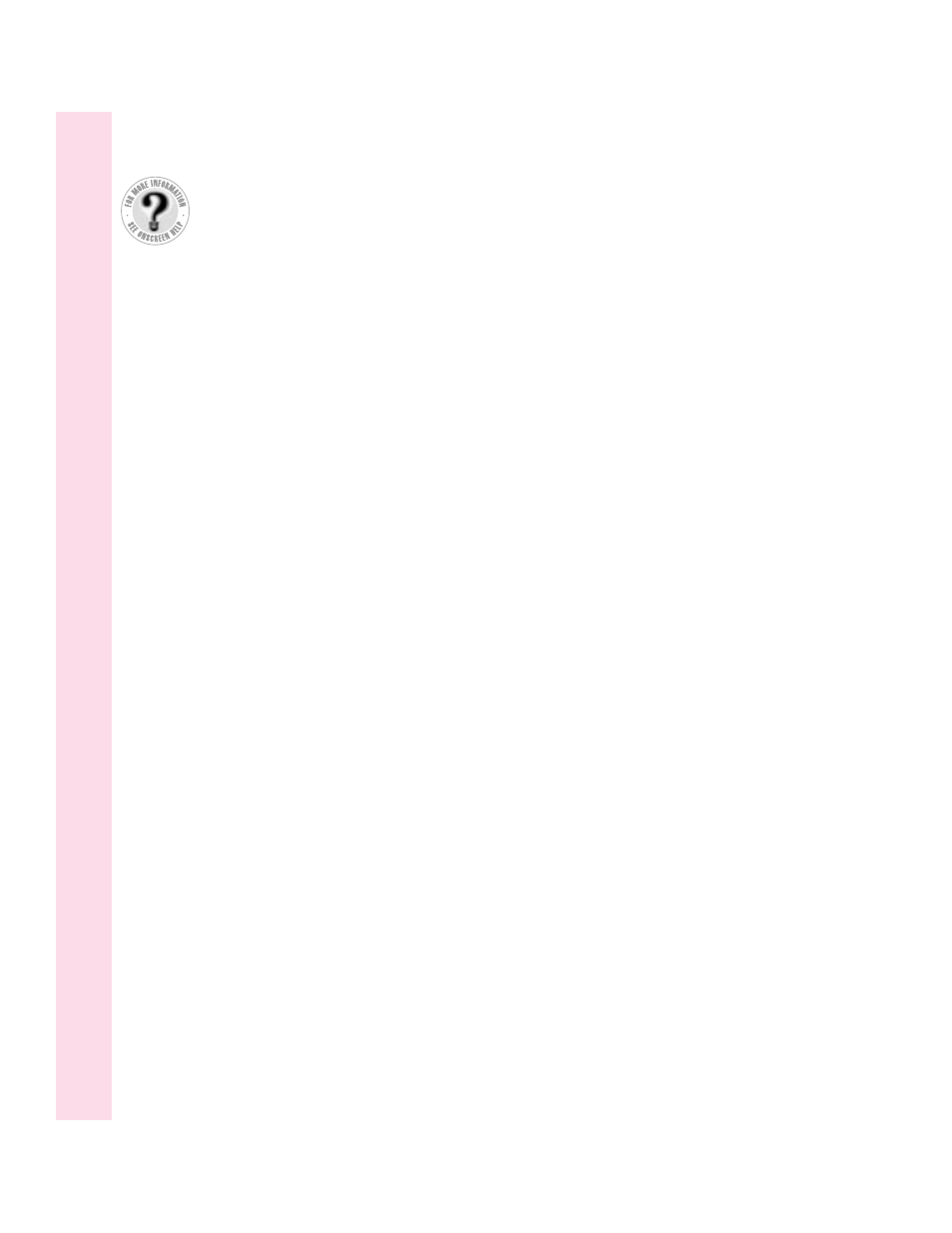
application programs
Apple Internet Connection Kit 3
Apple IR File Exchange 3, 68
Apple Telecom software 3, 44
backing up 74
Battery Recondition 3
Claris Organizer 3
ClarisWorks 3
Communications Toolbox 42
dimmed program icons 73
Disk First Aid 3, 119
Drive Setup 3, 118–119,
124–125, 134
Fax Terminal software 44
Floppy Disk Maker 183–189
getting help for 71
included with computer 3
installing 72
Key Caps 102, 155–156
MoviePlayer 3
native 75–76
PowerBook File Assistant 3
Remote Access Client 3
restoring 74
switching between 73
troubleshooting 71, 93–97
working with several at a time 72–73
Applications folder, software in 3
ARA. See Apple Remote Access network
software
ARA Connection Files folder 43
arrow keys 154
arrow pointer on screen. See pointer
attaching security cable and lock 62
audio output devices, connecting 61
automatic sleep feature 28
B
backing up
application programs 74
files 74, 75
with Floppy Disk Maker program
183–189
floppy disks 75
information on a hard disk 74, 75,
183–189
system software 74, 183–189
tips for 75
battery
automatic sleep feature and 28
avoiding damage to 79, 145, 146, 147
care of 139, 145, 147
disposal of 82–83, 147
drained 13
low-power messages 78–79
maximizing work time with 83
monitoring charge level of 77–79
power management of 28, 77–83
recharging 80–81
removing or replacing 81–83
safety instructions 82, 145–150
SCSI disk mode 55
sleep mode and 28, 78
storing in expansion bay 31
troubleshooting 88
using Control Strip to monitor battery
charge 79
battery cap 82
battery compartment
illustration of 2
opening 81
battery icon 79
battery label, removing 11
Battery Monitor (Control Strip) 79, 80
Battery Recondition program 3
blinking icons 98
blinking question mark on screen 14, 91,
107, 120
bomb icon 87
BookCovers
adding insert to 65
changing on computer case 63–67
creating your own inserts 67
illustration of 47
insert templates 3
removing 63–64
replacing 65–66
brightness control 2, 13
built-in microphone 2, 61
192
Index
Can’t Find It?
See also Mac OS
Guide’s onscreen index.
Open the Guide (
h
)
menu and choose
Mac OS Guide; then
click the Index button.
