Connecting an external monitor – Apple Macintosh PowerBook 1400 User Manual
Page 57
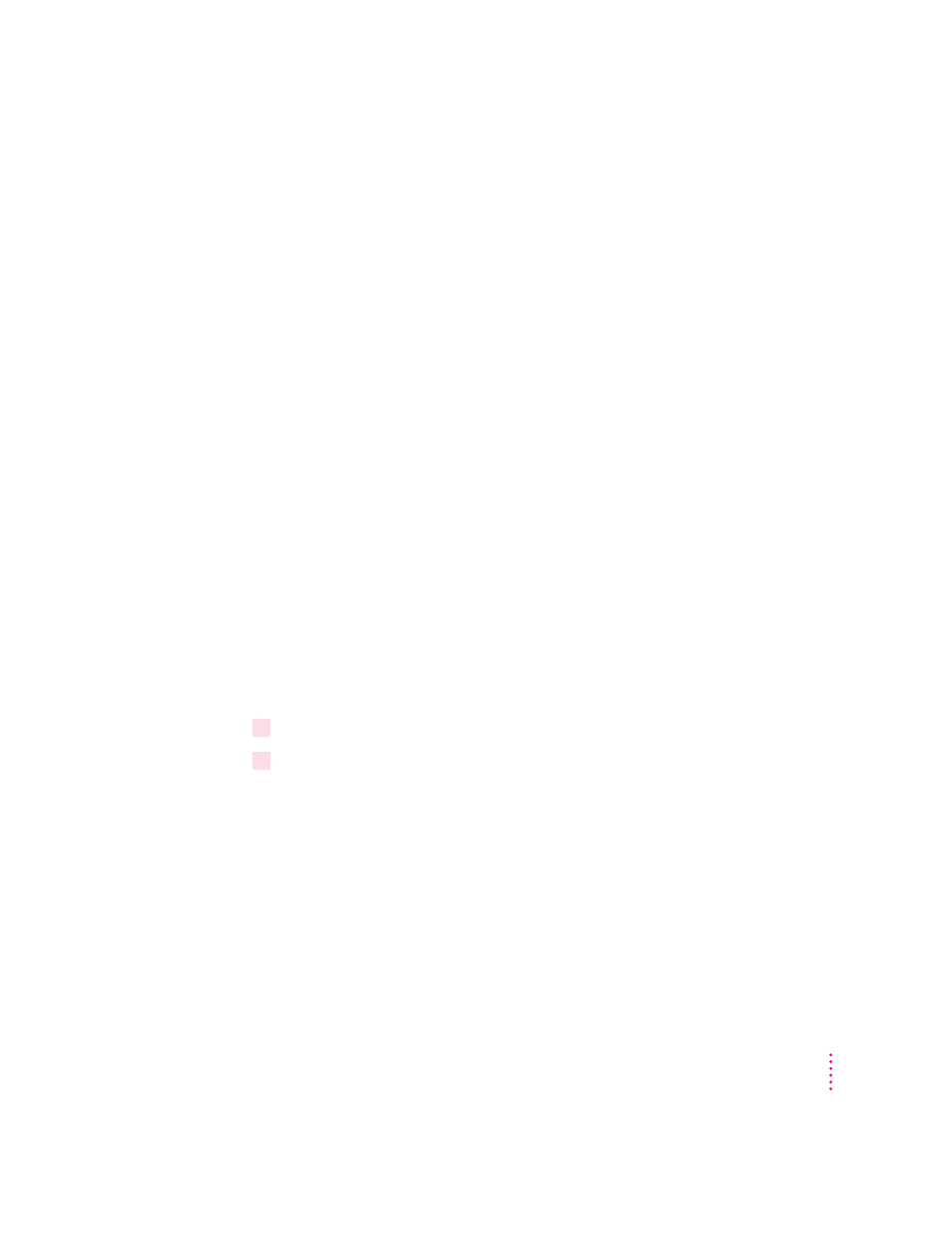
Connecting an external monitor
Your PowerBook has an expansion slot in which you can install an optional
video card for connecting an external monitor.
An external monitor connected to your computer can function as an extension
of your PowerBook’s built-in screen—that is, you can drag objects from one
screen to another and do your work on either one. Or you can show the same
image on both screens.
To connect an external monitor, you need to install a video card in the
expansion slot. For instructions on installing a video card or other card in the
expansion slot, see Appendix C.
You also need the PowerBook video adapter cable, which is available from
your Apple-authorized dealer. Contact your Apple-authorized dealer to
purchase a video card and adapter cable and for information on which
monitors are compatible with your PowerBook.
Note: The video port transmits either 8-bit or 16-bit video signals, depending
on the type of expansion card you use.
Your PowerBook also supports most VGA and SVGA monitors. To connect a
VGA or SVGA monitor, you need an additional adapter cable, which should
come from the same source as the monitor.
To connect an external monitor, follow these steps. Also consult the
documentation that came with the monitor.
1
Press the Power (on/off) key once to get the Shut Down dialog box.
2
Click Shut Down or Sleep.
If you connect a monitor with your computer turned on, the computer will
not recognize the monitor.
57
Connecting Additional Equipment and Changing BookCovers
