External monitors – Apple Macintosh PowerBook 1400 User Manual
Page 103
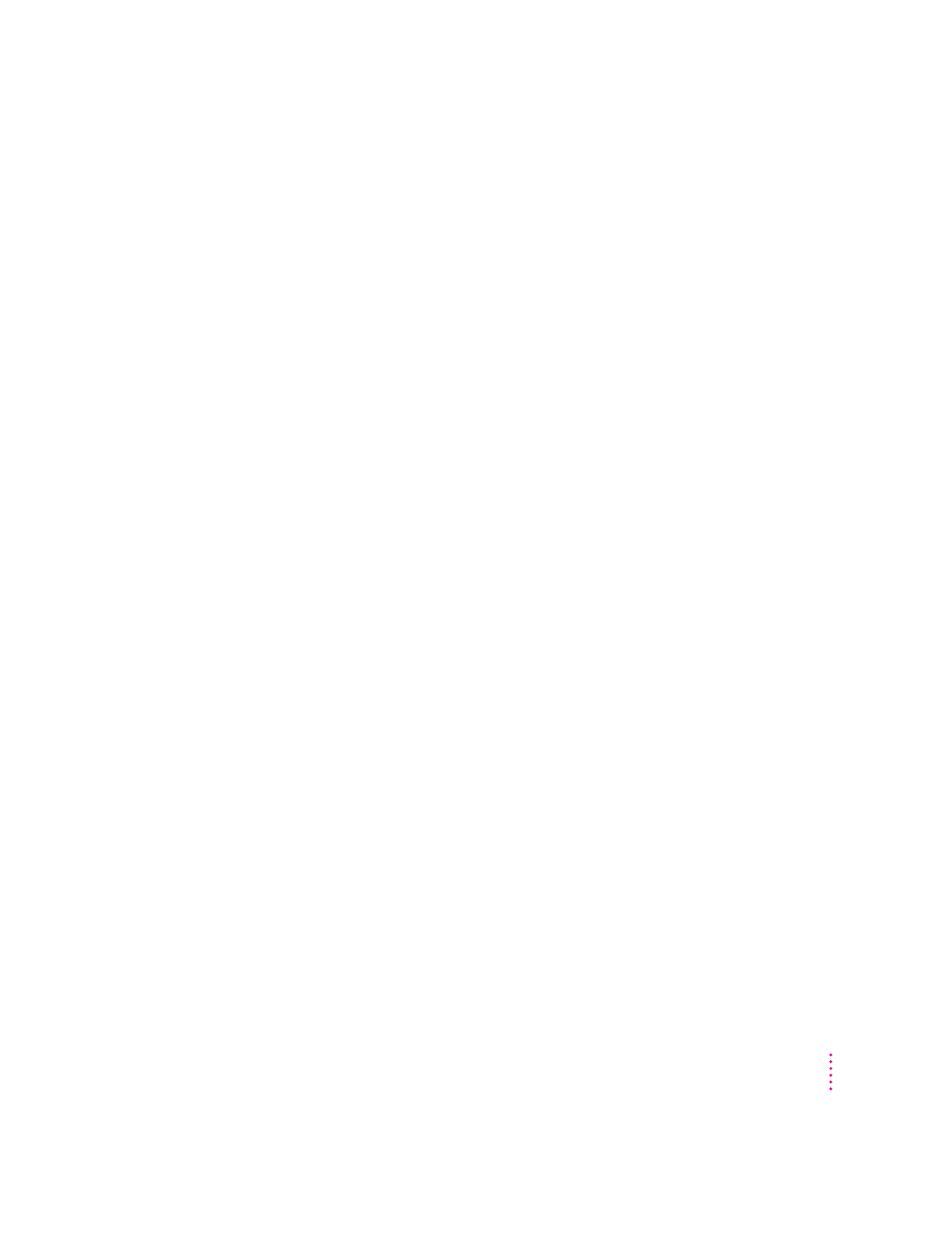
m If tilting the display affects the flickering, there may be a loose cable.
Contact an Apple-authorized service provider, or call the Apple
Assistance Center (listed in the resource materials that came with your
computer).
The computer freezes when screen dimming takes effect.
m Screen dimming does not work with some programs. Open the PowerBook
control panel and turn off screen dimming.
External monitors
The monitor remains dark.
m Shut down the PowerBook. Then make sure the monitor is connected to
the PowerBook, plugged into an active outlet, and turned on. (Most
monitors have a light on the front panel to show whether they are on.)
The monitor is on, but no image appears.
m Screen dimming may be on. Move the pointer to restore the screen’s
brightness.
m Adjust the monitor’s brightness and contrast controls.
m Use the Monitors & Sound control panel to display an identification
number on the monitor. If no number appears, there may be a problem
with the connection, or the monitor may need repair. (See the “Monitors”
topic area of Mac OS Guide for instructions on using the Monitors &
Sound control panel.)
The external monitor does not show the menu bar.
m Use the Monitors & Sound control panel to designate the monitor that you
want to display the menu bar. (See the “Monitors” topic area of Mac OS
Guide for instructions on using the Monitors & Sound control panel.)
103
Tips and Troubleshooting
