Apple Macintosh PowerBook 1400 User Manual
Page 202
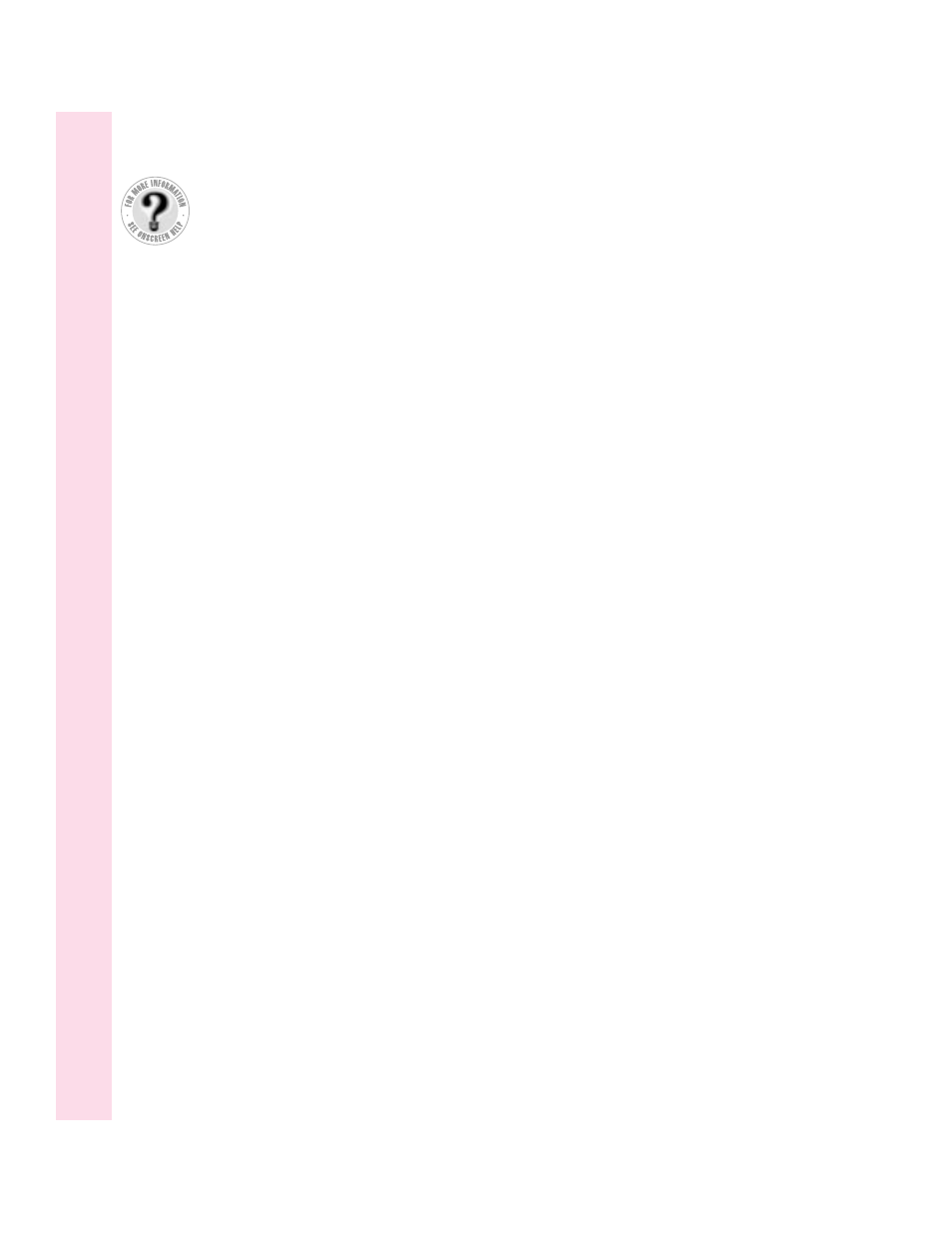
system software
backing up 74, 183–189
clean installation 129–130
custom installation 131–135
normal installation 121–128
on PowerBook 1400 CD 118, 119
reinstalling 120–135
restoring 74
troubleshooting 90, 91, 94, 115–128
using Floppy Disk Maker to create
backup copies of 120, 185–189
T
Tab key 146
technical support. See Apple Assistance
Center; Apple-authorized
service providers, contacting;
help, sources of
templates for BookCover inserts 3
terminator
cable 51
internal 53
SCSI 50, 51
testing a hard disk 118–119, 120, 128,
133–134
testing a RAM card 170
tilde accent (˜), typing 156
title bar on windows 18
Topics button, Mac OS Guide 21–22
trackpad
correct posture for using 142–143
illustration of 2, 15
moving pointer with 15–16
tips for using 16
troubleshooting 101
using 15–16
trackpad button 2, 15
Trash, dragging items to 18
traveling, tips for 149–150
troubleshooting 87–113. See also Apple
Assistance Center; Apple-
authorized service providers;
Apple customer support line;
error messages; frozen system;
help, sources of; Mac OS Guide
Apple Remote Access 112–113
application programs 71, 93–97
battery 88
blinking question mark icon at startup
14, 91, 107
change in appearance of icons 98
debugging program, starting 157
desktop doesn’t appear 90
devices 108
diagnosing problems 115–135
display 13, 102–103
ejecting floppy disks 100
ejecting PC Cards 41
error messages 87, 91, 93, 116
extensions 116–117
external modem 108, 112–113
external monitor 59, 103–104, 108
files 98–99
file sharing 109, 110, 111–112
floppy disk drive 100
floppy disks 58, 100
fonts 98
forcing a program to quit 157
frozen system 87, 91, 92, 93, 107, 117
hard disk 101, 118–119
hardware 100–107
keyboard 102, 108
Mac OS Guide and 87
memory 91, 95–96, 99
modem, external 108, 112–113
monitor, external 59, 103–104, 108
mouse 108
network 109
power adapter 93
Power key 13, 25, 29
printer 104–105, 108
question mark icon at startup 14,
91, 107
202
Index
Can’t Find It?
See also Mac OS
Guide’s onscreen index.
Open the Guide (
h
)
menu and choose
Mac OS Guide; then
click the Index button.
