Apple AppleShare IP 6.1 User Manual
Page 51
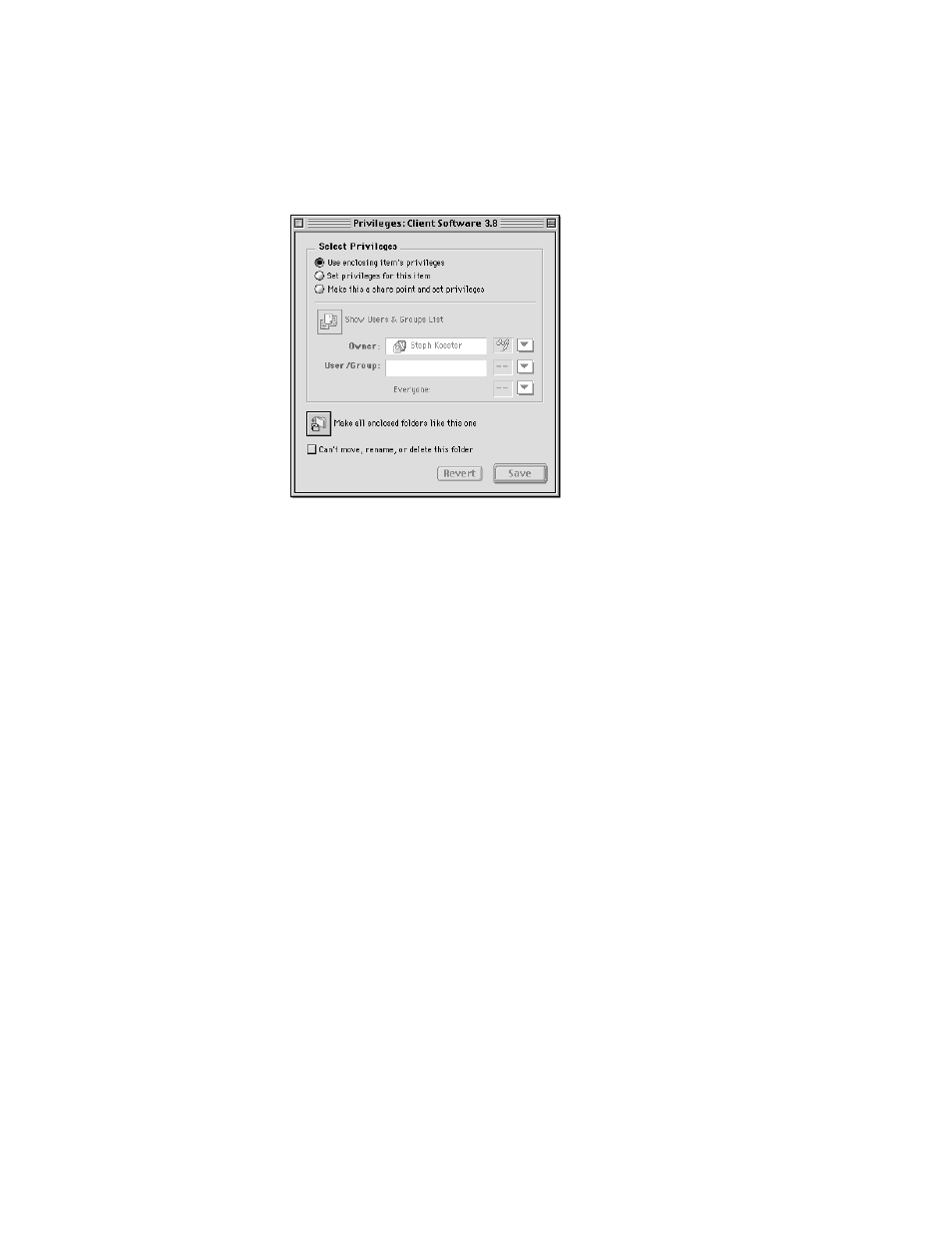
Setting Up AppleShare IP
51
The Privileges window for the selected disk or folder appears.
7
Click the button labeled “Make this a share point and set privileges.”
All of the folders that a share point contains are also shared. For security reasons, it’s often
better to share folders instead of entire disks.
8
Choose the appropriate access privileges for the Everyone category.
As the administrator of this computer, you are the default owner of all volumes and the
folders they contain. By default the owner has Read and Write access privileges (meaning you
can open or make changes to shared items).
The Everyone category includes everyone listed in the Users & Groups List (including the
guest user). Following are brief descriptions of each privilege:
m Read & Write: Allows users in this category to see, open, and copy files and make
changes to the contents of the share point (including creating, deleting, moving, and
modifying files).
m Read Only: Allows users in this category to see, open, and copy files.
m Write Only: Allows users in this category to change the contents of the share point by
moving files and folders into it, but not to see files or folders. A folder with the Write Only
privilege is also known as a drop box.
m None: Users in this category have no access to the folder or files of this share point.
Later you can further restrict access to this share point by selecting a user or group that will
have different privileges, or you can set different privileges for certain folders. You can learn
more about access privileges and related topics in the Web & File section of AppleShare IP
Help.
