Apple Qmaster 3 User Manual
Page 93
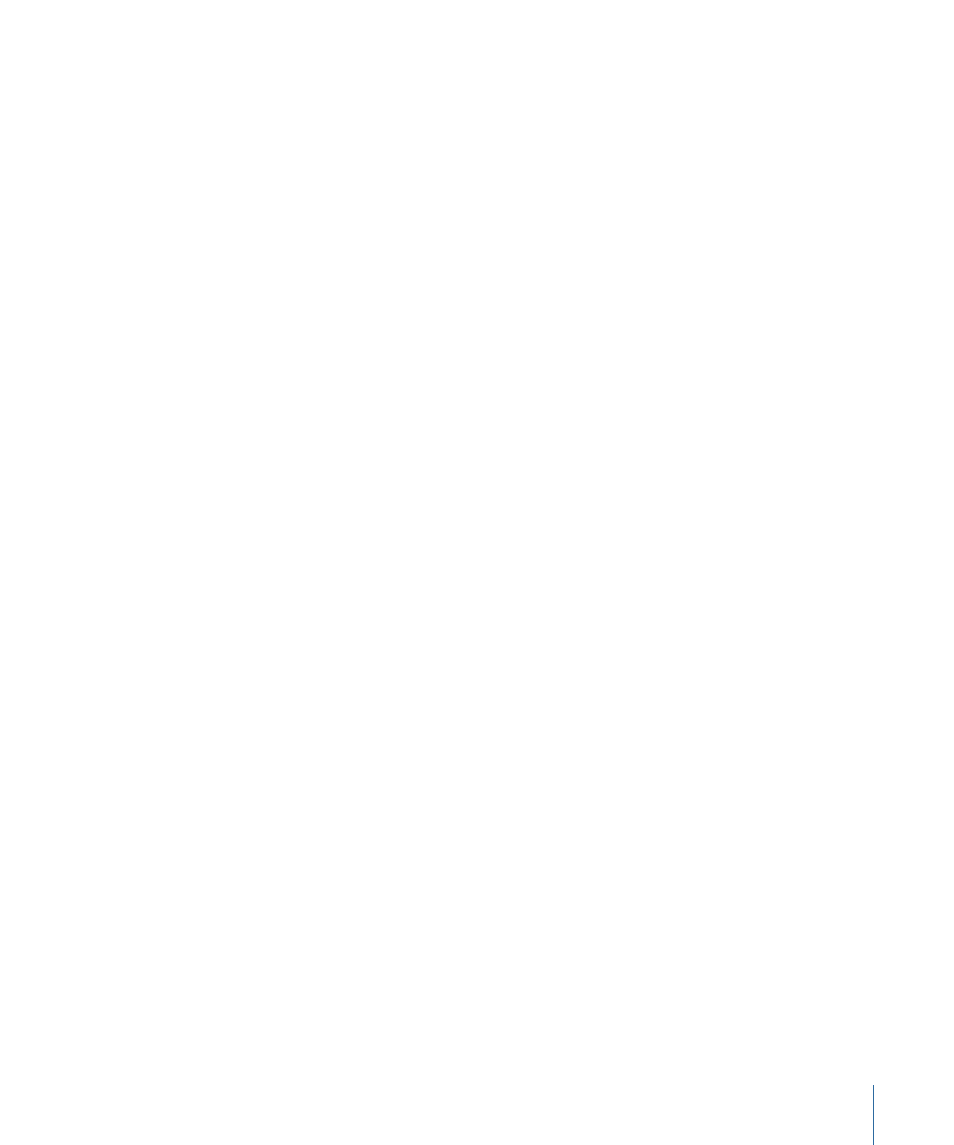
Note: The 11-digit Support ID number is different from the product serial number used
to install Final Cut Studio.
• The version of Mac OS X you have installed. This information can be viewed by choosing
About This Mac from the Apple menu.
• The version of Compressor and Apple Qmaster you have installed, including updates
if applicable. The version number can be viewed by choosing Compressor > About
Compressor and Apple Qmaster > About Apple Qmaster.
• The model of computer you are using.
• The amount of RAM installed in your computer, and how much is available to
Compressor and Apple Qmaster. You can find out how much RAM is installed by
choosing About This Mac from the Apple menu.
• What other third-party hardware is connected to or installed in the computer, and who
the manufacturers are. Include hard disks, graphics cards, and so on.
• Any third-party plug-ins or other software installed along with Compressor or
Apple Qmaster.
In certain support situations, AppleCare may require information about both your
computer and how this particular application is configured. Choosing Help > Create
Support Profile creates a file that contains the necessary information and can be emailed
to AppleCare. You would not normally use this feature unless directed to by an AppleCare
representative.
AppleCare can be reached online at one of the following locations:
• For Compressor support: Go to
• For Apple Qmaster support: Go to
There is also an item in the Help menu that will take you directly to the AppleCare website.
To go to the AppleCare website from within Compressor or Apple Qmaster
µ
Do one of the following:
• In Compressor, choose Help > Compressor Support.
• In Apple Qmaster, choose Help > Apple Qmaster Support.
93
Appendix
Solving Problems
