Apple Remote Access MultiPort Server User Manual
Page 50
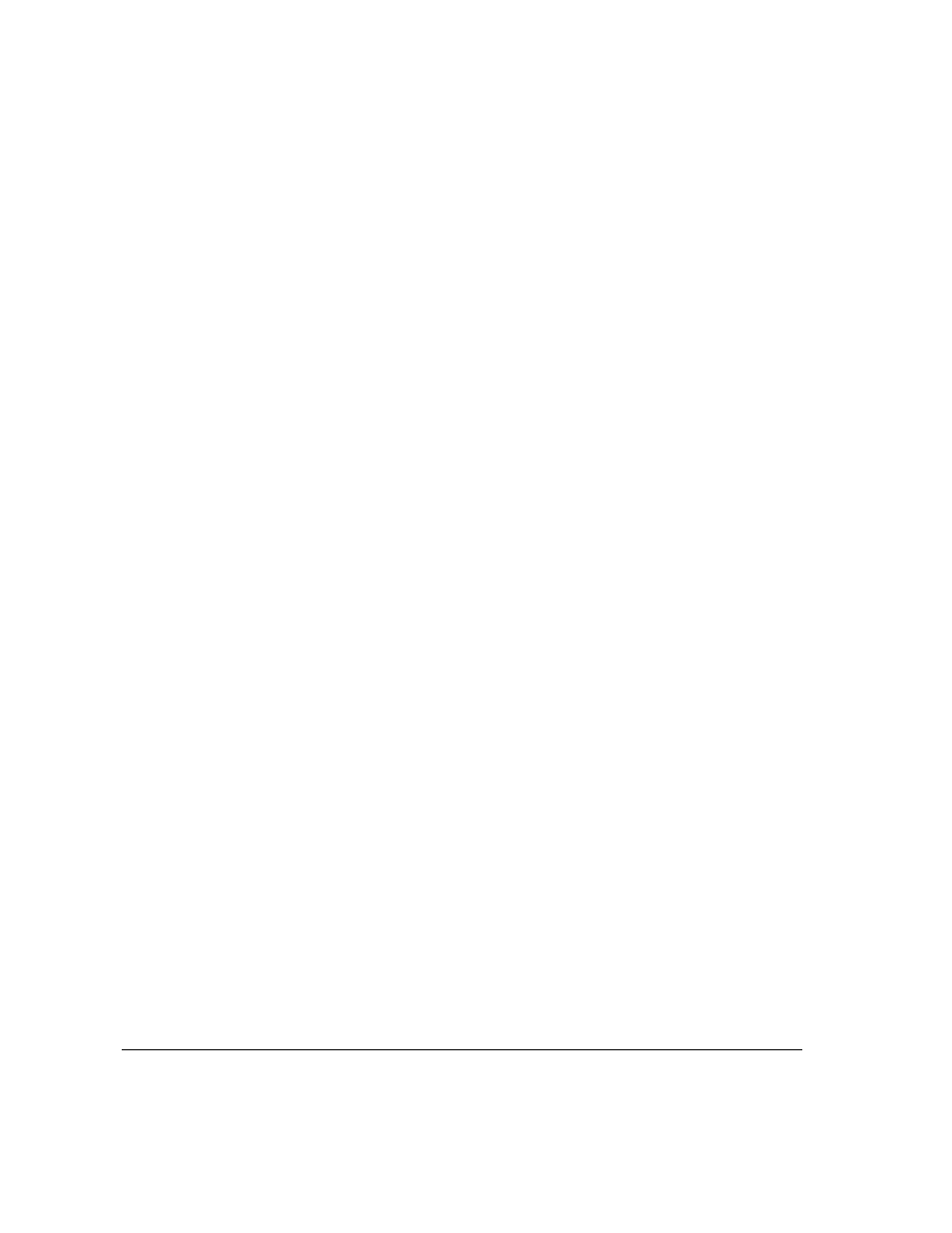
Ignore When Ignore is selected, any record in the imported file that matches
an existing record in the User List is skipped, and import continues with the
next record in the file. No values in the existing record are changed.
Cancel Cancels the operation.
IMPORTANT
When you import User List information, you change your current
Users & Groups Data File. Make sure that you back up this file by duplicating
and renaming it in the Preferences folder.
To import information to a User List:
1
Create the user database file and save it.
For information about determining the header for each column of information,
refer to “Exporting a User List,” earlier in this chapter.
2
Choose Import User List from the Users menu.
A directory dialog box appears from which you can choose a document to import.
3
Select a file from the directory dialog box and click Open.
A dialog box appears containing four options: Merge, Replace, Ignore, and Cancel.
4
Select an option to continue.
Once the information is imported, the current User List is updated. Any errors
that occur during the import process are written to the server activity log. For
more information about the server activity log, refer to Chapter 5.
You should display the User information window for each imported user so
that you can select zone access and security options.
Note: If you want to create a completely new User List, first delete all users in
the User List window, then import the user database file.
50
Chapter 4 / Managing the User List
