Apple Remote Access MultiPort Server User Manual
Page 49
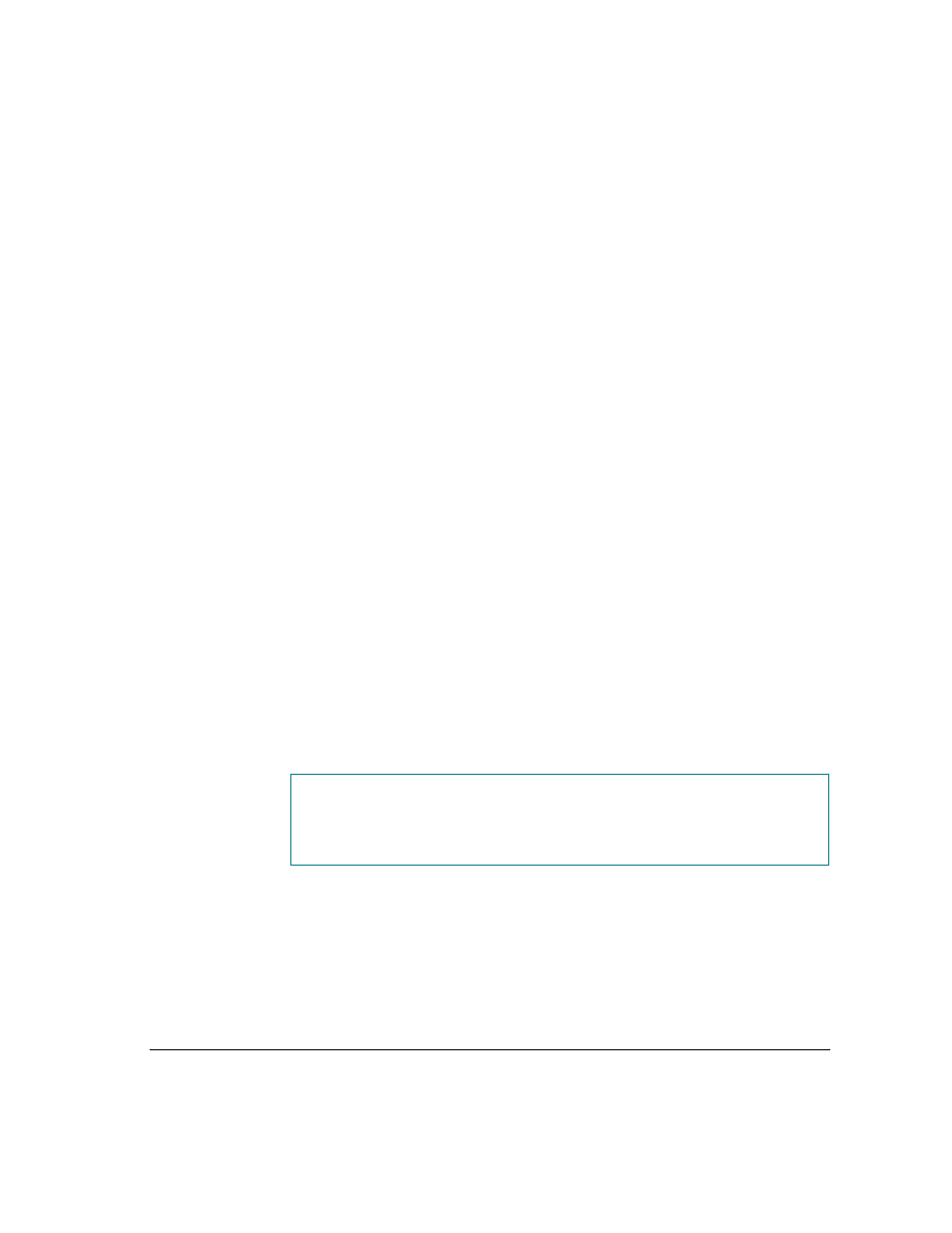
To import the information in this sample file to the current User List, use the
Import User List command from the File menu. Once you begin the import
operation, a dialog box appears containing the following four options: Merge,
Replace, Ignore, Cancel. Select one of these options to determine how the
information will be imported.
If new records exist in the imported file but do not exist in the User List, they
are added to the User List. Fields in new records that do not contain information
are filled with the default values (refer to “Creating a New User” in Chapter 3
for information about the default values). However, if a user name appears in
both the file you are importing and in the current User List, the results of the
import operation differ depending on the option you select.
Merge Select Merge to combine the records from the imported file with the
records from the User List. Fields in the existing User List are replaced by the
fields from the imported file. Any fields that are not specified in the header
record remain unchanged and retain the values from the existing User List.
Use the Merge option to add data to an existing User List while retaining some
of the existing values. For example, you could change the callback numbers
for a set of users without changing their passwords or zone access.
Replace Select Replace to replace matching records in the existing User List
with matching records from the imported file. Fields that are not present in the
header record are filled with the default values.
Use Replace if you need to make changes that affect every field in matching
records. For example, you can quickly change maximum connection times to
the default value.
WARNING
Using the Replace option can cause you to lose information. For
example, if the imported file does not specify passwords and you select
Replace, the passwords for the matching records in the User List are lost.
Importing User List information
49
