Creating a user with another user’s settings, Setting guest access options – Apple Remote Access MultiPort Server User Manual
Page 40
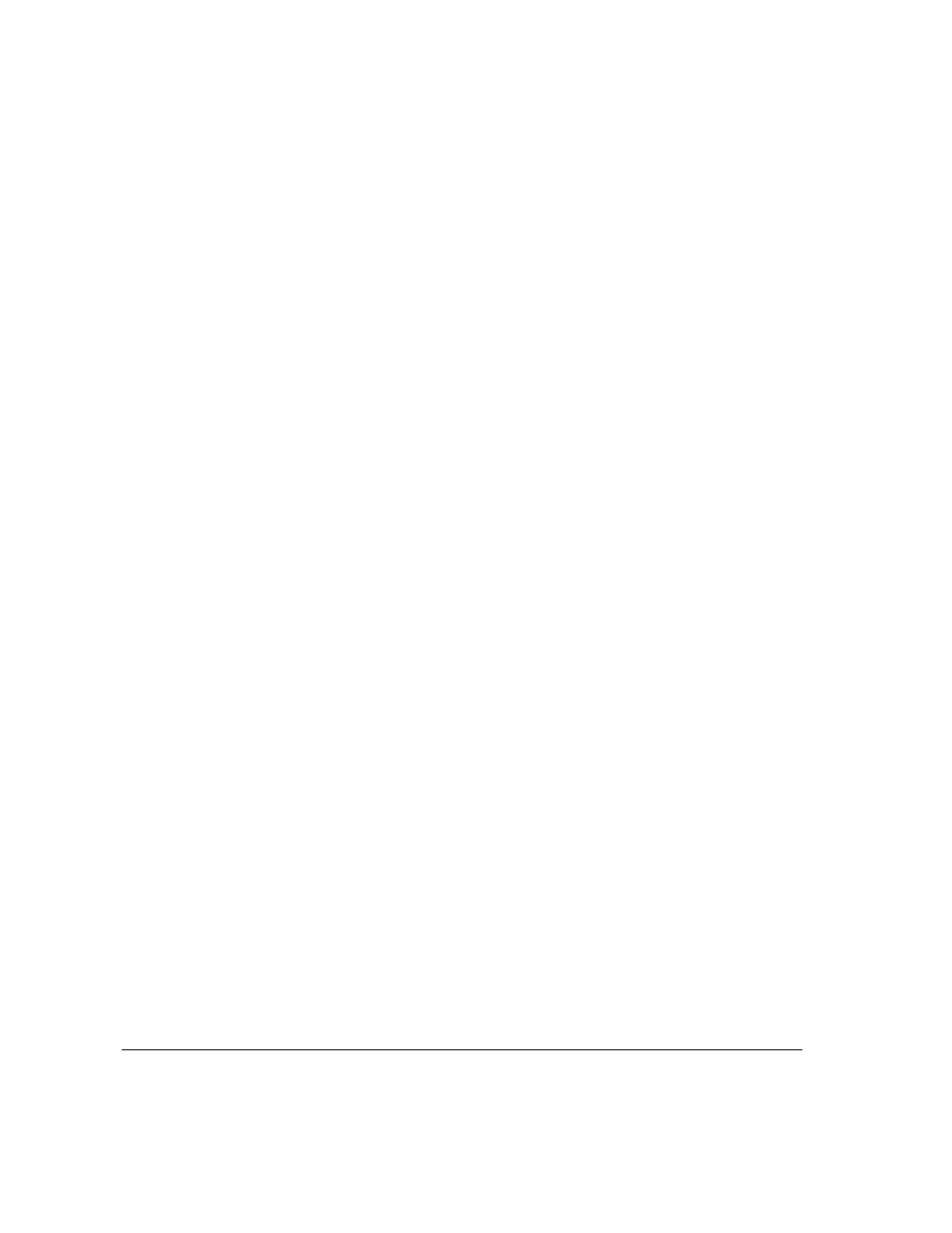
Creating a user with another user’s settings
To save time, you can create one or more users with the same settings, based
on a user that you have previously created. For example, if you want to create
five users, all with the same settings, you can create the first one, save the
settings, and then create the others based on the first user.
To create a user with another user’s settings:
1
Select the user in the User List that you want to use as a model.
2
Choose Create User As ‘User Name’ from the Users menu, where ‘User Name’ is actually
the name of the user you selected in the User List—for example, Create User as ‘Joe User’.
A New User information window appears. Note that options are already selected.
3
Enter the new user’s name.
4
Type a password in the Password text box.
5
Change the callback number if necessary.
6
Click Save.
The user is registered, and the user’s name appears in the User List.
Setting Guest access options
The Guest User always appears in the User List. You should first decide
whether you want to allow guest access, and if so, what access privileges you
want to provide. Guest access allows anyone to access the network without a
password or a user name. Guest access is useful for some network servers but
can be a security risk.
40
Chapter 3 / Setting Up the Server
