Configuring your appletalk network connection – Apple Power Macintosh 8600 User Manual
Page 59
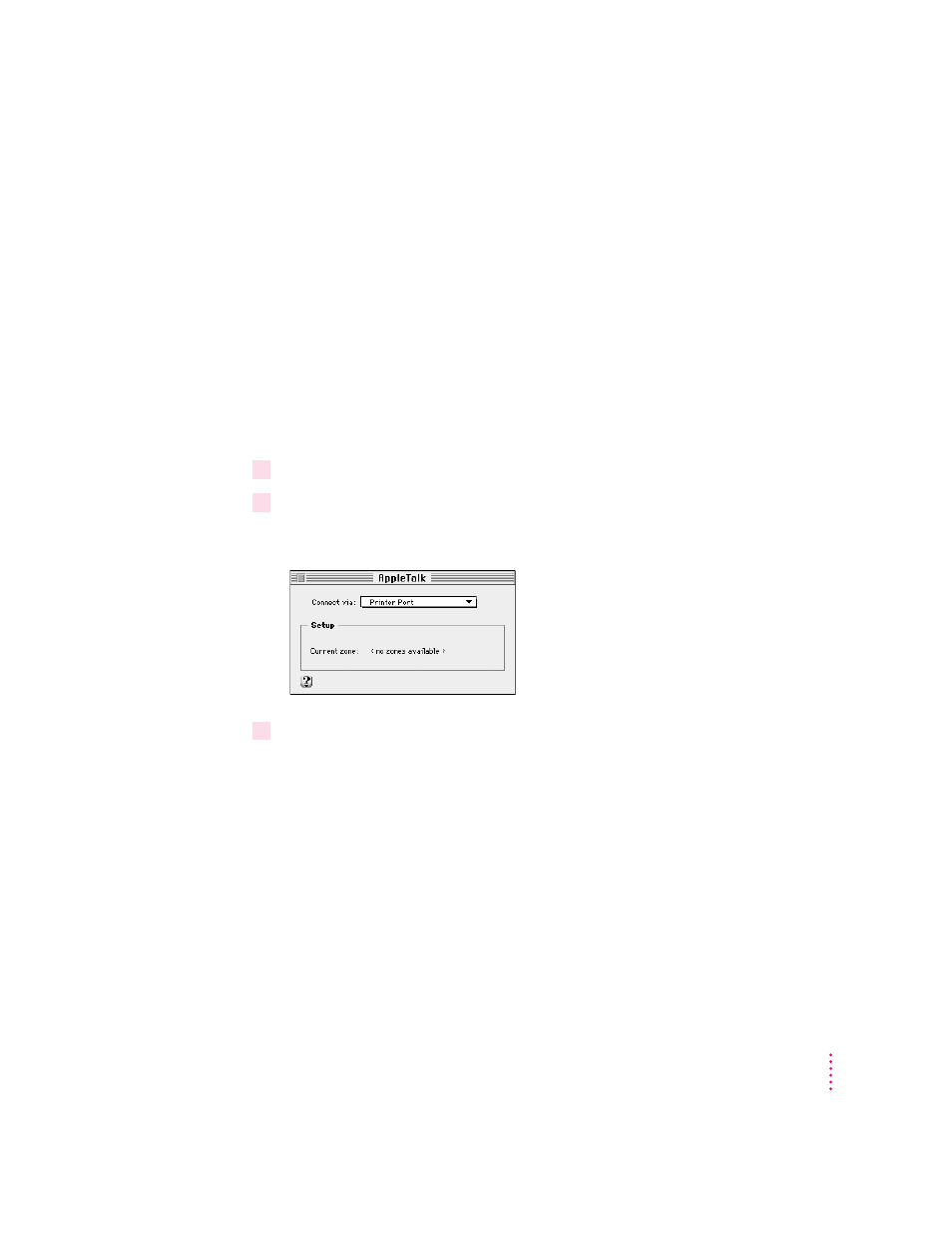
Configuring your AppleTalk network connection
To configure your AppleTalk network connection, you must specify the port
you use to connect your computer to the network.
Larger networks use zones to create logical groupings of computers, printers,
servers, and other network devices. For example, a network might have a zone
for each floor in a multistory office building. If your network has more than
one zone, you can choose the zone in which your computer is located. The
zone you choose is the zone that is automatically selected in the Chooser (for
example, when you select a network printer) and it is the zone in which other
network users can find your computer if you turn on file sharing.
To configure your AppleTalk network connection, follow these steps:
1
Choose Control Panels from the Apple (
K
) menu.
2
Double-click the AppleTalk icon to open it.
The AppleTalk control panel opens.
3
Use the “Connect via” pop-up menu (if available) to choose the port through which your
computer is connected to the network.
You can connect to an AppleTalk network through an Ethernet port, the
printer port, the modem port, or any additional ports available on expansion
cards installed in your computer. (Any additional ports appear automatically
in this pop-up menu.)
Note: If you don’t see a pop-up menu here, this setting has been locked.
Contact your network administrator for assistance. (If you don’t have a
network administrator, you can use the Administration user mode to unlock
this setting. For more information about user modes, click the h button in the
AppleTalk control panel.)
59
Connecting Your Computer to a Network
