Apple Power Macintosh 8600 User Manual
Page 250
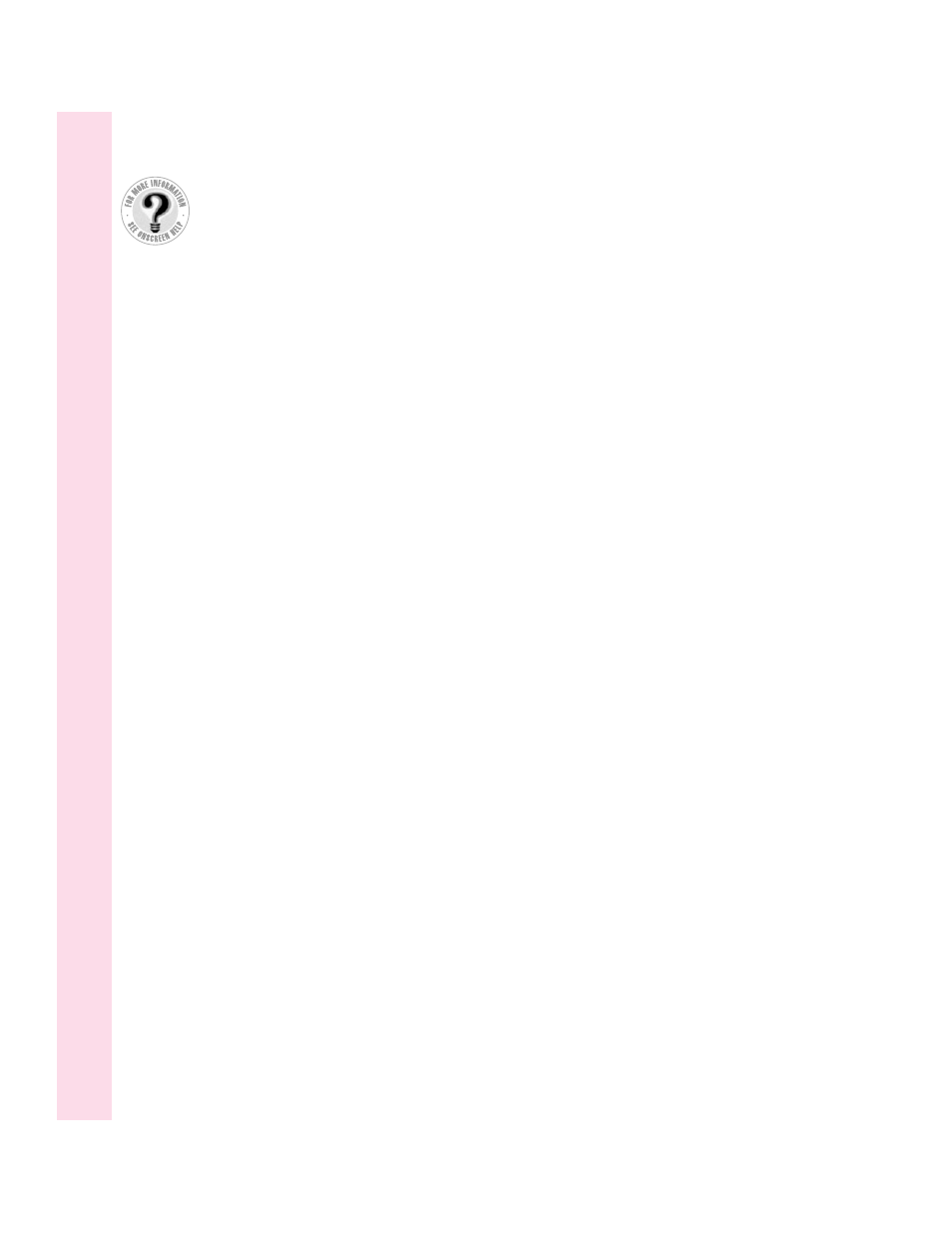
S
safety instructions
cleaning equipment 220–222
connecting devices 97
discharging static electricity 111
general precautions 214–215
grounding the computer 3, 215
handling CD-ROM discs and floppy
disks 163–164, 217–219
handling the keyboard and
monitor 216
handling Zip disks 232, 233, 235
installing expansion cards and
memory 103, 104
liquid spills on equipment 214, 215,
216, 218, 219
locking/unlocking the mouse
223–224
servicing the power supply 220
turning on the computer 133
turning off the computer, to
attach/remove devices 78, 80,
85, 88, 97, 100
using the CD-ROM drive ix, 161,
218–219
saving
changed information on a CD-ROM
disc 164
current set of system extensions
204–205
documents, before restarting the
computer 139
screen. See also monitors
appears dark 144
minimizing glare and reflections
212, 213
positioning 4, 212
screen saver programs 144
scroll arrows 21
SCSI chains 93, 95, 96
SCSI devices 93–97, 146
SCSI IDs. See ID numbers
SCSI interface, internal 93
SCSI peripheral interface cable 95
SCSI port 74–75, 93
SCSI system cable 95
SCSI terminators 96
securing the computer 101
security lock port 74–75, 101
service and support. See Apple-
authorized dealers/service
providers; customer support
Sets pop-up menu 204, 205
setting up the computer equipment 1–15
shared disks, troubleshooting 180, 182
shared folders, deleting files from 158
shared libraries 159
Sharing Setup control panel 180,
181, 182
Shift key 226
Key Caps program and 227
at startup, to turn off system
extensions 229
Show All command (Application menu)
35, 159
Show Balloons command (Guide menu)
18–19, 28–29, 141
shrinking the Guide window 17, 27
Shut Down command (Special menu)
30, 108, 150, 162. See also
turning off the computer
SIMMs 106, 107
Single Inline Memory Modules.
See SIMMs
size box 21
sleep state 14, 144
Slow Keys feature 174
Small Computer System Interface.
See SCSI
software
included with the computer 37–39
included with modems 47
sound, problems recording from an
audio CD 166
250
Index
Can’t Find It?
See also Macintosh
Guide’s onscreen index.
Open the Guide (
h
)
menu and choose
Macintosh Guide; then
click the Index button.
