Getting help – Apple Power Macintosh 8600 User Manual
Page 141
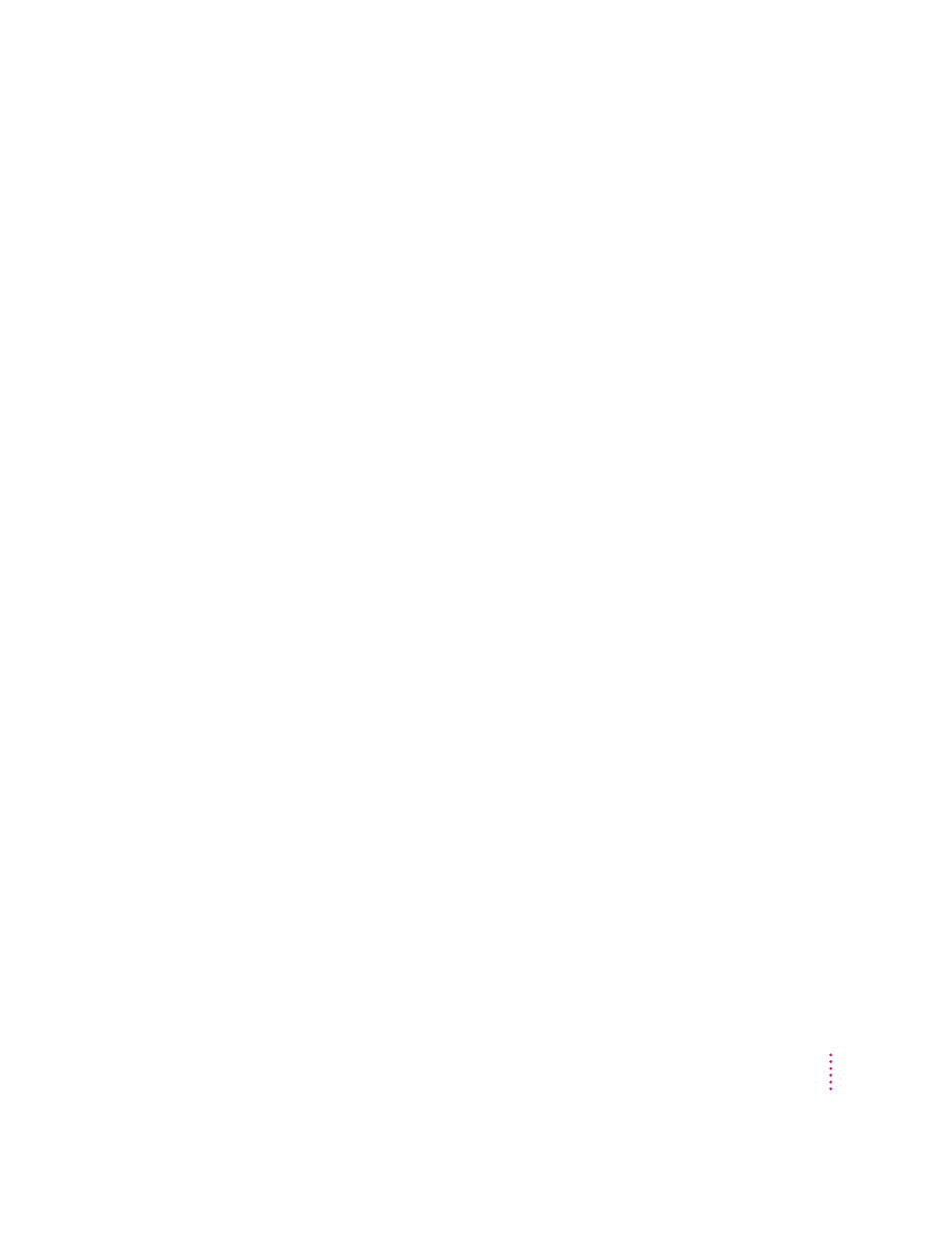
m
Volume Information
This command uses the window to display information about disks and
disk partitions that your computer can access.
m
Device Information
This command uses the window to display information about equipment,
such as CD-ROM drives and scanners, connected to your computer.
m
Control Panel Information
This command uses the window to display a list of control panels installed
on your computer. Using the buttons in the window, you can choose to
view all control panels, only non-Apple control panels, or only Apple
control panels. You can also tell whether a control panel is currently
enabled.
m
Extension Information
This command uses the window to display a list of system software
extensions installed on your computer. Using the buttons in the window,
you can choose to view all extensions, only non-Apple extensions, or only
Apple extensions. You can also tell whether an extension is currently
enabled.
m
System Folder Information
This command uses the window to display a list of System Folders on your
startup disk. Having more than one System Folder can cause various
problems. Therefore, if you see more than one System Folder in the list,
the extra one might be responsible for the problem you’re having.
Getting help
To find out what the different items in the Apple System Profiler window
mean, choose Show Balloons from the Guide (h) menu. Then point to the
item you want to know about.
141
Start Here If Trouble Occurs
