Apple Power Macintosh 8600 User Manual
Page 158
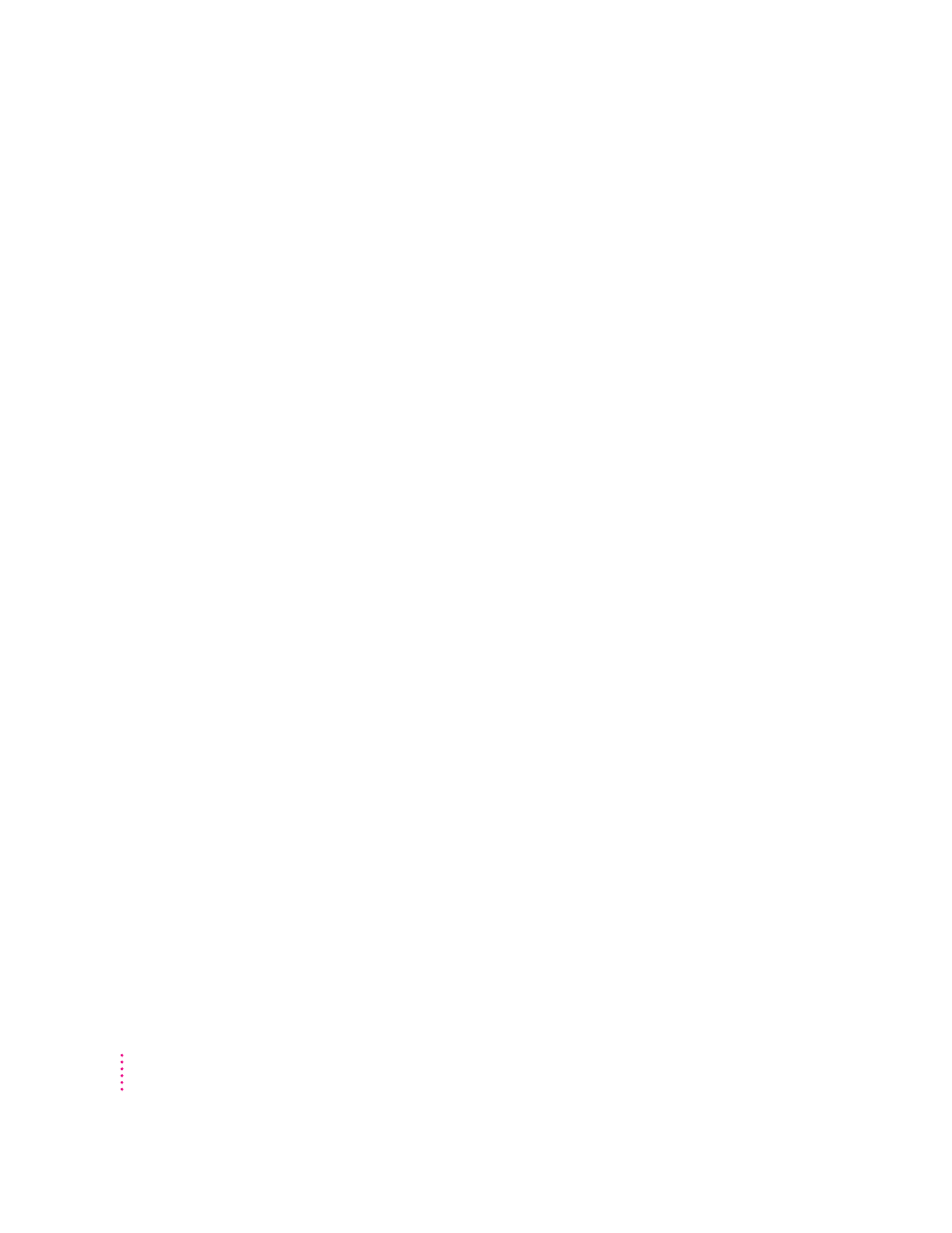
You experience problems using a document from a DOS or Windows computer.
If you can’t open a DOS or Windows document by double-clicking its icon,
try one of the following:
m
Open the document from within the program by choosing Open in the
program’s File menu.
m
Use the PC Exchange control panel (in the Control Panels folder in the
Apple [K] menu) to specify which Macintosh program will open the
document.
If a DOS document is displayed incorrectly, or you see strange codes or
characters in the document, try one of the following:
m
Your application program may have special procedures for opening and
saving documents with different file formats. See the information that
came with your program, or call the program’s publisher.
m
Try opening the document in another program.
Note: Some characters that can be displayed on the Macintosh are not
accurately displayed on DOS computers.
For information about working with DOS or Windows documents on your
Macintosh, see Macintosh Guide (or Mac OS Guide), available in the
Guide (h) menu.
A file can’t be thrown away.
m
The file may be locked. Select the file’s icon, choose Get Info from the File
menu, and click the Locked checkbox to remove the X. You can delete
locked files that are in the Trash by holding down the Option key while
you choose Empty Trash from the Special menu.
m
An application program may be using the file. Close the file or quit
the program.
m
If the file is on a floppy disk, the disk may be locked. Unlock the disk by
sliding the tab so that it covers the hole at the corner of the disk.
m
The file may be in a shared folder that can’t be changed. You can throw
away the file by turning off file sharing temporarily (click Stop in the
Sharing Setup control panel). Or you can select the shared folder, choose
Sharing from the File menu, and uncheck the box labeled either “Can’t be
moved, renamed, or deleted” or “Same as enclosing folder.”
158
Chapter 10
