Rebuilding your desktop – Apple Power Macintosh 8600 User Manual
Page 204
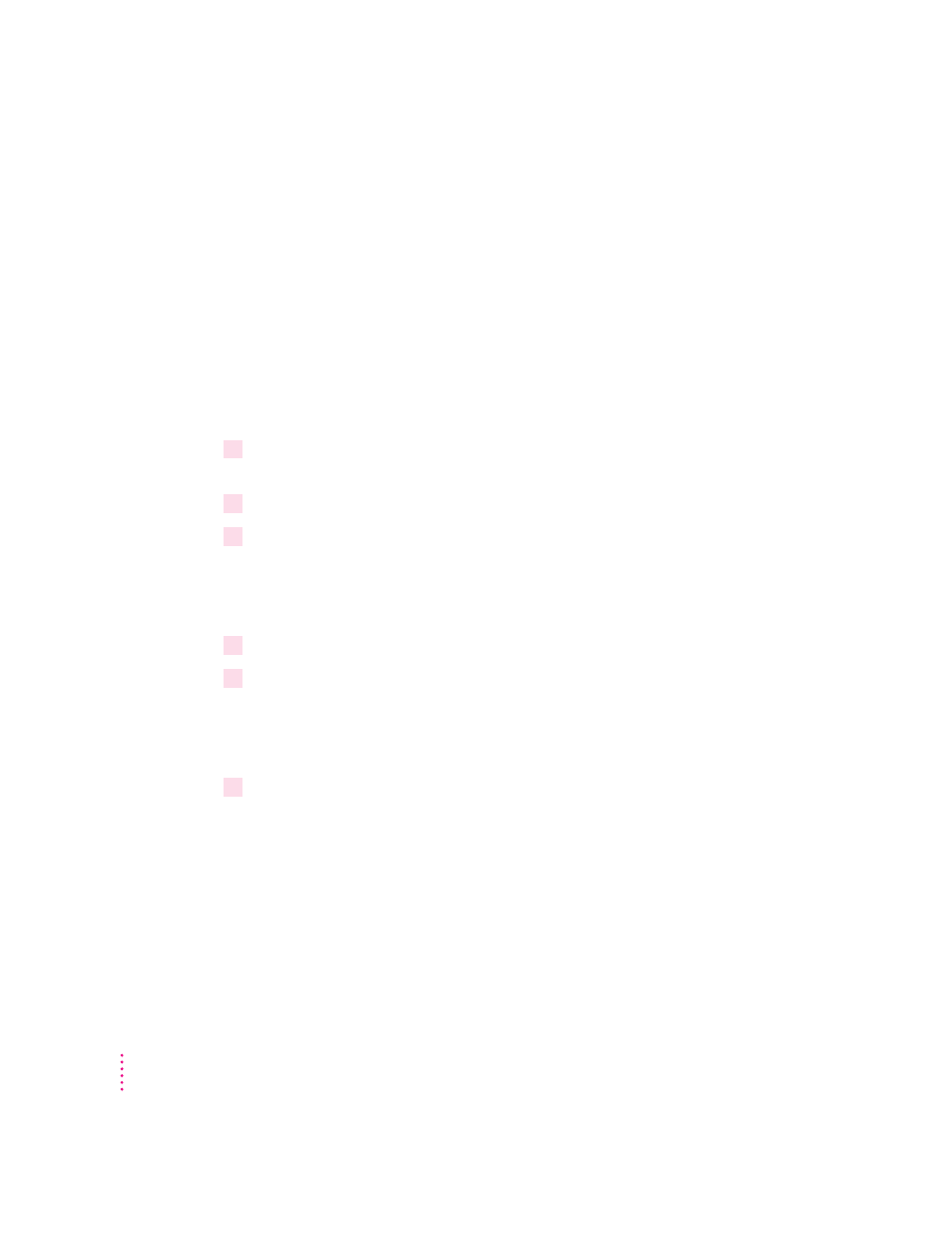
Rebuilding your desktop
A procedure known as “rebuilding the desktop” helps your Macintosh to keep
accurate track of data on your startup disks. Even though rebuilding the
desktop does not usually fix problems once they occur, it does prevent some
types of problems. Therefore, it’s a good idea to rebuild your desktop once a
month or so.
Before you rebuild the desktop, you’ll need to turn off some extensions,
which may interfere with the desktop rebuilding process. You’ll turn them
back on later.
To rebuild the desktop, follow these steps:
1
Open the Extensions Manager control panel by choosing Extensions Manager from the
Control Panels submenu of the Apple (
K
) menu.
2
From the Sets pop-up menu, choose Save Set.
3
In the Save Set dialog box, type a name for your currently selected extensions (for
example, “My Extensions”) and click OK. The name of your set is added to the Sets
pop-up menu.
This saves your current set of extensions.
4
Choose All Off from the Sets pop-up menu to turn off all extensions.
5
Turn on Macintosh Easy Open by clicking it in the list so that a checkmark appears
beside it.
You can find Macintosh Easy Open by scrolling down the list of extensions.
Macintosh Easy Open appears under the heading “Control Panels.”
6
Restart your computer while holding down the Command (
x
) and Option keys.
Hold down the x and Option keys until you see the dialog box that asks if
you’re sure you want to rebuild your desktop file. When the dialog box
appears, you can release the keys.
204
Chapter 11
