2 connecting to lan, 4 connecting though usbtmc, Connecting to lan – BNC 835 User Manual User Manual
Page 11: Connecting though usbtmc
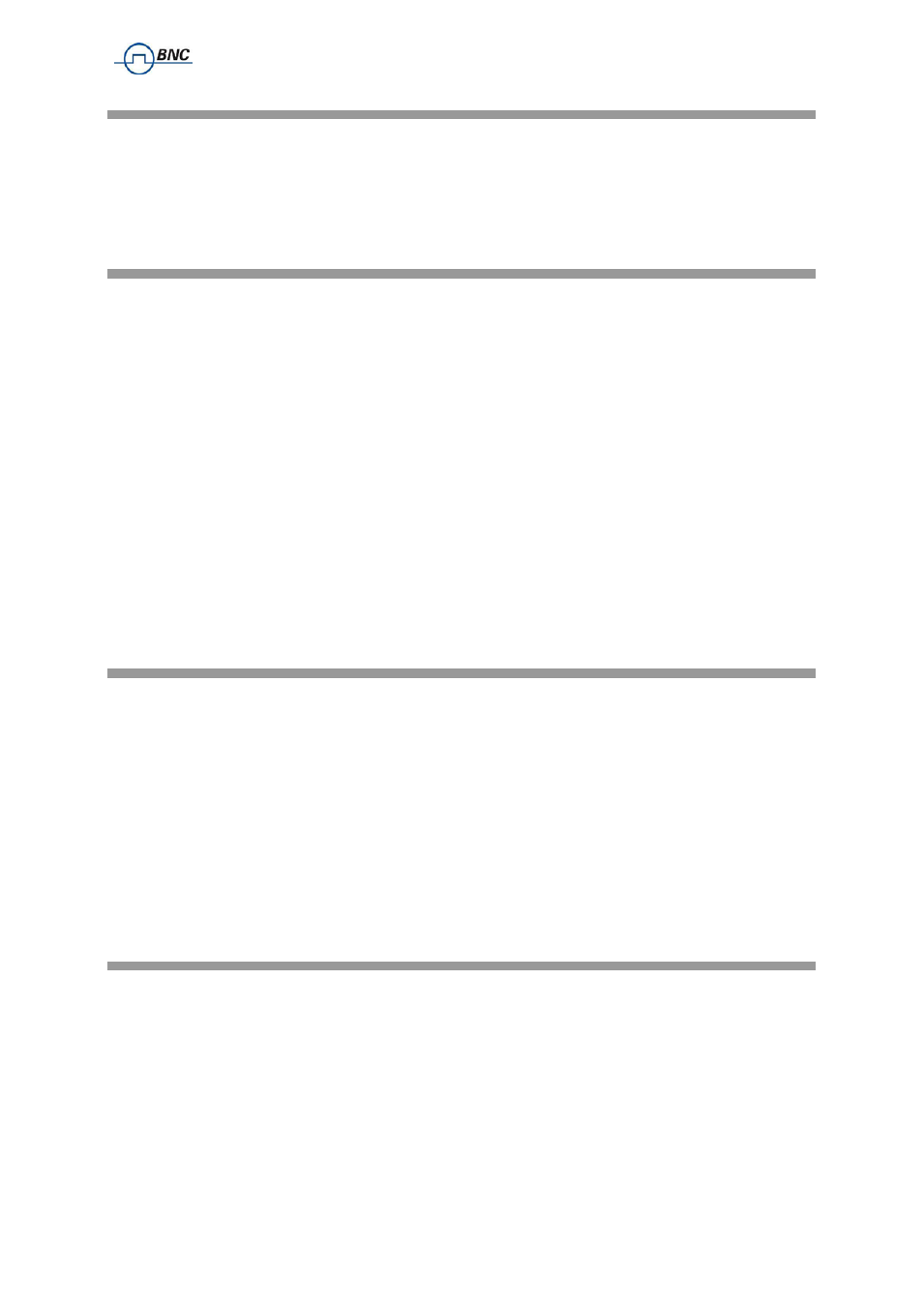
Berkeley Nucleonics Corporation 2955 Kerner Blvd., San Rafael, CA 94901
Phone: 415-453-9955, Fax: 415-453-9956, Email: [email protected], Web: www.berkeleynucleonics.com
2.4.2
Connecting to LAN
Connect the instrument to your local area network (LAN) using the Ethernet cable. By default the
instrument is configured to accept its dynamic IP number from the DHCP server of your network. If it is
configured properly, your network router will assign a dynamic IP number to the instrument which will
be automatically displayed on the screen. Your instrument is now ready to receive remote commands.
2.4.3
Direct connectivity to host via Ethernet cable (no router)
You can connect to the instrument to your computer with the Ethernet cable without using a local area
network with DHCP server. To work properly, the network controller (NIC) of your computer must be
set to a fixed IP beginning with 169.254.xxx.xxx (excluding 169.254.1.0 and 169.254.254.255) and
network mask 255.255.0.0 to match the fallback IP that the APPH will assign itself after network
timeout. The APPH will automatically choose an IP address according to ZEROCONF standard.
Therefore, the exact fallback address can’t be predicted.
Connection from a NIC that is configured to use DHCP is also possible. After a preset timeout, the NIC
will assume that no DHCP is available and self-assign a fallback IP that will fall into the range
169.254.xxx.xxx.
Alternatively, you may assign the instrument a fixed IP. Please refer to a later section of this manual to
learn how to do this.
2.4.4
Connecting though USBTMC
Connect the (powered on) instrument to the computer using the USB cable. If properly connected, the
computer host should automatically recognize your instrument as a USBTMC device.
Note if you want to work with the Berkeley Nucleonics GUI, it must be installed with USB support
selected. Then the GUI will detect all attached devices automatically. Open the GUI and follow the
instructions given in Chapter 4.
Alternatively, a VISA runtime environment (NI or Agilent or comparable) must be installed.
Use VISA Write to send the *IDN? Query and use VISA Read to get the response. The USBTMC
protocol supports service request, triggers and other GPIB specific operations.
2.4.5
Installing the BENCHTOP MICROWAVE SOURCE Remote Client
Berkeley Nucleonics’s graphical user interface provides an intuitive control of the instruments. It runs
under Windows™ operating system with minimum requirements. The DLL is embedded in the GUI
application and requires the Microsoft® .NET™ framework to be installed. To install the GUI on the
computer, insert the Berkeley Nucleonics Software and Manual CD into the
CD/DVD
drive. If the setup
doesn’t start automatically double click on the setup.exe to run the auto-installer.
The self-extracting setup provides easy installation and de-installation of the software. The setup
program guides you in a few steps though the installation process. In case the NET framework is not
