Updates, Update the configo software and firmware, Uninstall configo – Philips Prestigo Universal remote control SRT8215 Touch 15 in 1 User Manual
Page 7
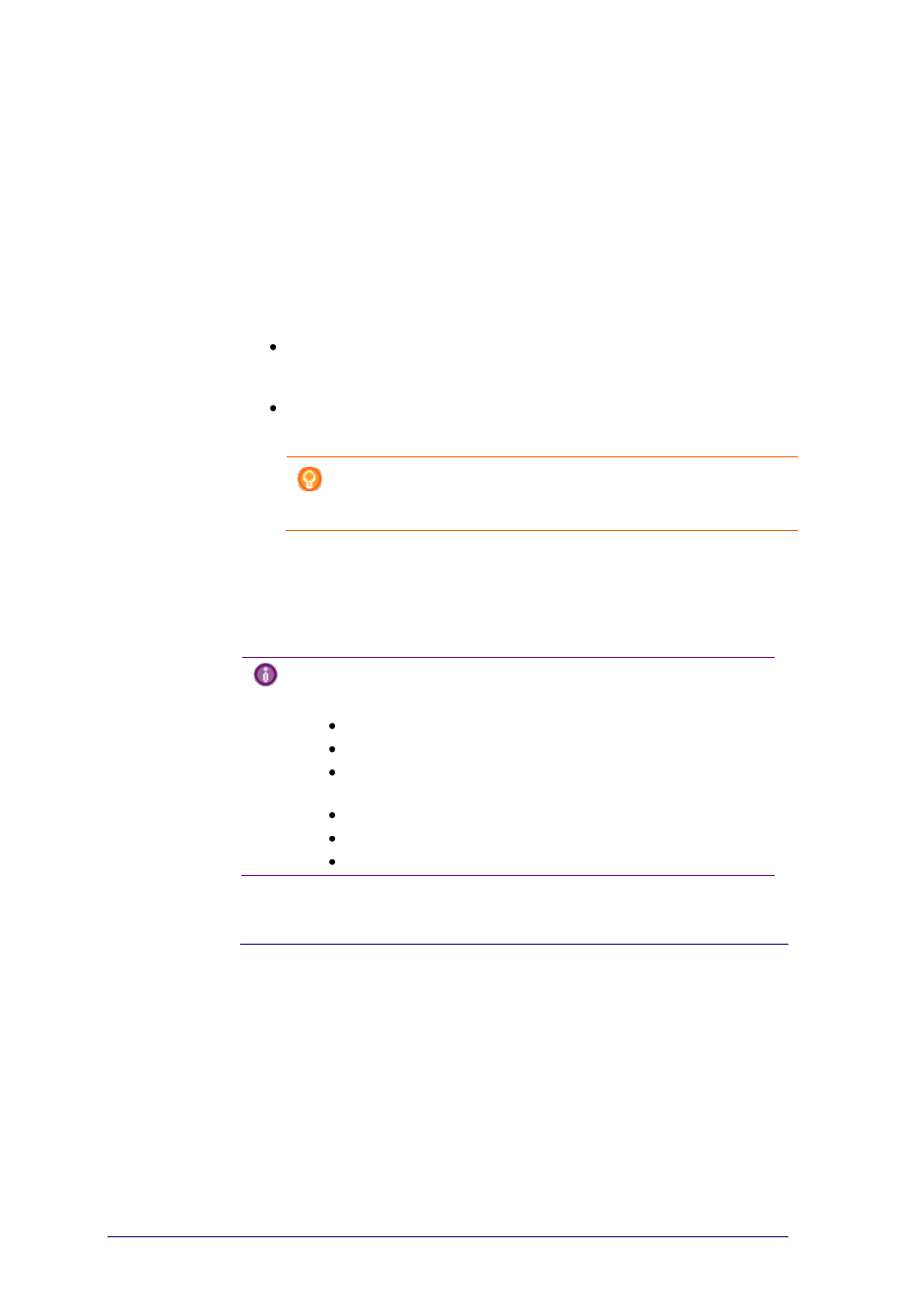
3
Update the Configo Software and Firmware
When you launch Configo, the application automatically checks for updates of the
software and firmware.
If your Configo does not automatically check for updates, change it in the
Preferences.
In the list of available updates for your Prestigo, select which updates you would
like to install and:
Click Update to start updating your Prestigo software and/or firmware.
The selected update for your Prestigo software and/or firmware starts.
-or-
Click Skip.
The selected update will not run and it is removed from the list until the next
update is available.
Note
Some updates depend on others. Selecting an update will
automatically select the other (dependent) update(s) as well.
After updating the software and/or firmware of your Prestigo, you can start or
continue configuring your Prestigo with Configo.
What to do next
Uninstall Configo
Uninstall for Windows users
1
Open the Windows control panel.
2
Select Configo and uninstall.
The Configo application is uninstalled.
-or-
3
In the Windows menu bar, click Start.
